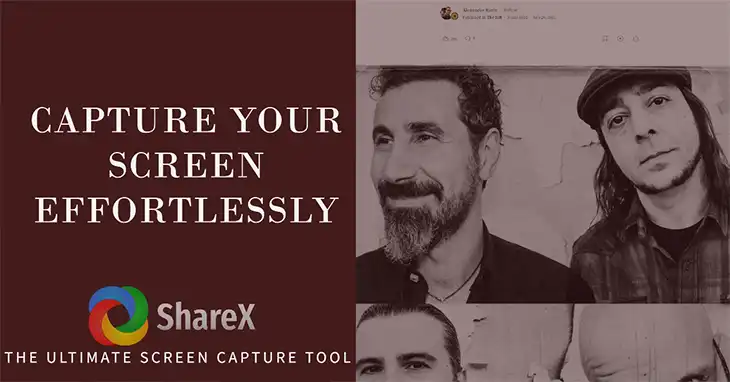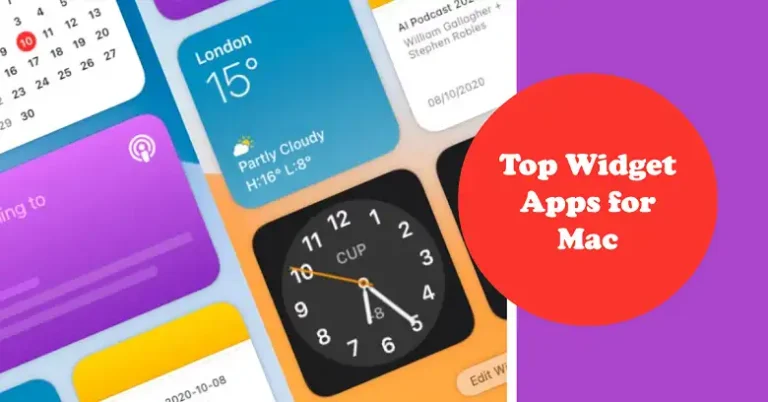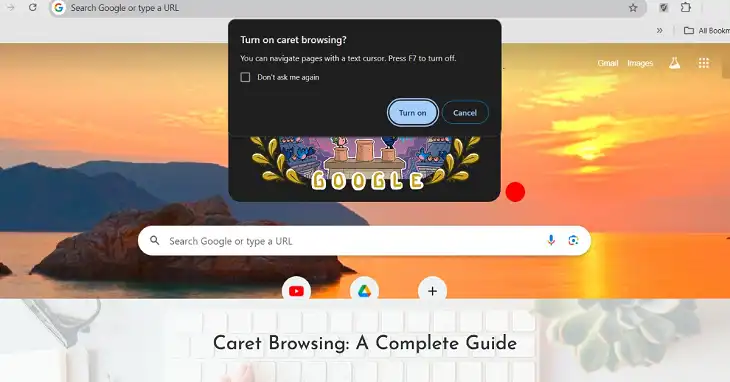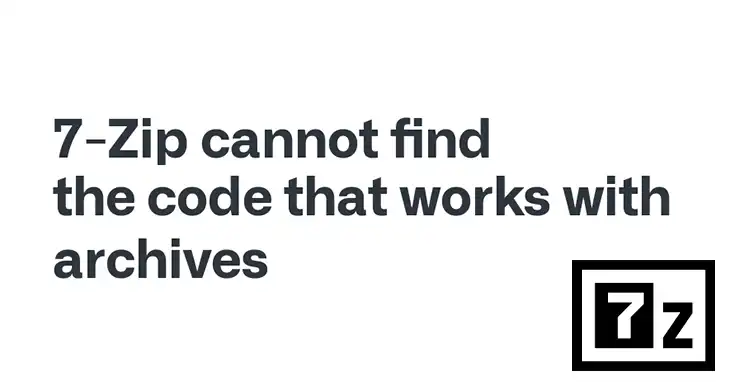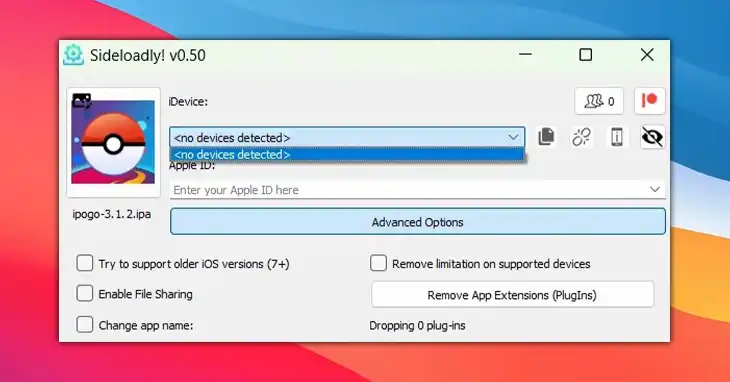How to Download Pokemon Infinite Fusion on Windows?
Can you imagine how exciting it would be to play a Pokemon game that feels that made for the Nintendo Switch, right on your computer? The idea of exploring new lands, catching rare Pokemon, and creating epic fusions is truly thrilling.
As a huge Pokemon fan, the thought of jumping into Pokemon Infinite Fusion on your Windows PC fills you with joy. But before you can start this incredible adventure, you need to know how to download the game. Don’t worry; I’ll walk you through the process using simple, easy-to-understand steps. By the end, you’ll be ready to get into this epic Pokemon journey.
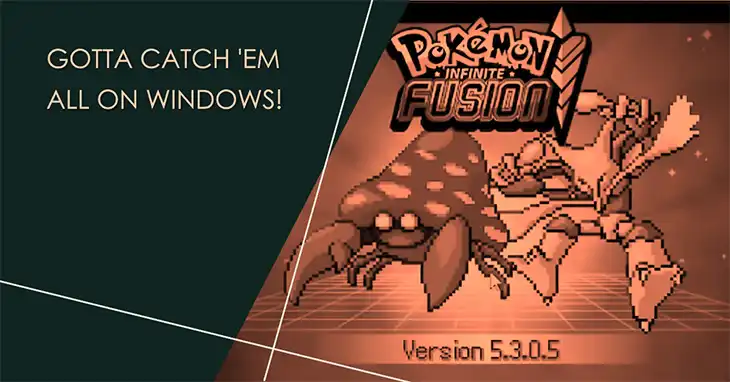
Steps for Downloading Pokemon Infinite Fusion on Windows
Pokemon Infinite Fusion is a fan-made game, and downloading it involves navigating through sources that aren’t officially endorsed by Nintendo. Getting your hands on the latest Pokemon Infinite Fusion game can seem tricky, but don’t worry! I’m here to guide you through the process step-by-step with simple words.
Step 1 – Go to the Pokemon Infinite Fusion Website
In the past, players had to search all over the internet for third-party sources to download the game. But now, the developers have made it super easy. Just go to the official Pokemon Infinite Fusion website. There you will find the Installer file.

Step 2 – Download the Installer File
Once you’re on the website, look for the download section. Here, you’ll find the installer file that you need to get started. Click the download button, and let it do its thing!
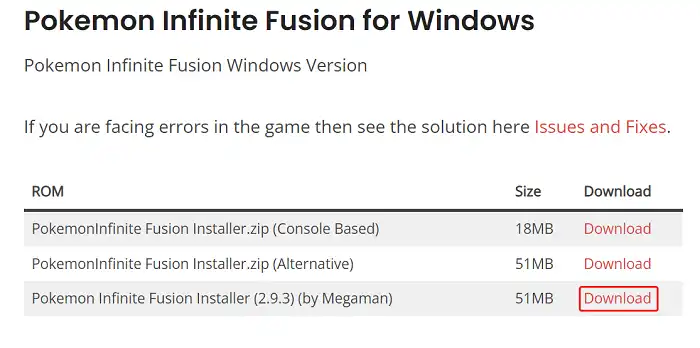
Step 3 – Extract the Folder and Run InfiniteFusion App
Alright, the download is done, and now it’s time to get your hands dirty. Find the downloaded file and extract it to a folder of your choice. Once you’ve done that, go to the Lib folder inside the extracted files and run the InfiniteFusionApp.
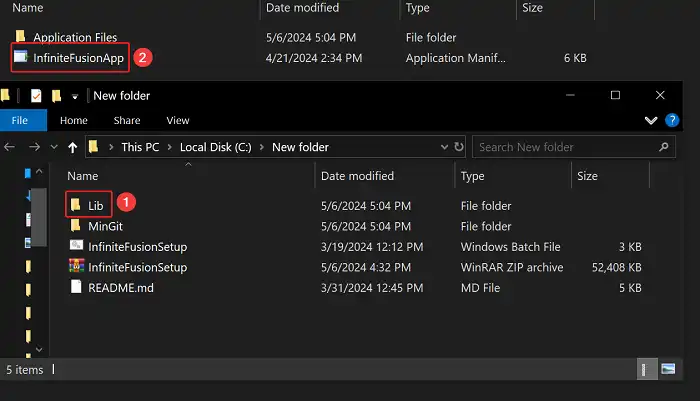
Step 4 – Start Downloading the Game in the Installer
The installer is now open, and it’s time to get the game itself. Click the “Installation Menu” button, and choose the destination folder where you want to install the game.
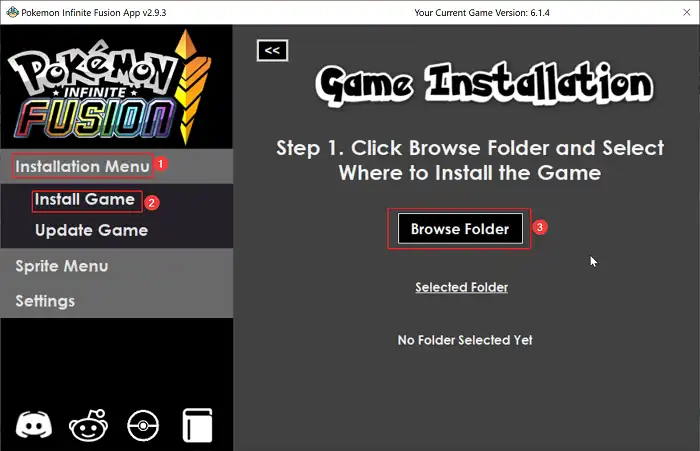
After that, click on Install. Grab a snack and relax because this might take a little while, depending on your internet speed.
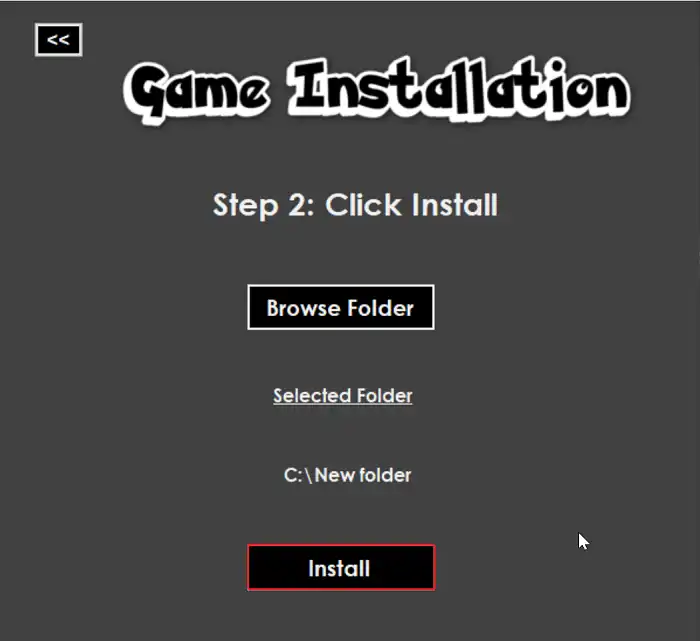
After that, CMD will be launched and the installation will be started.

Step 5 – Launch the Game
Woohoo! The download is complete, and you’re now just a few clicks away from diving into the world of Pokemon Infinite Fusion. Go to the folder where you installed the game, and you should see an executable file or a shortcut to launch the game. Double-click it, and get ready for an adventure like no other!
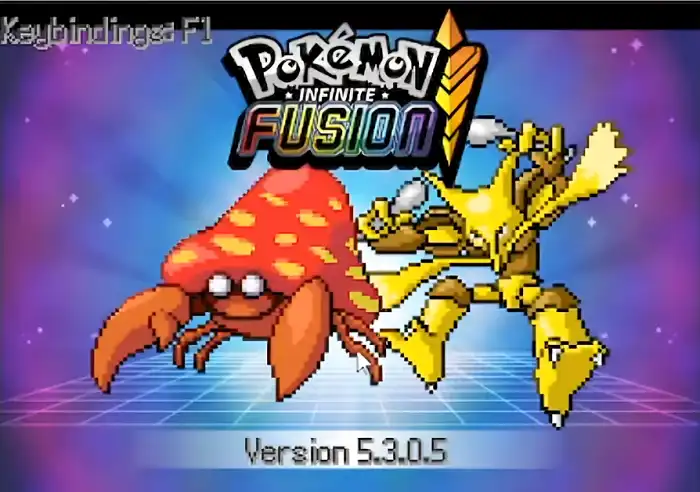
FAQs
Is Pokemon Infinite Fusion a free game?
Yes, Pokemon Infinite Fusion is a free-to-play game made by fans for fans. You don’t have to pay a single penny to enjoy this amazing experience.
Can I play Pokemon Infinite Fusion on a Mac or Linux system?
Unfortunately, as of now, Pokemon Infinite Fusion is only available for Windows operating systems. The developers are working on making the game compatible with other platforms, but there’s no definite timeline for that yet. However, you can play it on a Mac using a Virtual Machine or Windows Emulator, or by installing Windows 10.
Will I get in trouble for downloading Pokemon Infinite Fusion?
As long as you download the game from the official website and don’t distribute it illegally, you should be fine. However, it’s always a good idea to check the latest legal status and terms of use before playing any fan-made game.
End Notes
You now have all the information you need to download and start playing Pokemon Infinite Fusion. Remember, this game offers a vast world to explore, new Pokemon to discover, and endless fusion possibilities. If you get stuck or have any other questions, don’t hesitate to ask the supportive Pokemon community for help. On behalf of all Pokemon fans, I wish you the best of luck on your journey. May you catch ’em all, fuse ’em all, and have an absolute blast! Thanks for reading, and happy gaming!