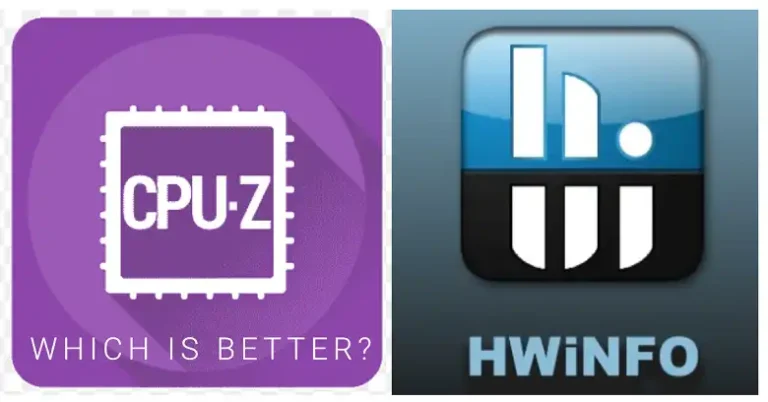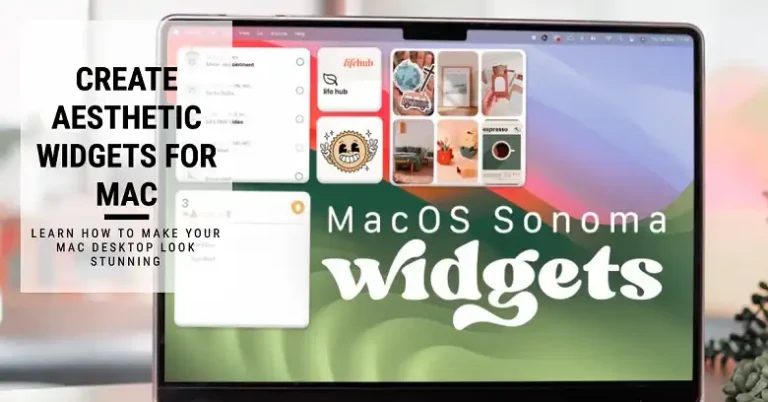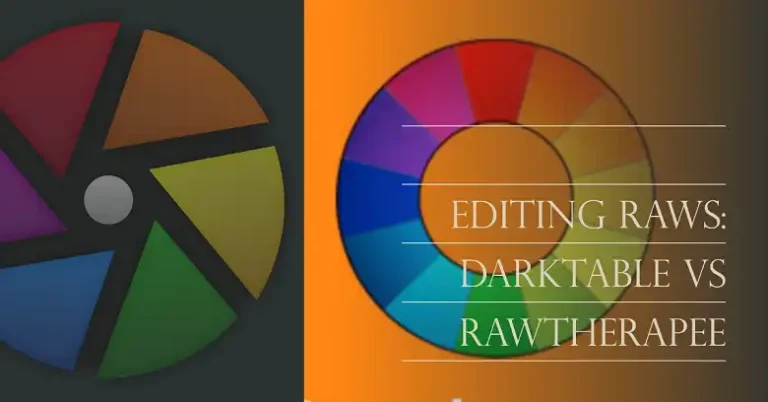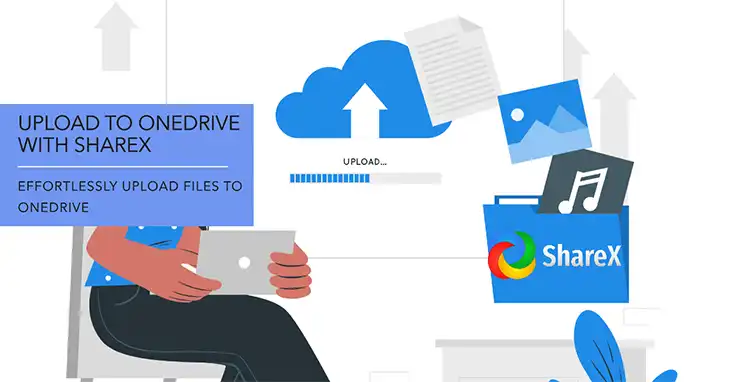What is MoUSO Core Worker Process in Windows | Explained
Windows operating systems are vast ecosystems of processes, services, and components that work together to provide a smooth user experience. Among these processes, you might encounter one called MoUSO Core Worker Process when reviewing your Task Manager.
At first glance, its cryptic name raises questions, especially if you’re noticing unusual system behavior. So, let’s dive deep into what this process is, its purpose, and whether you should be concerned about it. We’ll also explore how to manage or disable it if necessary.
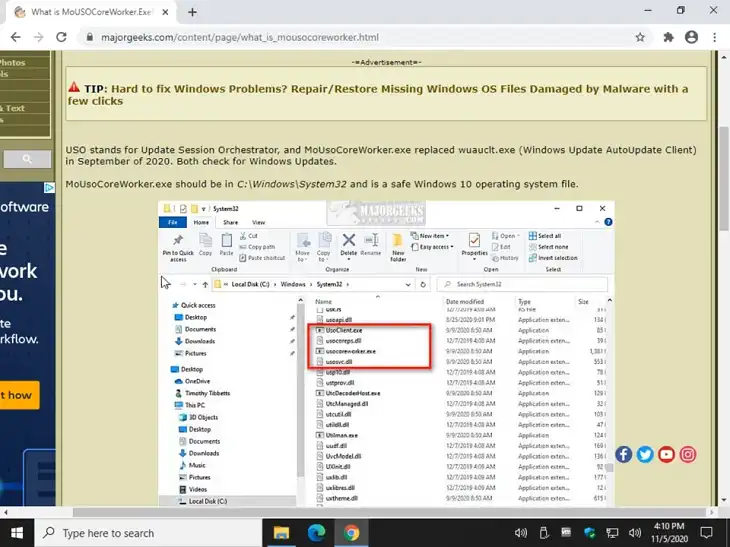
What Does MoUsoCoreWorker Do?
The MoUSO Core Worker Process (short for Modern Update Session Orchestrator Core Worker) is a system process introduced in Windows 10. It is responsible for coordinating and managing Windows Update sessions. Its primary goal is to streamline the update process while ensuring minimal disruption to your workflow.
Here’s what it does in detail:
Orchestration of Updates: MoUsoCoreWorker oversees the scheduling, downloading, installation, and verification of Windows updates. It acts as a mediator between the operating system and the Windows Update service (also known as wuauserv).
Wake Timers for Updates: The process may wake your device from sleep or standby to check for updates or complete update installations. This ensures that updates critical to system security or functionality are applied promptly.
Update State Monitoring: It actively monitors the progress and state of updates, ensuring that partially installed updates are completed or properly rolled back.
Restart Coordination: For updates that require a system restart, MoUsoCoreWorker helps coordinate when and how the reboot occurs to minimize inconvenience.
Why Does MoUSO Run in the Background?
MoUsoCoreWorker is designed to run quietly in the background, but there are situations where it might become more noticeable:
- High CPU or Disk Usage: During intense update activity, the process can consume resources.
- Preventing Sleep: In certain scenarios, the process may keep your PC awake to complete update-related tasks.
Is the MoUSO Core Worker Process Safe?
Yes, the MoUSO Core Worker Process is a legitimate Windows system process. It is not a virus or malware. It operates as part of Microsoft’s update infrastructure, ensuring your system remains secure and up-to-date.
False Positives and Security Concerns
While the process itself is safe, malware can sometimes masquerade as legitimate processes. To verify its authenticity:
- Check its Location: The genuine MoUsoCoreWorker process is located in the C:\Windows\System32 directory.
- Scan for Malware: Use Windows Defender or third-party antivirus software to confirm the file’s legitimacy if you suspect malicious activity.
Can I End the MoUSO Core Worker Process?
In most cases, there’s no need to end the MoUSO Core Worker Process, as it’s crucial for managing updates. However, if the process is causing performance issues or preventing your system from sleeping, you might consider temporarily ending it.
How to End the Process
You can terminate the process via Task Manager:
- Open Task Manager (Ctrl + Shift + Esc).
- Locate MoUsoCoreWorker.exe under the Processes tab.
- Right-click and select End Task.
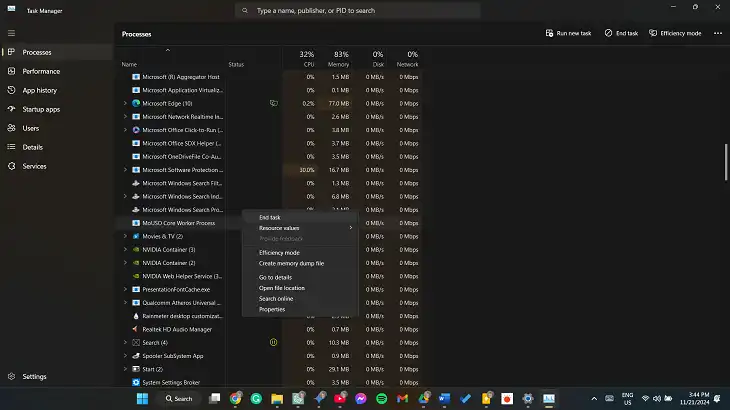
Be aware that ending this process may interrupt ongoing updates or cause incomplete installations.
How Do I Disable MoUSO?
Disabling MoUSO Core Worker Process entirely is not recommended, as it is essential for Windows Updates. However, if you wish to prevent it from running unnecessarily, there are a few workarounds:
1. Pause Updates Temporarily
You can pause updates to prevent the process from running:
Go to Settings > Update & Security > Windows Update.
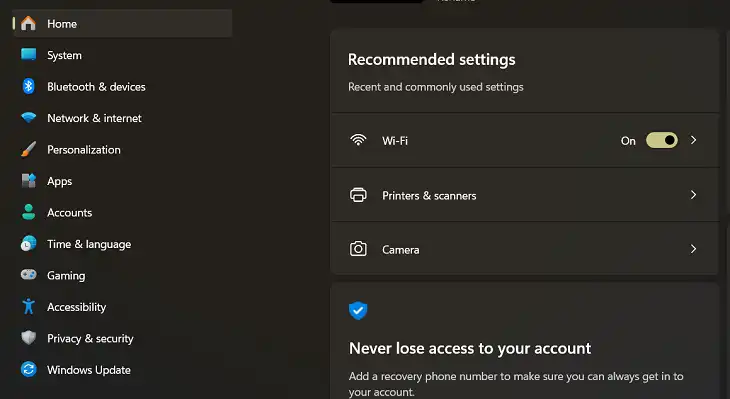
Select Pause updates for 7 days (or more, if available).

2. Disable Wake Timers
To stop MoUSO from waking your system:
Open Control Panel > Power Options.
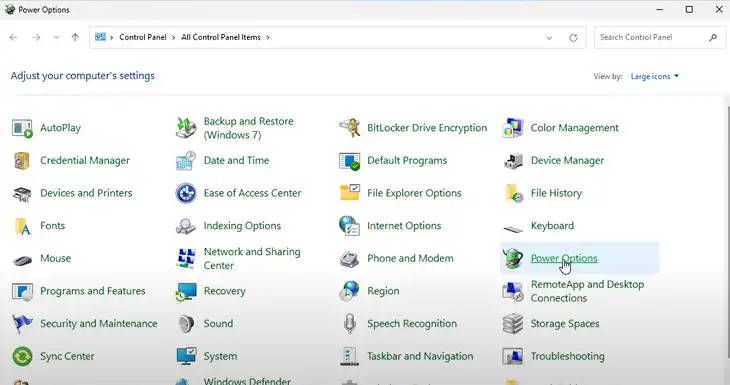
Click on Change Plan Settings for your current power plan.
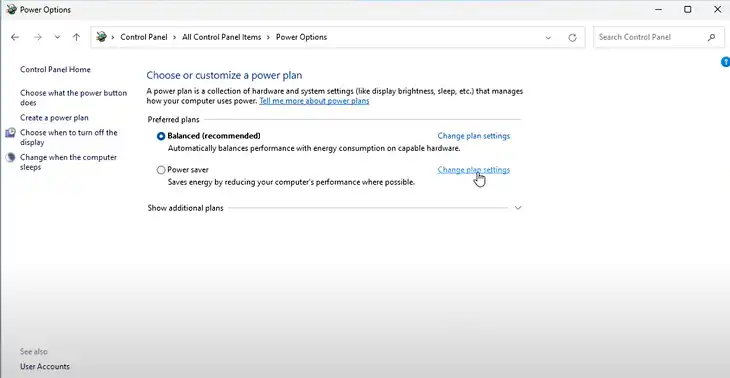
Select Change advanced power settings.
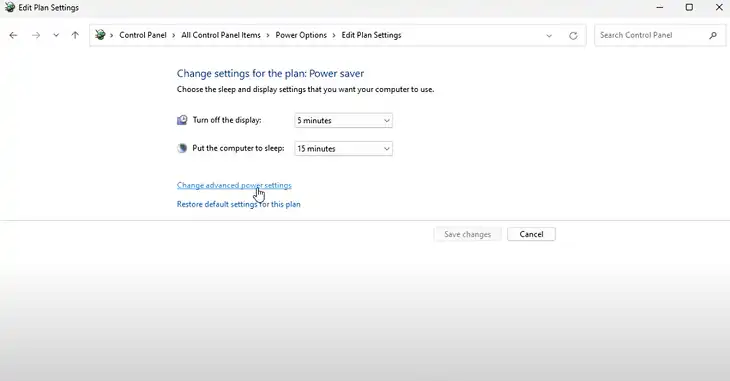
Under Sleep > Allow wake timers, set it to Disabled.
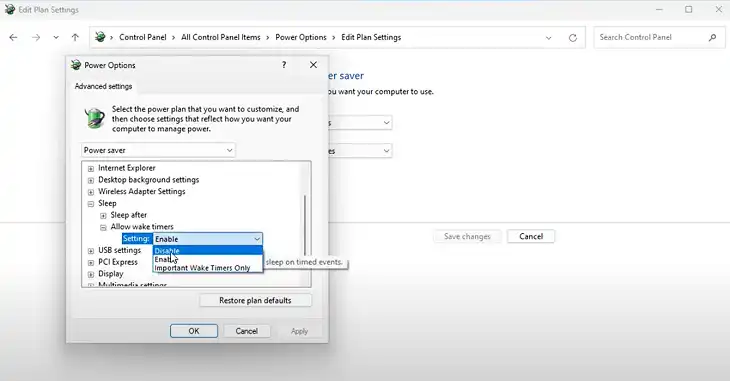
3. Modify the Update Orchestrator Service
You can prevent MoUsoCoreWorker from starting by disabling the Update Orchestrator Service, but this is risky and can interfere with critical updates:
- Press Win + R, type services.msc, and hit Enter.
- Find Update Orchestrator Service in the list.
- Right-click and select Properties.
- Set the Startup type to Disabled and click OK.
Frequently Asked Questions
Why does MoUsoCoreWorker keep my PC awake?
The process may prevent sleep if it’s completing update-related tasks or monitoring update progress. You can disable wake timers to stop this behavior.
Can I delete MoUsoCoreWorker.exe?
No, deleting system files like MoUsoCoreWorker.exe can break Windows Update functionality and destabilize your system.
Conclusion
The MoUSO Core Worker Process is an integral part of Windows’ update mechanism, ensuring your system remains secure and up-to-date. While it is safe and generally runs quietly in the background, it can sometimes cause issues like high resource usage or sleep prevention.
If you’re experiencing problems with MoUSO, consider using the troubleshooting methods outlined here to minimize disruptions without compromising your system’s health.