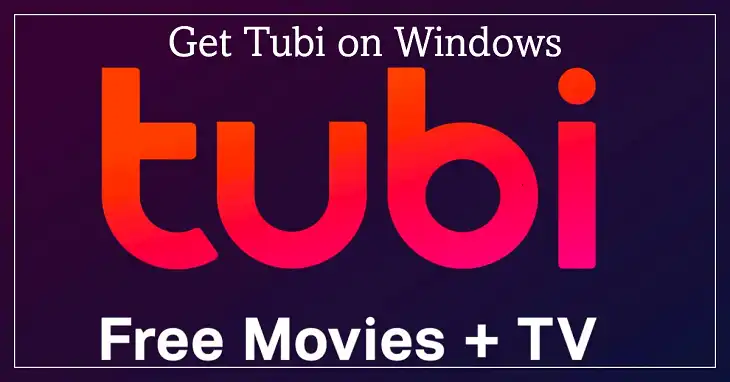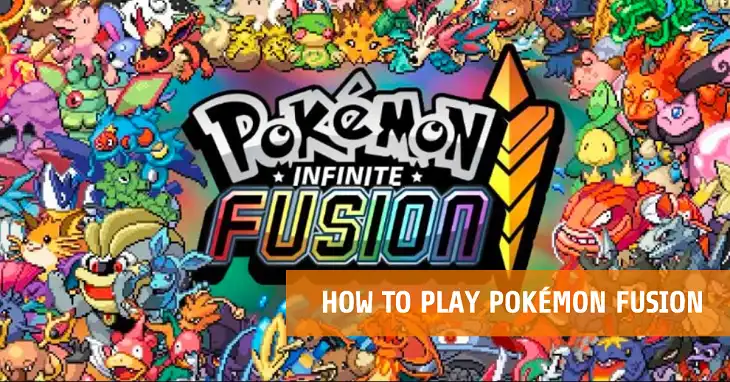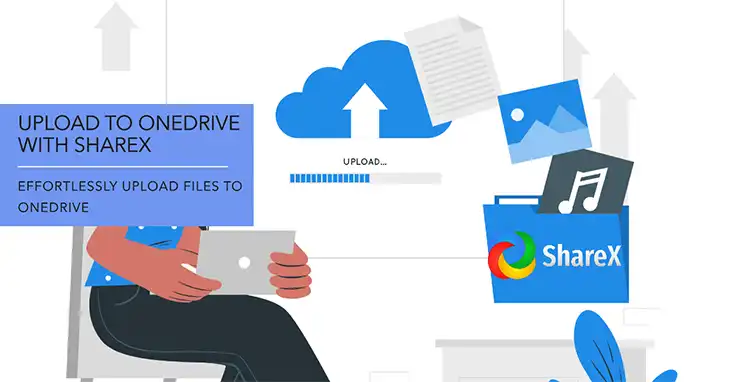How to Use RescueTime for Optimal Productivity
Nowadays, when there are plenty of digital distractions, time management tools like Rescue Time can be a real rescuer. It is designed to track your time spent on various tasks and apps, providing detailed insights into how you use your day. Whether you’re working from home, managing a remote team, or simply trying to get a better grip on your productivity, RescueTime helps you identify areas where you can improve your focus and effectiveness.
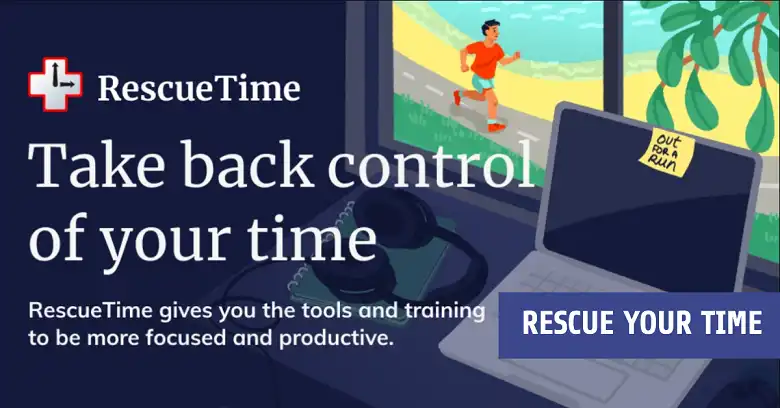
This article will walk you through everything you need to know about using RescueTime, from setting it up to making the most of its advanced features. By the end, you’ll have a clear roadmap on how to use this powerful tool to transform the way you work and live.
What is RescueTime?
RescueTime is an automatic time-tracking app that runs in the background on your devices, monitoring the websites you visit, the apps you use, and the time you spend on each activity. It’s a tool designed to boost your productivity by helping you understand where your time goes throughout the day.
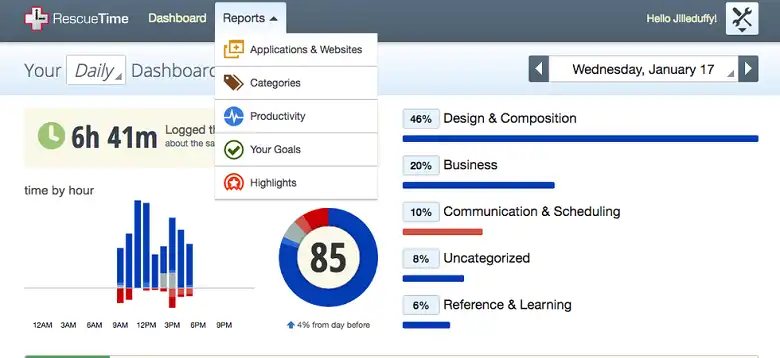
The platform’s key features include detailed reports on time spent across different categories, productivity scores, focus sessions, and customizable alerts that notify you when you’ve been off track for too long. RescueTime comes in two versions: a free basic version that tracks time and provides simple reports and a premium version (starting at $12/month) that offers more advanced features such as FocusTime, offline time tracking, and more in-depth reporting.
How to Get Started with RescueTime
Step 1: Creating an Account
To begin, head to the RescueTime website and sign up for an account. RescueTime offers both free and premium subscriptions, so you can start with the free version and upgrade later if you need more advanced features. Simply enter your email, choose a password, and you’re good to go.
Step 2: Installing the App
Once you’ve created your account, the next step is to install the RescueTime app. The platform is available on Windows, macOS, and Linux for desktop use. For mobile devices, you can install the app via the Google Play Store for Android. RescueTime does not support iOS in the same capacity, but there are workarounds using manual tracking or integrated third-party apps.
On your desktop, download the app from the RescueTime website, open the installation file, and follow the on-screen prompts to complete the setup.
Step 3: Setting Up Browser Extensions
For accurate tracking, it’s important to install the browser extensions RescueTime provides. This allows it to log the time you spend on websites more precisely. Supported browsers include Chrome, Firefox, and Microsoft Edge.
How to Configure RescueTime for Your Specific Needs
Customizing Categories and Activities
RescueTime automatically categorizes most websites and apps you use, but you can manually adjust these categories to better reflect your specific needs. For example, if you work as a designer, spending time on design tools like Adobe Photoshop may be highly productive, while social media browsing might be classified as distracting. To customize categories, navigate to the “Activities & Categories” section in your dashboard.
Setting Goals
One of RescueTime’s most powerful features is the ability to set daily or weekly goals for specific categories. For instance, if you want to limit your time spent on entertainment websites, you can set a goal to spend no more than 30 minutes per day on such sites. RescueTime will track your progress and notify you when you’re approaching your limit.
Enabling FocusTime
RescueTime’s FocusTime feature is a premium-only tool designed to block distracting websites when you need to focus on important tasks. You can activate FocusTime from your dashboard or directly from the app. When activated, RescueTime prevents access to distracting websites such as social media or news sites for a designated period, allowing you to work without interruptions.
Offline Time Tracking
For users who spend significant time away from the computer, RescueTime offers offline tracking. You can manually log offline activities like meetings, exercise, or even lunch breaks. This helps ensure that your productivity reports reflect a full picture of your day.
How RescueTime Reports and Insights Work
RescueTime’s reports are central to helping you understand where your time goes. The app offers both daily and weekly reports, summarizing the time spent on different categories of activities, like productive work, neutral tasks, and distractions.
Daily and Weekly Reports
RescueTime automatically generates daily and weekly reports, which you can view on your dashboard. These reports break down how much time you spent on specific activities, apps, or websites, and display this data in easy-to-read graphs and pie charts. For example, you might see that you spent 2 hours on social media yesterday, but 4 hours on productive apps like Google Docs or Trello.
Productivity Scores
RescueTime assigns a productivity score based on how much time you spend on productive versus distracting activities. Scores are calculated on a scale of 0 to 100, with 100 being the most productive. A typical user aiming for improved focus might see their productivity score rise from an average of 50-60 to 70-80 as they optimize their habits.
Trends Over Time
For users who want a deeper dive into their habits, RescueTime offers trends over time, tracking productivity over weeks or months. You can use these insights to spot recurring patterns of distraction, identify your peak productive hours, or assess how changes in your routine impact your overall focus.
How to Maximize Your Productivity with RescueTime
Setting Alerts and Notifications
RescueTime allows you to set alerts for when you’ve spent too much time on distracting activities. For example, if you’ve set a goal to limit social media use to 30 minutes a day, RescueTime can notify you once you’ve hit that limit.
You can also set reminders to take breaks after extended work sessions, ensuring that you maintain balance and avoid burnout.
Using FocusTime for Deep Work
FocusTime is one of the most useful features for achieving deep work. By temporarily blocking access to distracting websites, you can eliminate interruptions and concentrate fully on important tasks. Users often see significant increases in productivity after incorporating FocusTime sessions into their work routine.
Integrations with Other Apps
RescueTime integrates with popular tools such as Google Calendar and Slack to help you track your time across different platforms. By syncing with Google Calendar, for instance, you can schedule FocusTime sessions or automatically log meeting hours, making it easier to keep track of all your activities in one place.
Advanced Features and Tips to Get the Most Out of Rescue Timer
For users looking to dive deeper, RescueTime offers a range of advanced features that can significantly enhance productivity.
Detailed Custom Reports
If you want more control over how your data is presented, RescueTime’s premium version allows you to generate custom reports. For example, you can create a report that focuses solely on your time spent on work-related tasks over the past month.
RescueTime for Teams
For businesses, RescueTime offers a team plan that allows managers to track the productivity of their employees. This can be an invaluable tool for understanding where employees might be struggling and identifying ways to improve efficiency. Of course, transparency is key here to avoid concerns over employee privacy.
Mobile Use and On-the-Go Tracking
RescueTime on mobile allows you to track the time spent on apps like Instagram, WhatsApp, or productivity tools like Microsoft Office. While the iOS version lacks full tracking functionality due to system restrictions, the Android app is robust and can provide a detailed breakdown of mobile usage.
How to Use Rescue Timer for Different Professions
For Students
For students, managing distractions while studying can be challenging, especially with the constant influx of notifications and social media. RescueTime provides students with real-time data on how much time they’re spending on different activities, making it easier to balance study sessions with leisure activities.
By setting specific goals—such as dedicating a certain number of hours each day to academic work—and using the FocusTime feature to block distracting websites, students can significantly enhance their focus. A typical student might see a reduction of up to 50% in time spent on distractions within just a few weeks of consistent RescueTime use.
For Teams
RescueTime offers a non-intrusive way for managers to assess how teams allocate their time without resorting to micromanagement. Managers can use aggregated reports to get a bird’s-eye view of the team’s productivity, identifying when distractions occur most frequently and whether team goals are being met.
With RescueTime’s team functionality, you can track overall trends while respecting employee privacy by focusing on productive categories rather than specific websites or apps. This helps foster a results-driven culture, where productivity is assessed based on outcomes, not time spent in front of a screen.
For Freelancers and Solopreneurs
For freelancers and solopreneurs, time is money. Using RescueTime, you can track exactly how long you spend on client work, administrative tasks, and personal projects, ensuring that billable hours are properly recorded. RescueTime helps you identify when you’re drifting into non-billable work, allowing you to refocus your efforts.
By setting up custom categories for different clients or projects, freelancers can easily monitor time allocation, ensuring every minute spent is contributing to their income. Freelancers often find that their overall productivity score rises by around 20-30% after implementing RescueTime to track and adjust their work habits.
For Remote Worker
For remote workers, the lines between personal and professional time often blur. RescueTime helps by tracking both work and non-work activities, giving remote employees a clear picture of how well they’re balancing work with downtime. With features like FocusTime, remote workers can block distractions during work hours and log offline activities, ensuring both work and relaxation are accounted for.
This data allows remote workers to adjust their schedules and set boundaries for a more effective work-life balance, which is critical for long-term well-being. Many remote workers report a reduction in work-related stress once they integrate RescueTime into their daily routines.
How to Integrate Rescue Timer With Other Productivity Tools
Syncing RescueTime with Google Calendar
Integrating RescueTime with Google Calendar can be a game-changer for users who want to plan their FocusTime sessions around their schedule. By syncing the two, RescueTime can automatically block distractions during scheduled meetings or work sessions, making it easier to stay on track during critical moments.
For example, if you have a two-hour block in your calendar reserved for deep work, RescueTime can ensure that distracting websites are blocked during that period. This integration helps align your productivity tool with your time management system, creating a seamless workflow.
Syncing with Other Team Management Tools
Teams using project management tools like Trello can benefit from RescueTime’s insights. By analyzing the time spent on different Trello tasks, teams can better allocate resources and prioritize more effectively. For instance, if a team notices that a significant amount of time is being wasted on less critical tasks, they can adjust their focus to more important projects.
With RescueTime’s reports, team leaders can facilitate discussions on improving workflow, reducing time wasted on distractions, and ensuring everyone is working toward shared goals without having to micromanage individual activities.
FAQs
Can RescueTime track offline activities?
Yes, it can. You need to manually log offline activities like meetings or workouts.
How accurate is RescueTime’s productivity scoring?
RescueTime’s productivity scores are quite accurate as long as you’ve correctly categorized your apps and activities.
How to improve my productivity score?
Focus on spending more time in productive categories and limit distractions by using features like FocusTime.
What happens when I enable FocusTime?
Distracting websites are temporarily blocked, allowing you to focus solely on your tasks.
Is RescueTime safe for privacy?
Yes, RescueTime uses strong privacy measures, and data is kept confidential. You can also opt out of tracking certain activities if privacy is a concern.