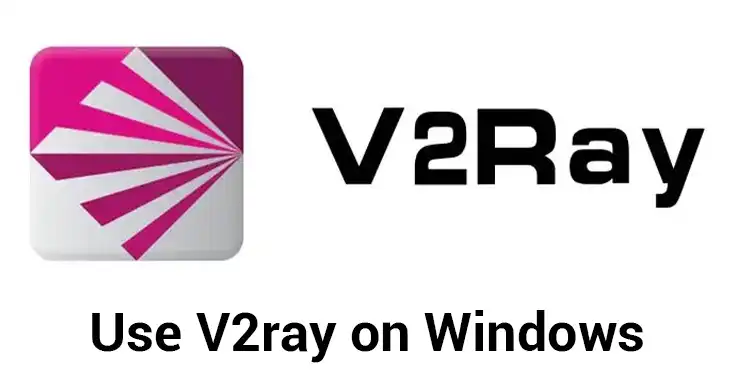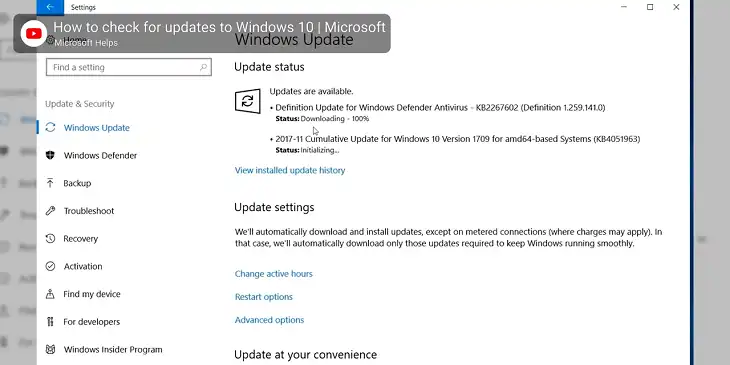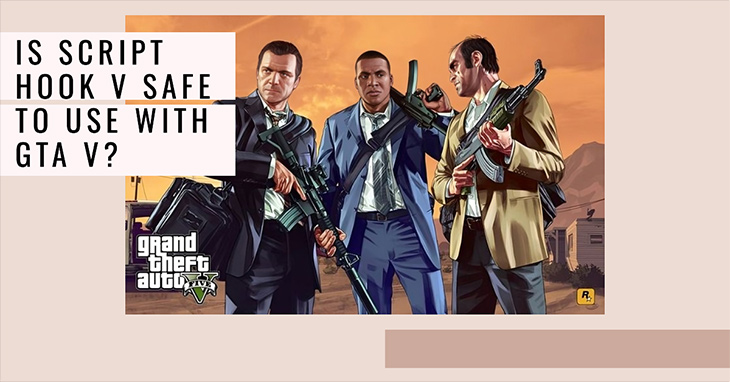Is JunkCtrl Safe?
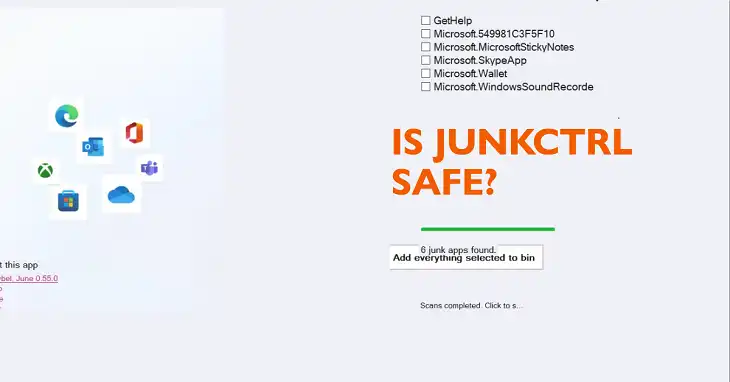
Windows 11 users often find themselves grappling with bloatware and unnecessary files that can slow down their systems. JunkCtrl is a popular open-source tool designed to tackle this very issue. But as with any software that modifies your system, a crucial question arises: Is JunkCtrl safe? The short answer is yes, JunkCtrl is generally considered safe when used properly. However, as we’ll explore in this comprehensive analysis, there are important considerations and best practices to keep in mind.
What is JunkCtrl?
JunkCtrl is an open-source utility specifically created for Windows 11 users who want to streamline their systems by removing unnecessary bloatware and junk files. Unlike some complex system optimization tools, JunkCtrl embraces a minimalist design philosophy. This approach not only makes the tool more user-friendly but also reduces the risk of unintended consequences during the cleanup process.
The open-source nature of JunkCtrl is one of its most significant features. By making the source code publicly available, the developers have opened the door for transparency and community-driven improvements. This means that security experts and enthusiasts can scrutinize the code, potentially identifying and addressing vulnerabilities faster than in closed-source alternatives.
Key Features of JunkCtrl
At its core, JunkCtrl focuses on two primary functions: bloatware removal and junk file cleanup. The user interface is intentionally straightforward, presenting users with a list of pre-installed applications and system files that can be safely removed.
JunkCtrl allows for a degree of customization in the removal process. Users can select individual items for deletion or choose from pre-configured lists of commonly unnecessary files. This granular control is crucial, as it empowers users to tailor the cleanup process to their specific needs and comfort levels.
Is JunkCtrl Safe to Use
The open-source nature of JunkCtrl is a significant safety advantage. With the code available for public review, the likelihood of malicious elements going undetected is greatly reduced. Moreover, the tool’s minimalist design limits its scope, which in turn reduces the potential for unintended system changes.
One of JunkCtrl’s strongest safety features is its emphasis on user control. Before any deletions occur, the tool presents clear warnings and requires user confirmation. This approach significantly reduces the risk of accidental removals, provided users take the time to review their selections carefully.
Potential Risks of Using JunkCtrl
Despite these safety measures, JunkCtrl is not without risks. Compatibility issues may arise with certain Windows 11 configurations, particularly on systems with unique hardware or software setups. While rare, these incompatibilities could potentially lead to system instability.
There’s also the ever-present risk of accidental deletion of essential files. While JunkCtrl aims to present only safe options for removal, the complexity of modern operating systems means that what seems unnecessary might actually be crucial for certain functionalities.
Lastly, users should be aware that removing some pre-installed apps could lead to unexpected behavior. For instance, removing a bundled app might disable features in other parts of the operating system that rely on its presence.
Best Practices for Using JunkCtrl Safely
To maximize safety when using JunkCtrl, follow these best practices:
- Create a full system backup before using JunkCtrl. This ensures you can restore your system if anything goes wrong.
- Research each item in the removal list. Take the time to understand the function of each file or application before deciding to remove it.
- Start conservatively. Begin by removing only the items you’re certain are unnecessary, then restart your system to ensure everything functions correctly before proceeding with more removals.
- Keep JunkCtrl updated. If the developers release updates, make sure to install them as they may contain important bug fixes or safety improvements.
- Use in safe mode. For an extra layer of caution, consider running JunkCtrl in Windows Safe Mode to minimize interference from other programs.
Frequently Asked Questions
Can JunkCtrl remove viruses or malware?
No, JunkCtrl is not designed as an antivirus tool. It focuses on removing unnecessary files and applications, not detecting or eliminating malicious software.
Will using JunkCtrl void my Windows warranty?
Using JunkCtrl itself shouldn’t void your warranty, but modifying system files always carries some risk. It’s best to use it cautiously and keep backups.
How often should I run JunkCtrl?
This depends on your usage patterns. For most users, running JunkCtrl once a month or after major system updates should suffice.
Bottom Line
JunkCtrl is generally a safe tool for removing bloatware and unnecessary files from Windows 11 systems when used responsibly. Its open-source nature, minimalist design, and emphasis on user control contribute significantly to its safety profile. However, as with any system modification tool, there are risks to consider.
For users looking to streamline their Windows 11 experience, JunkCtrl offers a straightforward and transparent solution. By following best practices, staying informed about what you’re removing, and always having a backup plan, you can use JunkCtrl effectively and safely.