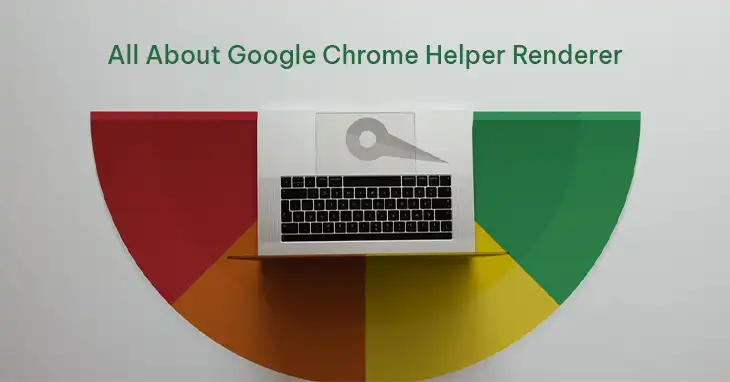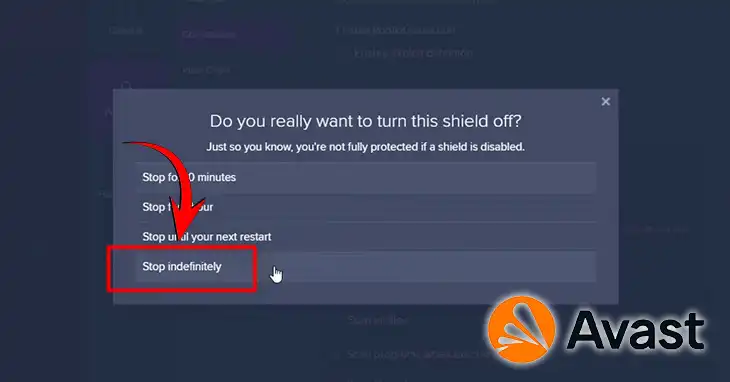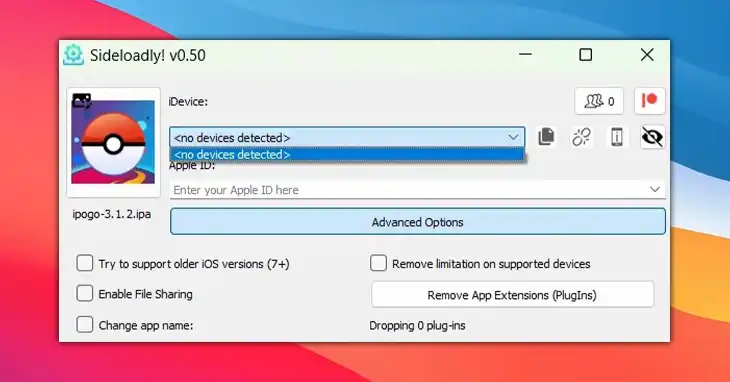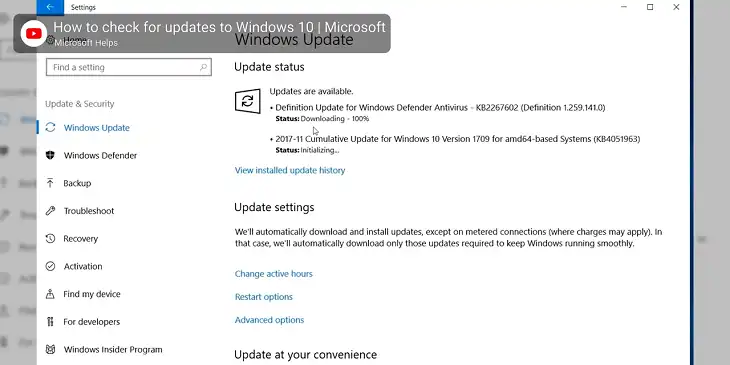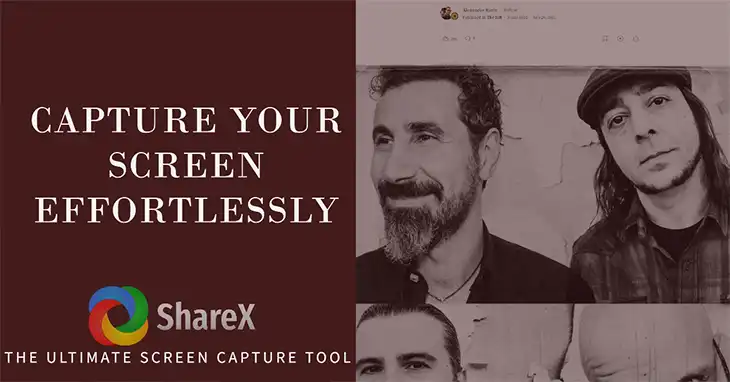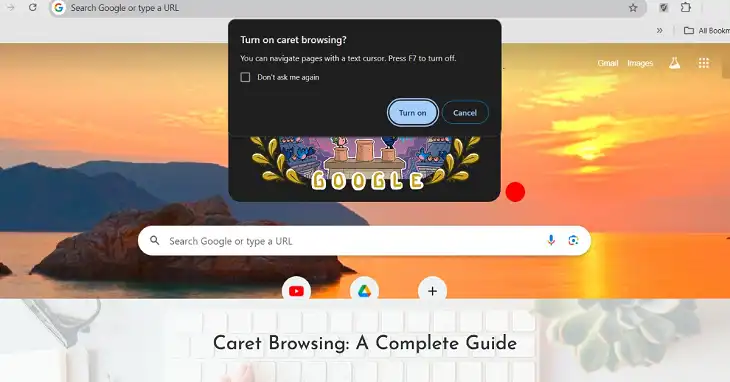How to Use V2ray on Windows | Step-by-Step Guide
V2ray is another type of VPN tool that has gained massive popularity among tech-savvy people who are finding ways to safeguard their online freedom. But as V2ray is mainly used in linux platform, you might be confused about how to use this software on Windows.
Fortunately, V2ray supports Windows platform, and you simply have to install and run it on your Windows computer to enjoy its features.
Don’t worry, in this guide, I will show you the step by step process to use V2ray on your Windows operating system. So, without any further ado, let’s get started.
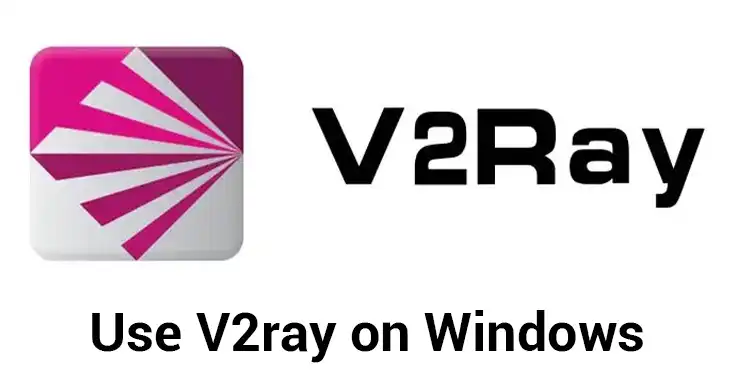
How Does V2ray Work
Before I can explain the installation and configuration process, it’s essential for you to understand what V2ray is and how it works. V2ray is a proxy server that utilizes the VMess protocol, a robust and secure communication protocol designed to evade deep packet inspection (DPI) and other censorship measures.
Unlike traditional VPNs, V2ray does not rely on pre-defined server locations. Instead, it leverages a decentralized network of servers, making it harder for authorities to detect and block its traffic.
Additionally, V2ray employs advanced encryption algorithms and obfuscation techniques to ensure that your data remains secure and unreadable to anyone attempting to intercept it.
Installation Proccess of V2Ray on Windows
To get started with V2Ray on your Windows machine, follow these simple steps:
- Download the V2RayN Client: Go to the official V2ray website and download the latest version of the software for Windows. The download file should be an executable (.exe) file.
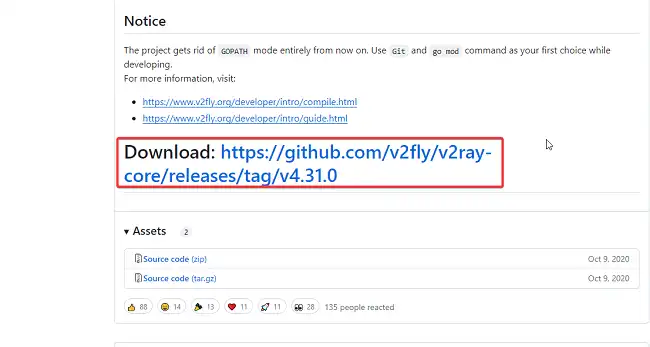
- Extract and Install: Once the download is complete, uncompress the .zip file and proceed with the installation of the V2RayN client.
- Update Windows (If Prompted): During the installation process, your system may prompt you to download and install the latest Windows updates. If this occurs, go ahead and install the updates to ensure compatibility.
- Launch V2RayN: After the installation is complete, launch the V2RayN client.
- If the client is minimized, look for its icon in the bottom-right corner of your screen and click on it to bring up the dialog window.
- Click on the three-dot button and choose “Russian” as the interface language (zH-Hans → ru).
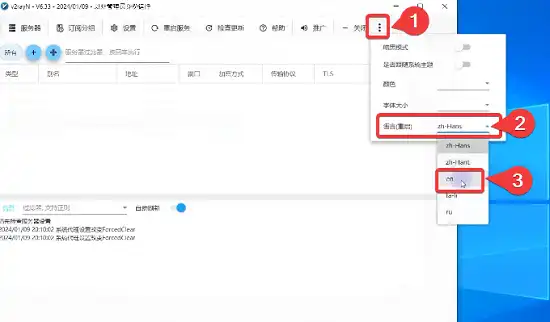
- Close the application and restart it for the language change to take effect.
- Obtain V2Ray Settings: You’ll need to obtain the V2Ray settings from the BlancVPN Telegram bot or your BlancVPN personal account.
- Telegram Bot: Enter /start in the Telegram bot, click “Install VPN,” choose your desired location, and select “V2Ray.” The bot will provide you with an access key. Copy this key by right-clicking or tapping on it.
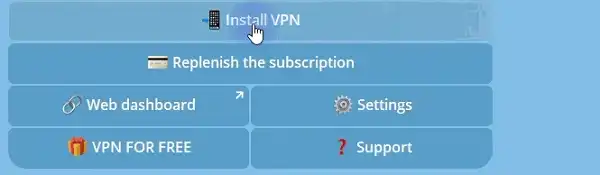
- Personal Account: In your BlancVPN account, choose your desired location, then navigate to “Other protocols” → “V2Ray.” Copy the access key provided.
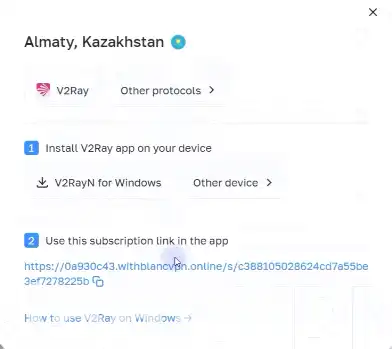
- Import Settings: In the V2RayN app, click “Servers” → “Import bulk URL from clipboard.” Then, click “Subscription” → “Update subscription with proxy.” A list of available locations will load in the app.
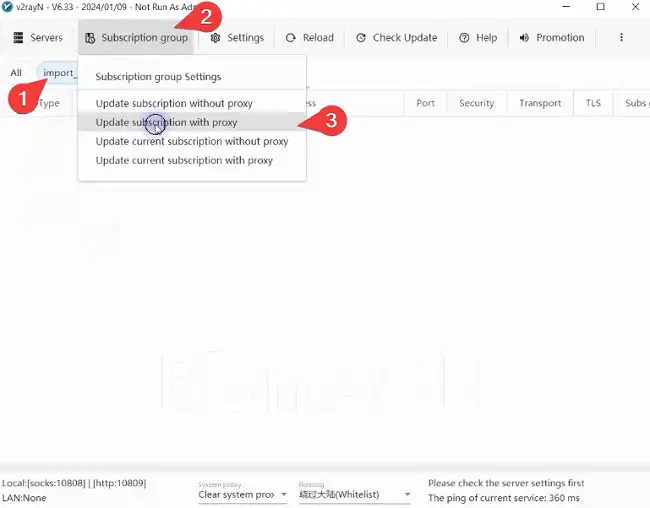
- Activate VPN:
- Choose your desired location, right-click on it, and select “Set as active server.”
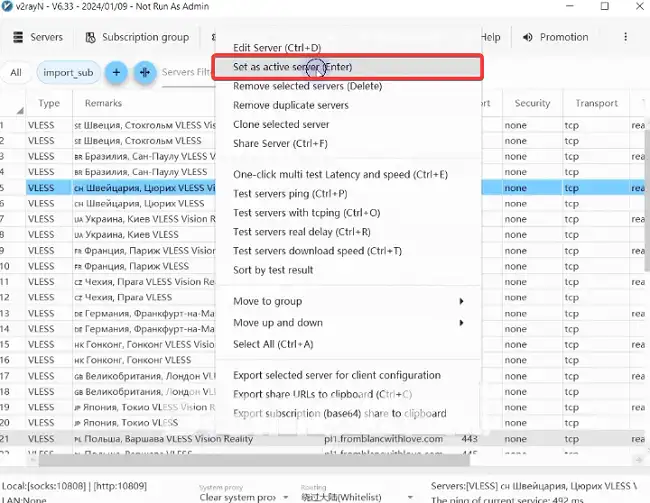
- At the bottom of the window, click “System proxy” and choose “Set system proxy.” When the connection is active, the app icon will turn red. If there’s a “Routing” toggle, activate it.
- To deactivate the VPN, choose “Clear system proxy” for the “System proxy” parameter.
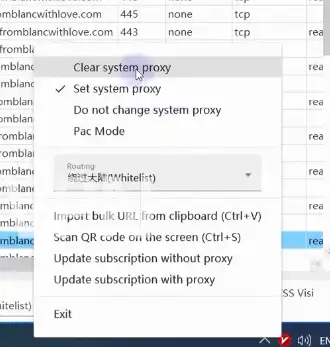
- Sort Servers (Optional): You can sort the servers by their ping (server response time) if desired. Generally, the closer the server is to your location, the lower the latency. To sort the servers, right-click on any server and choose “Test servers real delay.”
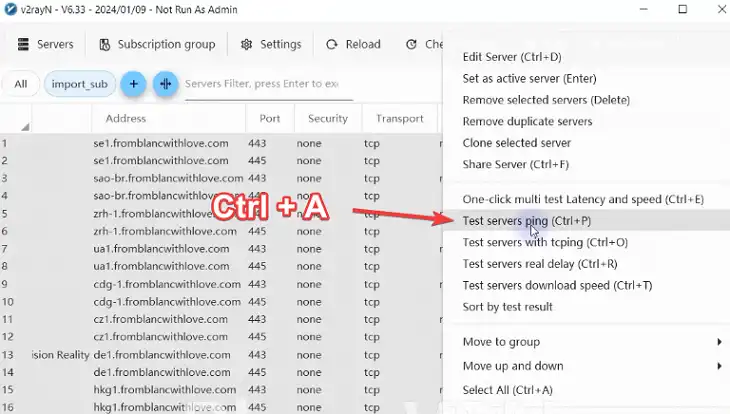
Configuring Applications to Use V2ray
After successfully installing and running V2ray, you’ll need to configure your applications to route their traffic through the proxy. This process varies depending on the application and its proxy settings.
For web browsers like Google Chrome, Firefox, and Microsoft Edge, you can typically configure the proxy settings within the browser’s preferences or settings menu. Look for the “Network” or “Connection” section and enter the appropriate proxy details (IP address and port number) provided by V2ray.
For other applications, such as torrent clients or messaging apps, you may need to refer to their respective documentation or seek guidance from online forums or the V2ray community.
Advanced Configurations
While the basic setup of V2ray is relatively straightforward, the true power of this tool lies in its advanced configurations. Here are a few additional features and customizations you might want to explore:
Routing Rules
V2ray allows you to define intricate routing rules that determine which traffic should be routed through the proxy and which should be sent directly over the regular internet connection. This feature enables you to optimize performance and selectively bypass certain websites or services.
Domain Fronting
Domain fronting is a technique used to disguise V2ray traffic as regular HTTPS traffic to popular domains like Google or Amazon. This can help bypass restrictive firewalls and censorship measures that might otherwise block or detect V2ray connections.
Load Balancing and Failover
If you have multiple V2ray servers at your disposal, you can configure V2ray to distribute the traffic load across these servers for improved performance and redundancy. Additionally, you can set up failover mechanisms to automatically switch to a different server in case of connection issues or server downtime.
Security Considerations and Best Practices
While V2ray is designed with security in mind, it’s crucial to follow best practices to ensure your online privacy and safety. Here are some essential considerations:
- Use Strong Passwords and Encryption: Always use strong, unique passwords for your V2ray configuration files and enable robust encryption algorithms to protect your data from interception and unauthorized access.
- Keep V2ray Updated: Regularly check for updates to V2ray and promptly install the latest versions. These updates often include security patches and bug fixes that can help mitigate potential vulnerabilities.
- Be Cautious with Third-Party Configurations: If you’re using pre-configured V2ray files from third-party providers, ensure that you trust the source and verify the integrity of the files. Malicious configurations can compromise your privacy and security.
- Use V2ray in Conjunction with Other Security Measures: While V2ray is an excellent tool for online privacy and security, it should be used in conjunction with other security measures like antivirus software, firewalls, and responsible browsing practices.
Conclusion
V2ray is a powerful proxy software that offers a robust solution for bypassing censorship and protecting your data from prying eyes. By following the step-by-step guide outlined in this article, you’ve learned how to install and configure V2ray on your Windows operating system, as well as how to customize its settings and tweak its advanced features to suit your specific needs. If you have any further questions or need additional guidance, feel free to leave a comment below, and we’ll be happy to assist you. Thank you for taking the time to read this guide, and we wish you a safe and secure online experience.
Frequently Asked Questions
Is V2ray Legal to Use?
V2ray itself is a legitimate software tool, but its legality depends on the region and local laws regarding online privacy and censorship circumvention.
Can V2ray Be Detected by My ISP or Government?
V2ray employs advanced obfuscation techniques to disguise its traffic, making it more difficult to detect by ISPs and government agencies.
Does V2ray Slow Down My Internet Connection?
V2ray’s performance impact is generally minimal, but factors like server load, encryption strength, and network conditions can affect overall speed.
Can I Use V2ray on Mobile Devices?
Yes, V2ray is available for various mobile platforms, including Android and iOS, allowing you to secure your internet connection on the go.
How Can I Find Reliable V2ray Server Providers?
Research and seek recommendations from trusted sources, such as online communities and reviews, to find reputable V2ray server providers.