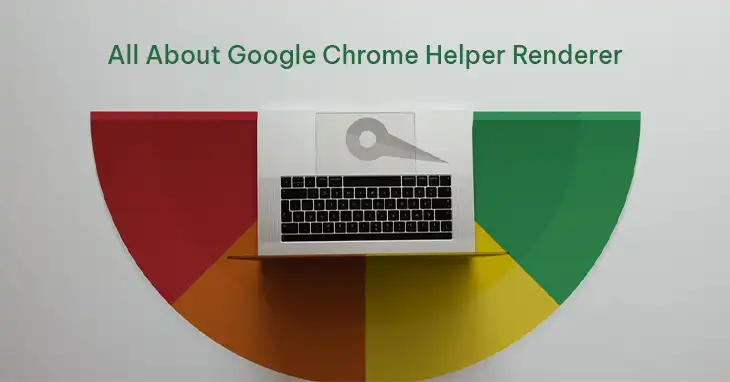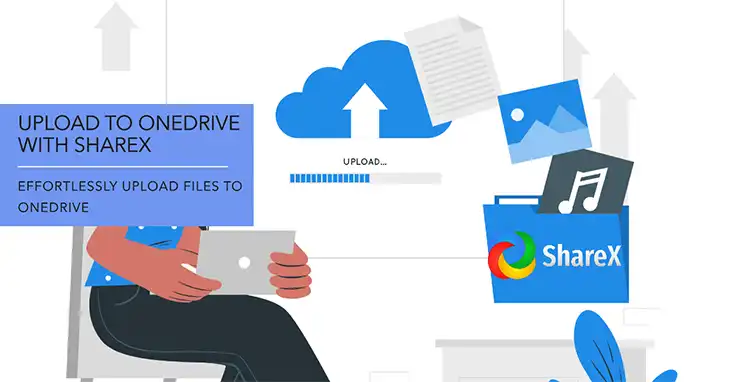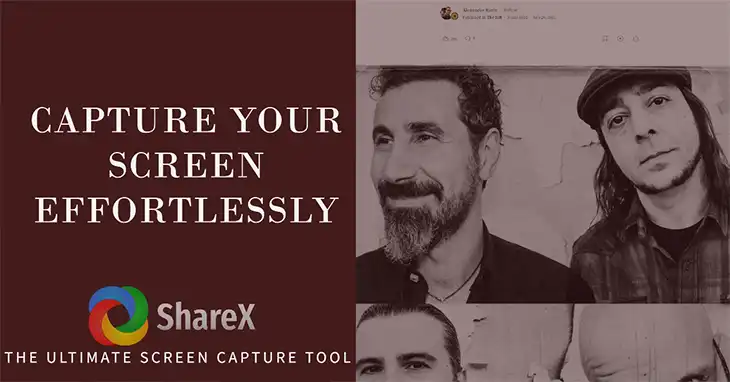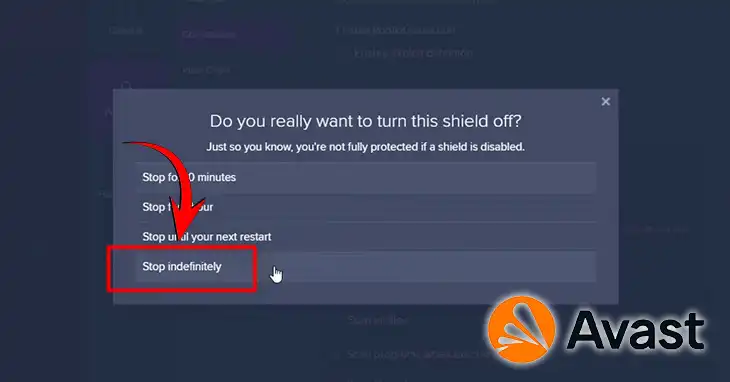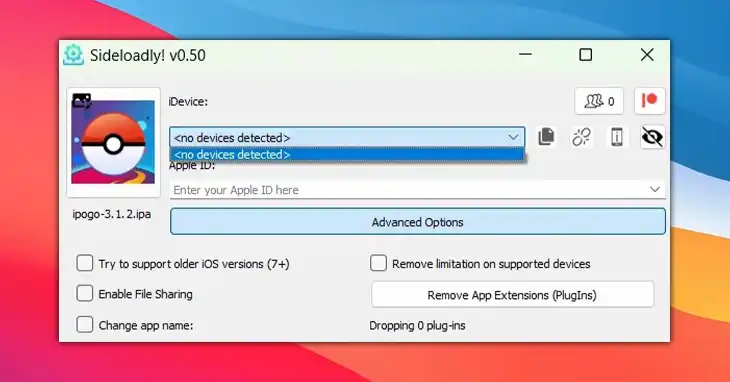7-Zip Cannot Find the Code that Works with Archives
While extracting or compressing a file using 7-Zip software, people often have to encounter a frustrating error message saying “7-Zip cannot find the code that works with archives”. If you’ve encountered the same issue, you may be wondering why your trusty compression tool is suddenly unable to handle archives.
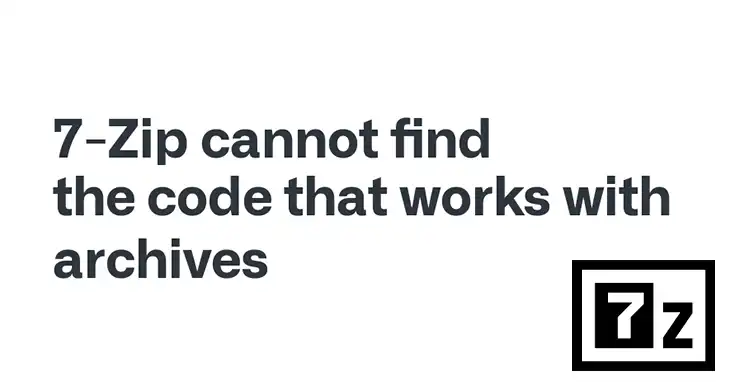
In most cases people face this error if the 7-zip’s command line version is not installed on their computer. However, there are several other reasons that might be behind the error.
Don’t worry, though! I’ll explore the potential causes behind this error, and provide you with step-by-step solutions to handle this error. So, grab a cup of your favorite beverage, sit back, and get ready to explore the world of 7-Zip troubleshooting.
What Is Meant By “7-Zip Cannot Find the Code that Works with Archives” Error
7-Zip is a powerful file archiver that supports a wide range of compression formats, including ZIP, RAR, 7Z, and more. However, for 7-Zip to work its magic, it relies on specific system components and codecs (codes that enable compression and decompression of files).
When you encounter the “7-Zip cannot find the code that works with archives” error, it typically means that one or more of these required components or codecs are either missing, corrupted, or incompatible with the current version of 7-Zip or your operating system.
Common Causes and Solutions of the Error
There are several potential reasons why you might be seeing this error message. Here are some of the most common causes and their solutions to fix this error.
Reason 1: 7-Zip Command Line Version Not Installed
One of the most common reasons for this error is that the 7-Zip command line version is not installed. The 7-Zip GUI (Graphical User Interface) and the command line version are separate installations.
Solution:
Download and install the 7-Zip command line version from the official website (https://www.7-zip.org/download.html). This should resolve the issue if the command line version was missing.
Reason 2: Missing 7z.dll File
For the 7-Zip command line tool to work properly, both the 7z.exe and 7z.dll files are required. If only the 7z.exe file is present, you may encounter this error.
Solution:
Copy both the 7z.exe and 7z.dll files from the 7-Zip installation directory (typically C:\Program Files\7-Zip or C:\Program Files (x86)\7-Zip) to the directory where you are running the command line tool.
Reason 3: Incorrect Path or Environment Variables
If the 7-Zip command line tool is not found in the system’s PATH or if the environment variables are not set correctly, you may face this issue.
Solution:
Set the correct path to the 7-Zip command line tool in your scripts or batch files. Alternatively, you can add the directory containing the 7z.exe and 7z.dll files to the system’s PATH environment variable.
Reason 4: Conflicting or Outdated 7-Zip Versions
Having multiple or outdated versions of 7-Zip installed on the system can sometimes cause conflicts and lead to this error.
Solution:
Step 1: Uninstall any existing versions of 7-Zip from your system.
Step 2: Download and install the latest version of 7-Zip, including the command line version, from the official website.
Reason 5: Permissions or User Account Issues
In some cases, the user account running the command line tool may not have the necessary permissions to execute the 7-Zip commands.
Solution:
Step 1: Ensure that the user account running the command line tool has the required permissions to access the directories and files involved.
Step 2: Try running the command line tool with administrative privileges.
By following these solutions based on the potential reasons provided, you should be able to resolve the “7-Zip cannot find the code that works with archives” error and successfully use the 7-Zip command line tool for your build/deploy processes or other command line operations.
Alternative Solution: If Nothing Works
If none of the above solutions work, you can consider using an alternative archiving tool instead of 7-Zip. While 7-Zip is a popular and reliable choice, there are other archiving tools available that may work better with your specific system configuration.
Here are a few alternative archiving tools you can try:
- WinRAR: One of the most popular archiving tools for Windows, WinRAR supports a wide range of archive formats and offers powerful compression and extraction capabilities.
- WinZip: Another well-known archiving tool, WinZip is easy to use and supports a variety of archive formats, including ZIP, RAR, 7Z, and more.
- PeaZip: A free and open-source archiving tool, PeaZip offers a user-friendly interface and supports a wide range of compression and encryption algorithms.
- IZArc: A lightweight and versatile archiving tool, IZArc supports various archive formats and offers additional features like file splitting and password protection.
While switching to an alternative archiving tool may not be the most convenient solution, it can help you overcome the “7-Zip cannot find the code that works with archives” error and continue with your archiving tasks without any further issues.
Final Words
Phew, that was quite a journey through the realm of 7-Zip troubleshooting! We’ve covered a wide range of potential solutions to help you overcome the frustrating “7-Zip cannot find the code that works with archives” error. From repairing or reinstalling 7-Zip to updating codecs, running system checks, and even considering alternative archiving tools, you now have a comprehensive arsenal of strategies to tackle this issue. If you have any further questions or need additional assistance, feel free to leave a comment below. We’ll do our best to address your concerns and provide guidance on your archiving adventures.
Until next time, may your archives be perfectly compressed, and your decompression be a breeze!
Other Related Questions
How Can I Update the Codecs in 7-Zip?
To update the codecs in 7-Zip, you can download the latest version of the 7-Zip codecs from the official website, extract the downloaded ZIP file, and replace the existing “7z.dll” file in the 7-Zip installation directory with the new one.
Can Antivirus Software Cause Issues with 7-Zip?
Yes, in some cases, overzealous antivirus software can interfere with 7-Zip’s operation and cause errors like “7-Zip cannot find the code that works with archives.” Temporarily disabling your antivirus software can help determine if it is the culprit.