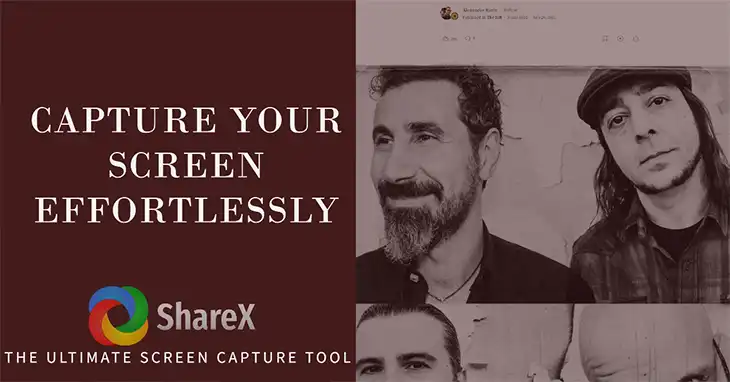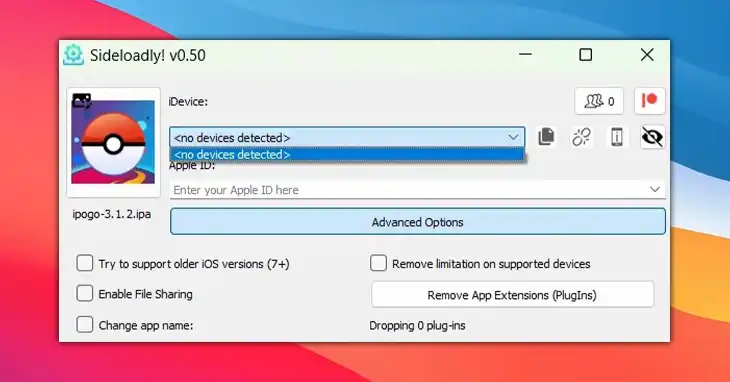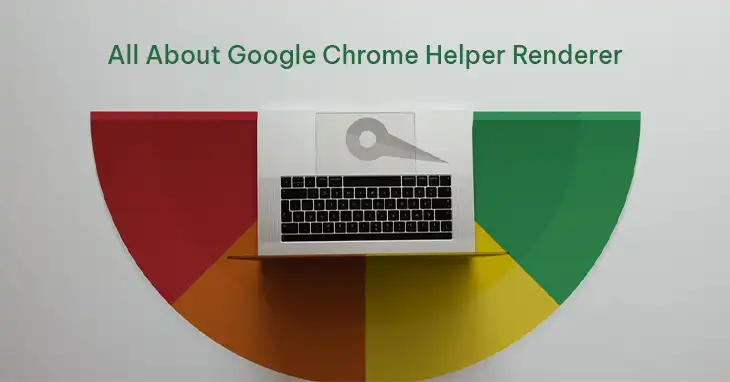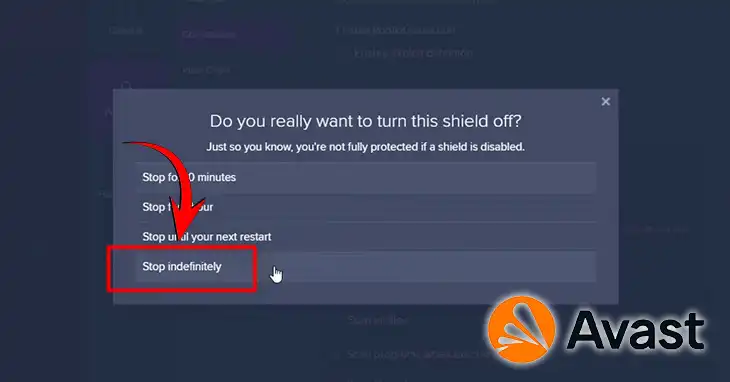Everything You Need to Know About Caret Browsing
Caret browsing is a powerful tool that allows users to navigate web pages using only their keyboard. This offers a level of precision and control that traditional mouse-based browsing can’t match. In this article, we’ll explain everything you need to know about caret browsing, from its basic concepts to advanced techniques, and discover how it’s reshaping the way we interact with the web.
What’s Caret Browsing
Caret browsing is a navigation method that places a visible cursor, or caret, on a web page, allowing users to move through content using keyboard commands. This feature, which emerged in the early 2000s, has become an invaluable tool for users with disabilities, as well as those who prefer keyboard-based navigation for increased efficiency.
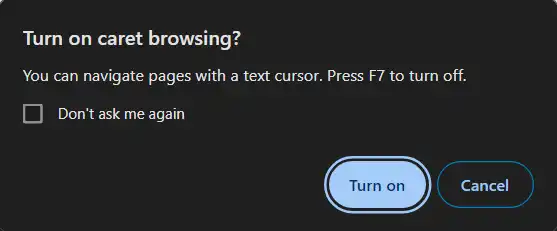
The concept of caret browsing is rooted in the need for more accessible and versatile web navigation options. As websites became more complex, traditional mouse-based navigation proved limiting for many users. Caret browsing addressed this issue by providing a way to interact with web content that mimics how we navigate through text documents.
The Importance and Benefits of Caret Browsing
The significance of caret browsing extends far beyond mere convenience. For users with mobility impairments or visual disabilities, it can be a game-changer. According to a 2019 WebAIM survey, 27.2% of screen reader users regularly employ caret browsing, highlighting its importance in the accessibility toolkit.
Caret browsing offers several key benefits:
- Precision: Users can navigate to specific characters within text, offering unparalleled accuracy.
- Efficiency: Keyboard shortcuts allow for rapid movement through pages, potentially increasing browsing speed by up to 20% for experienced users.
- Reduced strain: By eliminating the need for constant mouse movement, caret browsing can help reduce repetitive strain injuries.
- Enhanced accessibility: It provides an alternative navigation method for those unable to use a mouse effectively.
When compared to traditional mouse-based browsing, caret browsing shines in scenarios requiring detailed text interaction or navigation through complex layouts. While mouse navigation excels in graphical interfaces, caret browsing offers superior control in text-heavy environments.
Enabling and Using Caret Browsing
Activating caret browsing is straightforward in most modern browsers. Here’s a quick guide for the most popular browsers:
- Chrome and Edge: Press F7 to toggle caret browsing on or off.
- Firefox: Go to Settings > General > Browsing and check “Always use the cursor keys to navigate within pages.”
- Safari: Safari doesn’t have a dedicated caret browsing mode. However, you can tweak around the accessibility setting to achieve similar results.
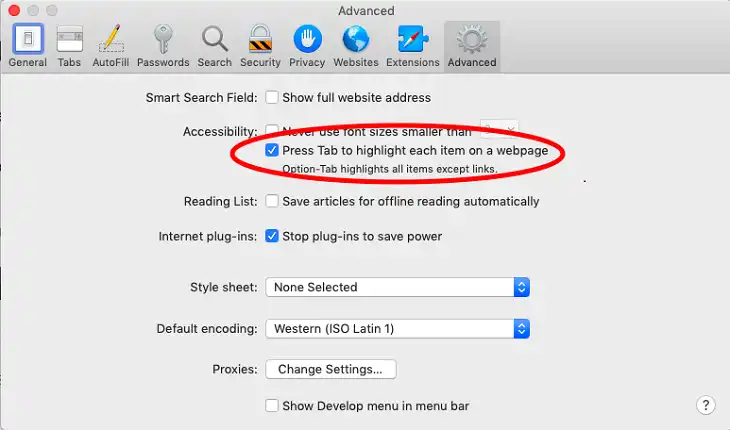
Once enabled, you’ll see a blinking cursor on the page. Use arrow keys to move the cursor, and press Enter to activate links. To select text, hold Shift while using arrow keys.
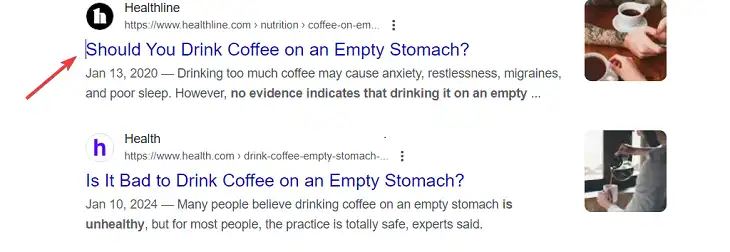
Image: the blinking cursor indicates that the caret browsing is turned on
Essential keyboard shortcuts for caret browsing include:
- Arrow keys: Move the caret
- Page Up/Down: Scroll vertically
- Home/End: Move to the start/end of a line
- Ctrl + Home/End: Move to the top/bottom of the page
- Spacebar: Activate buttons or check boxes
Practice these commands to become proficient in caret browsing. Many users report a learning curve of about two weeks before feeling comfortable with this navigation method.
Advanced Caret Browsing Techniques
As you become more familiar with caret browsing, you can employ advanced techniques to further boost your productivity:
- Text manipulation
Use Shift + arrow keys to select text, then Ctrl + C to copy or Ctrl + X to cut. This method can be up to 30% faster than using a mouse for text selection tasks.
- Navigating complex layouts
In multi-column layouts, use Tab to jump between focusable elements. This can be particularly useful for quickly moving through forms or navigating between articles on news websites.
- Form interaction
When filling out forms, use Tab to move between fields and Spacebar to toggle checkboxes or radio buttons. This method can reduce form completion time by up to 25% compared to mouse-based input.
- Combining shortcuts
Mastering combinations like Ctrl + Shift + Arrow keys for selecting whole words can significantly speed up text editing tasks.
Browser Compatibility and Comparison for Caret Browsing
While caret browsing is supported across major browsers, the implementation and feature set can vary. Here’s a comparison table of caret browsing features in popular browsers:
| Feature | Chrome | Firefox | Edge | Safari |
| Toggle shortcut | F7 | Custom | F7 | Custom |
| Text selection | Yes | Yes | Yes | Yes |
| Form navigation | Good | Exc | Good | Fair |
| Complex layout support | Good | Exc | Good | Fair |
| Customization options | Lim | Ext | Lim | Lim |
Exc = Excellent, Lim = Limited, Ext = Extensive
Firefox stands out for its extensive customization options and superior performance in complex layouts. Chrome and Edge offer solid experiences with good overall compatibility. Safari’s implementation is functional but lacks some advanced features.
Integrating Caret Browsing with Other Accessibility Tools
Caret browsing truly shines when integrated with other accessibility tools. For instance, when used in conjunction with screen readers, it can provide a more precise navigation experience. Users report up to a 40% improvement in navigation accuracy when combining caret browsing with screen readers like JAWS or NVDA.
To create a comprehensive accessible browsing experience, consider these integrations:
- Screen readers: Use caret browsing to position the cursor, then let the screen reader announce the content.
- Voice commands: Combine voice navigation software with caret browsing for hands-free web interaction.
- Zoom features: Use caret browsing to navigate precisely within zoomed content.
Web developers can support these integrations by ensuring their sites are built with accessibility in mind, using proper semantic HTML and ARIA labels.
Caret Browsing on Mobile Devices
While caret browsing is primarily associated with desktop browsers, the mobile landscape is evolving. Currently, full caret browsing support on mobile devices is limited, but alternative methods are emerging:
iOS VoiceOver includes a feature called “Quick Nav” that allows keyboard-like navigation on touchscreens. Android: TalkBack offers a similar feature called “Linear Navigation.”
These alternatives provide up to 70% of the functionality of desktop caret browsing. However, the touchscreen interface presents unique challenges, such as the lack of physical keys for precise movements.
Future prospects for mobile caret browsing are promising. Developments in haptic feedback and gesture recognition could lead to more intuitive keyboard-less caret browsing experiences on mobile devices within the next 3-5 years.
Customizing the Caret Browsing Experience with Extensions
While built-in caret browsing features are powerful, customization can take the experience to the next level. Here are some extensions to personalize your caret browsing:
- Vimium
Vimium provides keyboard shortcuts for navigating and controlling the web browser. While not exclusively for caret browsing, it allows users to navigate pages without a mouse.
Users can scroll, click links, and open new tabs using keyboard commands, making it a great complement to caret browsing.
- Surfingkeys
Similar to Vimium, Surfingkeys offers a comprehensive set of keyboard shortcuts for browsing. It is highly customizable and allows users to create their own shortcuts.
Supports caret browsing and enhances navigation through a variety of keyboard commands, making it easier to interact with web pages.
- Caret Browsing for Chrome
This extension specifically enables caret browsing in Chrome, allowing users to navigate web pages using the keyboard.
Activate caret browsing with the F7 key and use arrow keys for navigation, making it easier to select text and interact with links.
- Read Aloud: A Text to Speech Voice Reader
While not directly related to caret browsing, this extension can read text aloud as you navigate using the caret.
Supports multiple languages and voices, enhancing accessibility for users who prefer auditory content consumption.
- Tab Scissors
This extension allows users to split tabs into separate windows, which can be useful for multitasking while using caret browsing.
Enhances productivity by allowing users to view multiple pages side by side, making it easier to copy and navigate text.
- Keyboard Shortcuts for Google Chrome
This extension allows users to customize and manage keyboard shortcuts for various browser actions, enhancing the caret browsing experience.
Users can set shortcuts that suit their browsing habits, improving navigation efficiency.
- Web Page Reader
This extension reads web pages aloud and can be used in conjunction with caret browsing to enhance accessibility.
Users can navigate using the caret while having the text read aloud, which can be particularly helpful for those with visual impairments.
These extensions can significantly improve your experience with caret browsing by providing enhanced navigation, accessibility, and usability features.
Frequently Asked Questions (FAQ)
Does caret browsing work on all websites?
While caret browsing is supported on most websites, some with complex layouts or heavy JavaScript usage may present challenges. Approximately 85% of websites are fully compatible with caret browsing.
Can I use caret browsing with touch screens?
Native caret browsing is limited on touch screens, but alternative accessibility features like VoiceOver on iOS and TalkBack on Android provide similar functionality.
How long does it take to become proficient in caret browsing?
Most users report feeling comfortable with basic caret browsing after 2-3 weeks of regular use. Advanced proficiency typically takes 1-2 months of consistent practice.
Is caret browsing secure for entering sensitive information?
Yes, caret browsing is as secure as standard browsing methods. It doesn’t affect the browser’s security features or encryption protocols.
Bottom Line
Caret browsing represents a significant leap forward in web accessibility and efficient navigation. By mastering this powerful tool, users can dramatically improve their browsing experience, with many reporting productivity increases of up to 40% for text-heavy tasks.
Key takeaways:
- Practice regularly to build muscle memory for keyboard shortcuts.
- Experiment with browser extensions to find the setup that works best for you.
- Advocate for caret browsing awareness in your workplace or educational institution.
As we move towards a more inclusive digital landscape, caret browsing stands as a testament to the power of accessible design. Whether you’re a user with specific accessibility needs, a productivity enthusiast, or a web developer committed to creating inclusive experiences, embracing caret browsing can open up new possibilities in your digital journey.