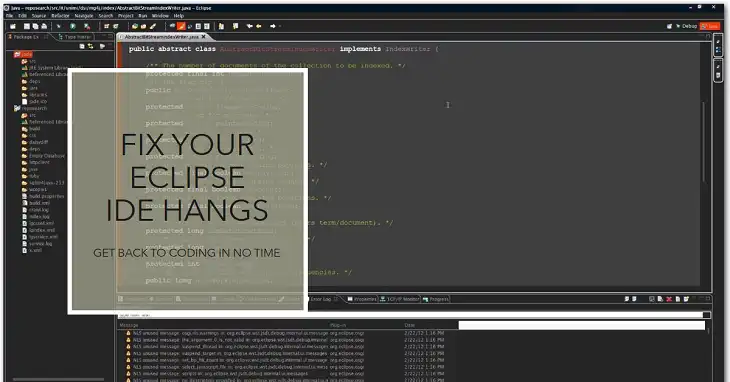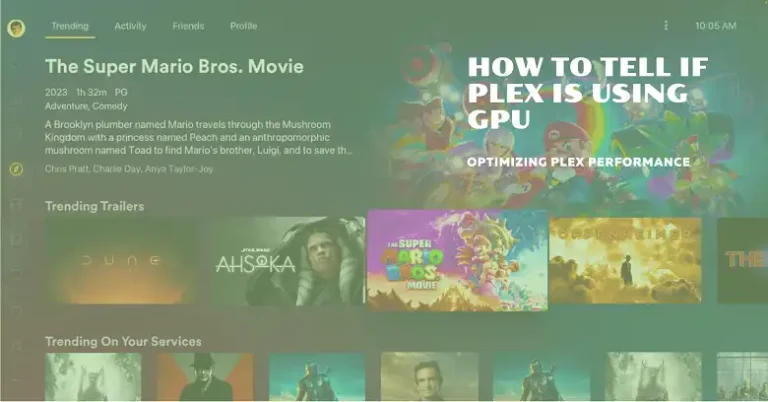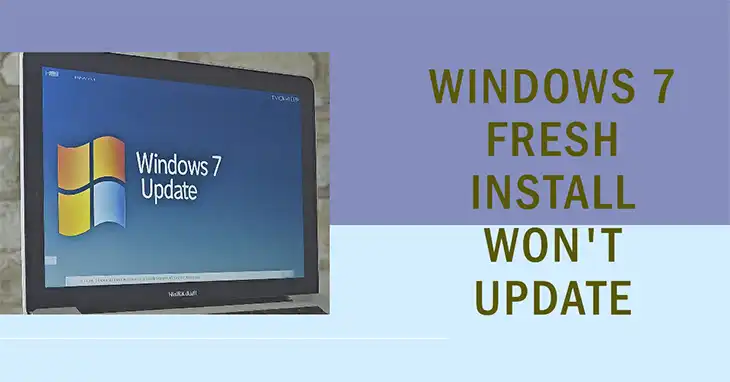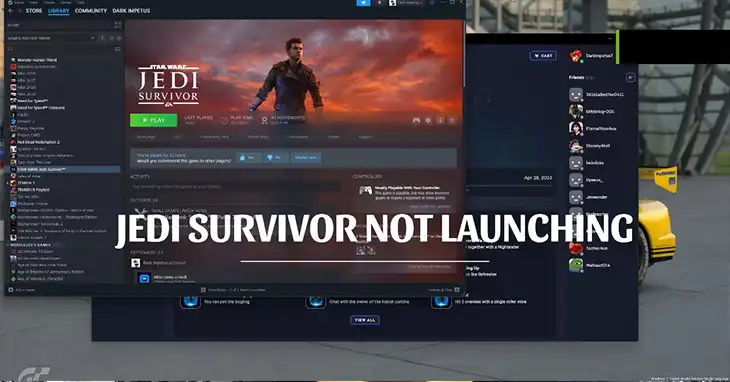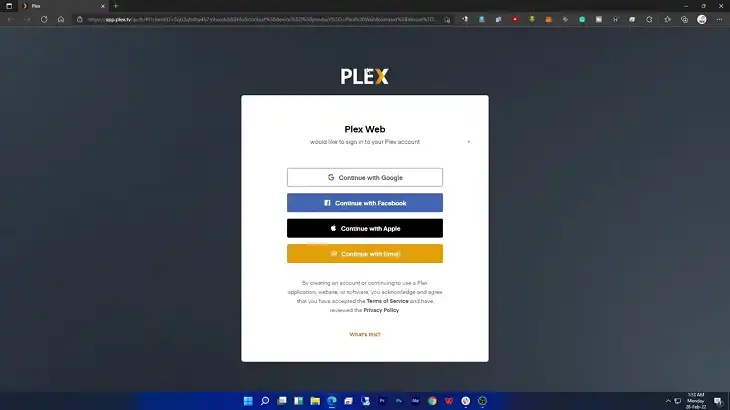Logitech G Hub Not Opening? Here’s How to Fix It
If you’re struggling to get Logitech’s G Hub software up and running, you’ve come to the right place. As an avid gamer myself, I understand how frustrating it can be when your gear isn’t cooperating. But don’t worry, I’ve been there before and I’m here to share the solutions that have helped me resolve this issue in the past. Whether it’s a software glitch, a corrupted installation, or a conflict with Windows’ built-in RGB settings, we’ll troubleshoot it together. So, let’s start and get your G Hub working smoothly again, so you can focus on what really matters – gaming
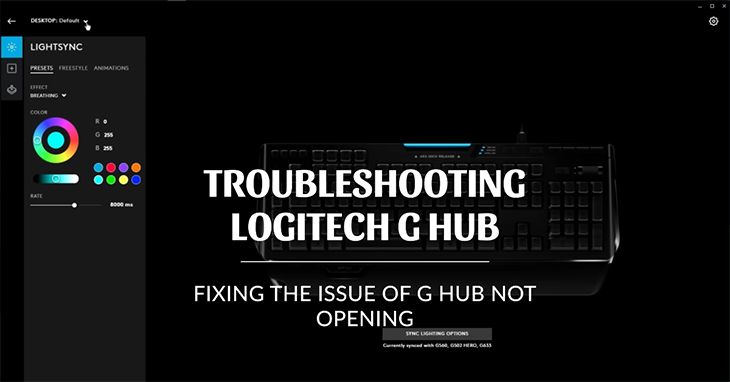
Why Logitech G Hub Isn’t Opening on Your PC
Before we get into the solutions, let’s quickly go over some of the common reasons why G Hub might not be opening on your computer:
Software Glitches
Like any software, G Hub can sometimes experience random glitches or bugs that cause it to malfunction. These can be caused by anything from corrupted files to conflicts with other programs or even hardware issues.
Corrupted Installation
If the installation of G Hub itself was interrupted or corrupted in some way, it can lead to all sorts of problems, including the software refusing to open. This can happen due to things like interrupted downloads, system errors, or even pesky viruses.
Conflict with Windows RGB Settings
For those of you on Windows 11, there’s a built-in feature called Dynamic Lighting that allows you to control RGB devices right from the Windows Settings. Some users have reported conflicts between this and G Hub, which could potentially cause G Hub to fail to open.
Now that we’ve covered some of the potential culprits, let’s get to the good stuff – the solutions!
How to Solve the Logitech G Hub Not Opening Issue
Before we start working with installations and settings, let’s try the good old “turn it off and back on again” trick. Sometimes, a simple restart is all it takes to kick G Hub back into gear. Close any Logitech-related programs from your Task Manager, then restart your computer. If that doesn’t do the trick, it’s time to try some other methods.
Solution 1: Reinstall the Logitech G Hub Software
If a restart didn’t work, it’s time to try reinstalling G Hub. Here’s how:
- Open the Start menu and go to Settings > Apps > Installed apps.
- Find Logitech G Hub in the list and click the three dots next to it to open the app options.
- Select Modify and then Yes when prompted.
- Choose Reinstall G Hub and select Transfer my current settings so you don’t lose your customizations.
- Click Reinstall and wait for the process to complete.
This should give G Hub a fresh start and hopefully resolve any issues with the installation.
Solution 2: Change the Startup Type for the LG Hub Updater Service
If reinstalling didn’t work, we can try adjusting the settings for the LG Hub Updater Service. Here’s how:
- Search for Services in the search bar and open the Services app.
- Find the LG Hub Updater Service in the list.
- Right-click on it and select Properties.
- In the Properties window, set the Startup type to Automatic and click Apply.
- Click on the service again and select Start to get it running.
This should ensure that the Updater Service is configured correctly and hopefully allow G Hub to open without any issues.
Solution 3: Manually Start the LG Hub Updater Service
If changing the startup type didn’t work, we can try manually starting the service:
- Follow steps 1 and 2 from the previous solution to open the Services app and find the LG Hub Updater Service.
- Right-click on the service and select Properties.
- Click on the Service status section and select Start.
This should manually kick the Updater Service into gear and potentially resolve the G Hub not opening issue.
Solution 4: Install an Older Version of the Logitech G Hub
Sometimes, the latest version of G Hub can be a bit buggy or incompatible with your system. In these cases, installing an older version can be the solution:
- Head to the Logitech G Hub download page and look for the Previous Versions section.
- Download an older version of the software that you’d like to try.
- Once downloaded, run the installer and follow the prompts to install the older version of G Hub.
Older versions are often more stable, so this could be the trick to getting G Hub working properly on your computer.
Wrapping Up
I hope one of the solutions I provided in this article helped you resolve the “Logitech G Hub not opening” problem on your PC. If you’re still facing issues, don’t hesitate to reach out to Logitech’s customer support team. They’re knowledgeable and should be able to assist you further. If you found this guide helpful, I’d love to hear from you in the comments section below. Your feedback means a lot to me, and it motivates me to create more useful content for fellow gamers like yourself. Thank you for reading, and may your gaming sessions be filled with epic victories and unforgettable moments!