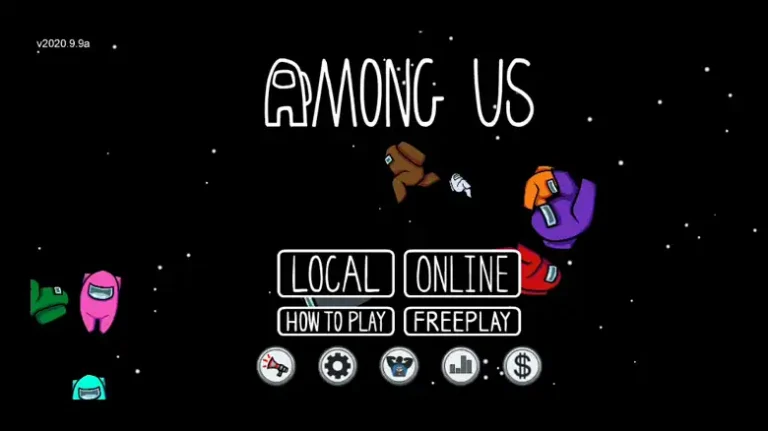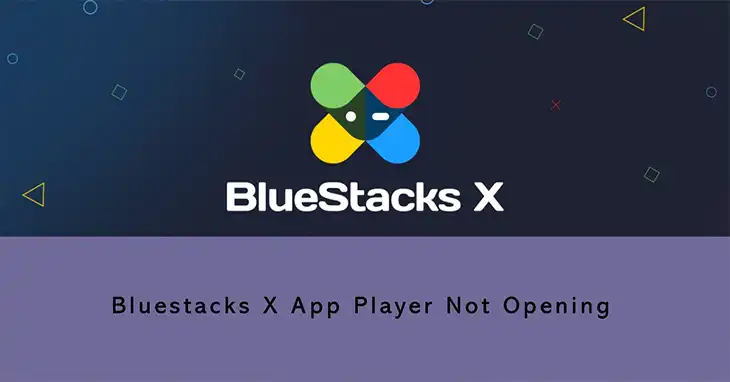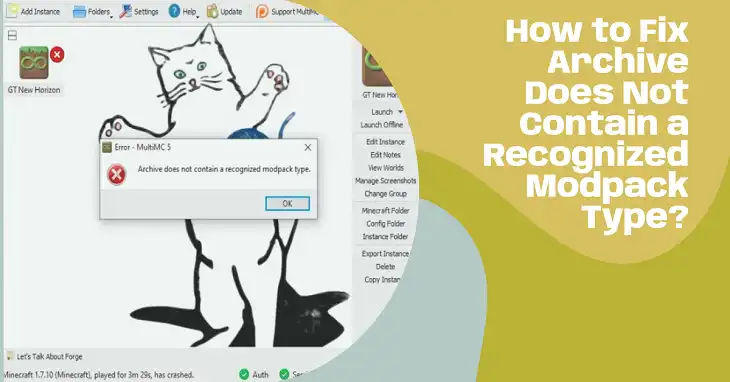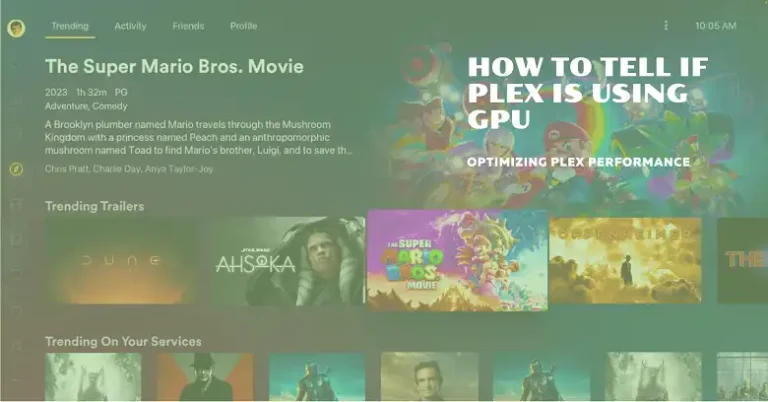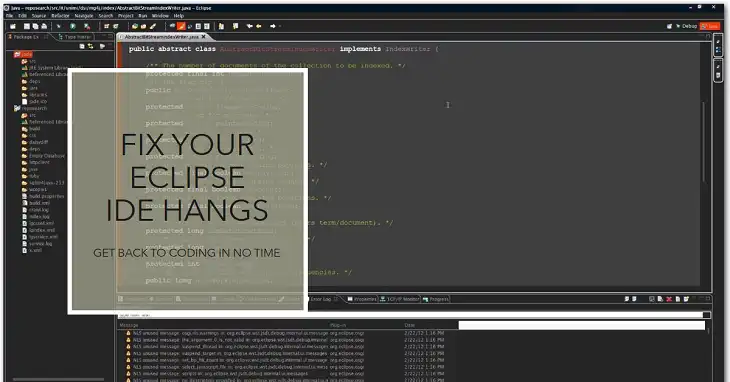NZXT CAM Not Detecting GPU | Answered
NZXT CAM is a handy tool for keeping an eye on your PC’s performance, especially your GPU. It shows you real-time info like temperature, how fast it’s working, and how fast the fans are spinning. But some folks have run into a snag where NZXT CAM can’t seem to find their GPU, making it impossible to monitor this important piece of hardware.
Being able to monitor your GPU’s health is important for keeping your whole computer running smoothly. The GPU is the muscle behind all those fancy graphics in games and videos, and if it gets too hot or runs into other problems, it can cause crashes, instability, or even damage your hardware. That’s why it’s important to fix the issue of NZXT CAM not detecting your GPU as soon as possible.
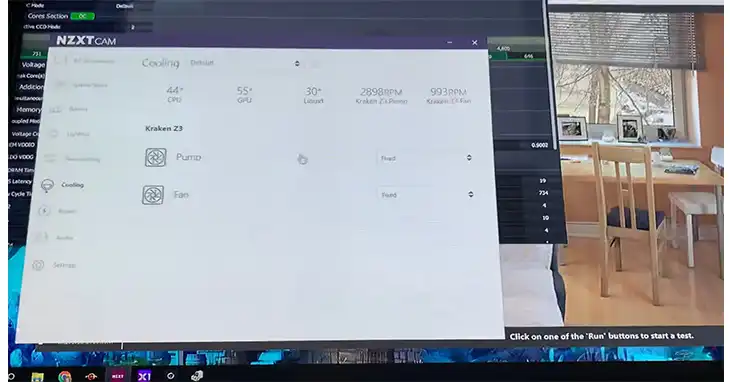
Why NZXT CAM Is Not Detecting GPU?
If NZXT CAM is not detecting your GPU, you may notice the following symptoms –
- No GPU information is displayed in NZXT CAM, such as temperature, clock speed, or fan speed.
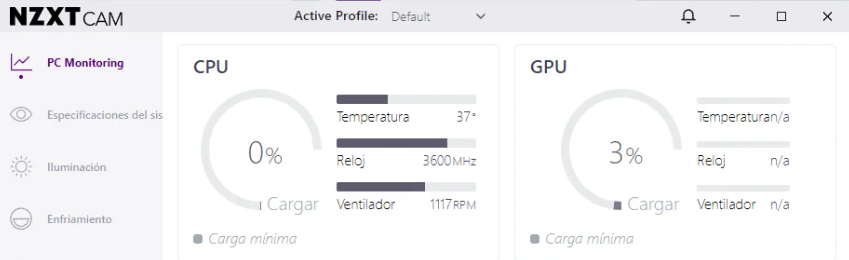
- The GPU section in NZXT CAM displays blank or inaccurate data.
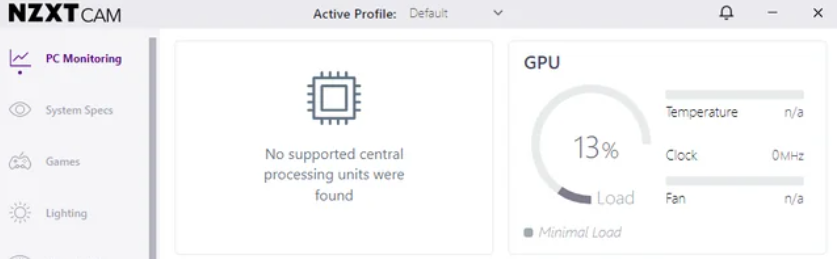
There are several potential causes for this issue –
Incorrect Primary GPU Setting
If your computer has both a built-in graphics card (integrated graphics) and a separate graphics card (dedicated GPU), NZXT CAM might be looking at the wrong one for information. This can happen if a setting called “primary GPU” is set incorrectly.
Basically, this setting tells NZXT CAM which graphics card to track for things like temperature and fan speed. If it’s looking at the built-in one instead of your stronger dedicated card, you won’t see the right info!
Outdated or Corrupted GPU Drivers
Your graphics card relies on GPU drivers to work smoothly with your computer. These drivers, like any software, can sometimes get a little outdated or glitchy. When that happens, NZXT CAM might have trouble recognizing your graphics card altogether. Updating your drivers is a quick and easy fix to get things back on track.
Software Conflict with Other Monitoring Programs
Sometimes, if you have other software monitoring your computer’s performance, it might clash with NZXT CAM. This clash can prevent NZXT CAM from properly accessing and reading information from your GPU. As a result, you might see missing data or inaccurate readings for your GPU.
NZXT CAM Bug
In some cases, the problem might be due to a glitch or bug in the NZXT CAM software itself. This isn’t the most frequent cause, but it’s still a possibility.
How to Troubleshoot When NZXT CAM Is Not Detecting GPU?
Priority Check: Primary GPU Setting
The first thing to check is if NZXT CAM is looking at the right graphics card. If your computer has two graphics cards, CAM might be looking at the wrong one. Here’s how to fix it –
Step 1: Click on the GPU section in CAM to open it up.
Step 2: If you see a dropdown menu labeled Primary GPU, that means CAM detected multiple graphics cards.
Step 3: Make sure the dedicated graphics card you use for gaming and other demanding tasks is selected in that dropdown menu.
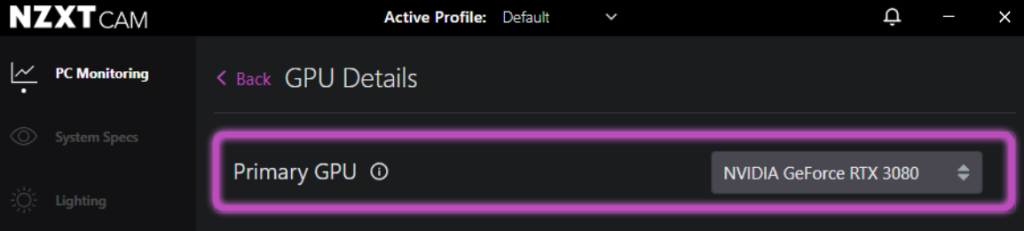
Step 4: Once you’ve chosen the right card, CAM should start showing you the correct information.
Basic Checks: Active NZXT CAM
If the primary GPU setting doesn’t resolve the issue, try these basic troubleshooting steps –
Verify NZXT CAM is Running: Ensure that NZXT CAM is not minimized or running in the background. If it’s not running, launch the application.
Restart PC: Sometimes, a simple restart can clear temporary glitches or software conflicts that may be causing the issue.
Update Software
Keeping your software up-to-date is crucial for ensuring compatibility and fixing potential bugs. Here’s what you should do –
Update NZXT CAM: Visit the official NZXT website and download the latest version of NZXT CAM. Install the update and check if it resolves the GPU detection issue.
Update GPU Drivers: Visit the website of your GPU manufacturer (NVIDIA or AMD) and download the latest drivers for your graphics card. Follow the instructions to install the new drivers, and then check if NZXT CAM can detect your GPU correctly.
Check for Software Conflicts
Identify any other monitoring programs or utilities that may be accessing your GPU, and temporarily disable or uninstall them. Then, check if NZXT CAM can detect your GPU without these potential conflicts.
Reinstall NZXT CAM
If none of the above steps work, you may need to completely uninstall NZXT CAM and then reinstall it from the official website. This can help resolve any corrupted files or settings that may be causing the issue.
What to Do If NZXT CAM Still Fails to Detect GPU?
If, despite your best efforts, NZXT CAM continues to fail to detect your GPU, you may want to explore alternative PC monitoring software options. There are several other programs available that can provide similar functionality, such as GPU-Z, HWMonitor, or MSI Afterburner.
GPU-Z: This lightweight champion is a favorite among enthusiasts. It delivers a concise overview of your graphics card’s specifications, clock speeds, temperatures, and even sensor readings for fan speeds and voltage. Its interface is clean and user-friendly, making it perfect for quick checks.
HWMonitor: This comprehensive tool goes beyond the GPU, delving into the heart of your system. It meticulously monitors CPU temperatures, fan speeds, voltages, and hard drive health. While offering a wealth of information, HWMonitor’s interface can appear more technical at first glance. However, its detailed approach caters to users who crave in-depth monitoring.
MSI Afterburner: Primarily known for its graphics card overclocking capabilities, MSI Afterburner boasts a powerful monitoring suite as well. It provides real-time data on your GPU’s clock speeds, temperatures, and frame rates. Additionally, it allows for on-screen display customization, letting you overlay vital stats directly within your games for unobtrusive monitoring.
Conclusion
Having NZXT CAM detect your GPU is essential to monitor your PC’s health and performance. Often, the problem is simply a setting: make sure the “Primary GPU” in CAM is set to your dedicated graphics card, not any integrated options. If you try all the solutions here and CAM still struggles, NZXT’s support team can offer further help. If you have any questions about NZXT CAM or GPU monitoring, feel free to comment below. I’m here to assist and wish you good luck getting your PC running smoothly!