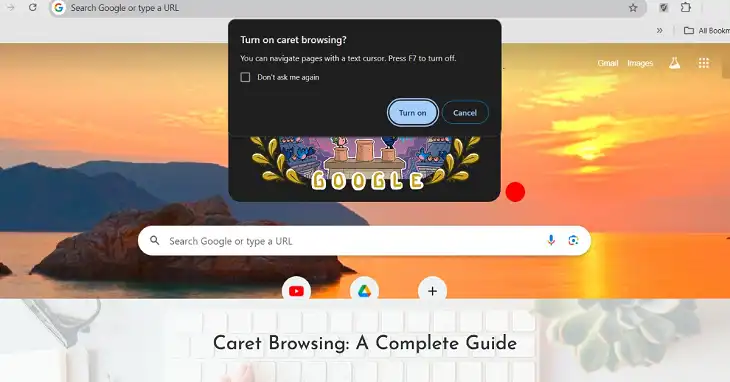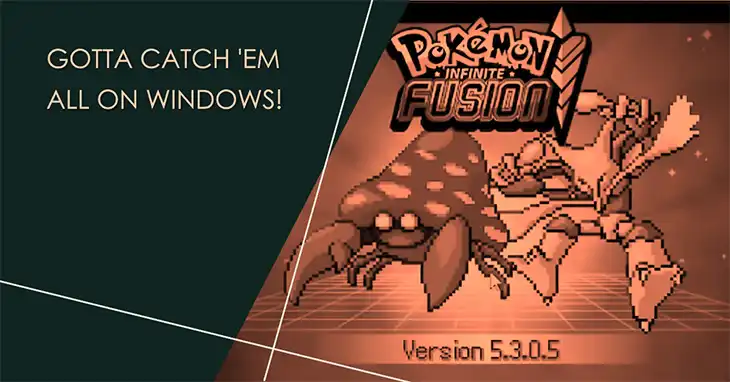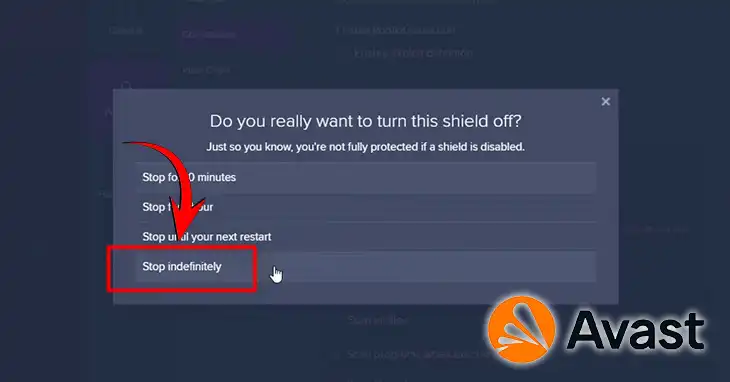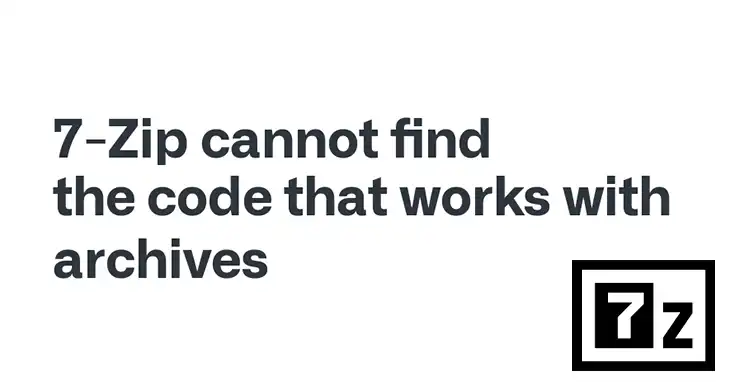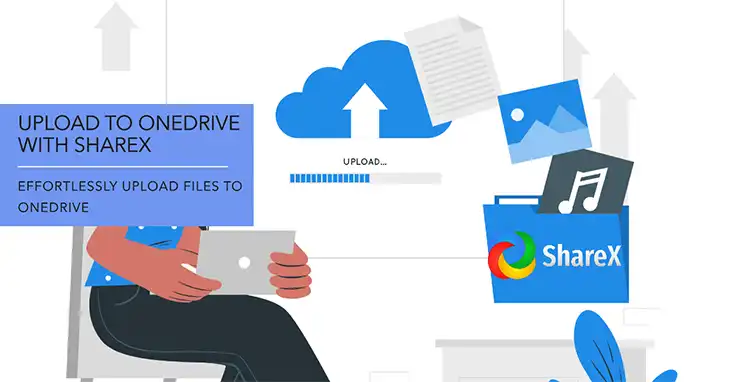What is Google Chrome Helper Renderer? Explained
Google Chrome is one of the most popular web browsers available today, known for its speed, simplicity, and versatility. However, some users have encountered issues with the Google Chrome Helper Renderer process consuming excessive system resources, leading to sluggish performance and potential crashes.
This article aims to describe the Google Chrome Helper Renderer, its purpose, and its impact on your computer’s performance. We’ll explore the reasons behind high resource usage and provide practical solutions to help you optimize your Chrome experience.
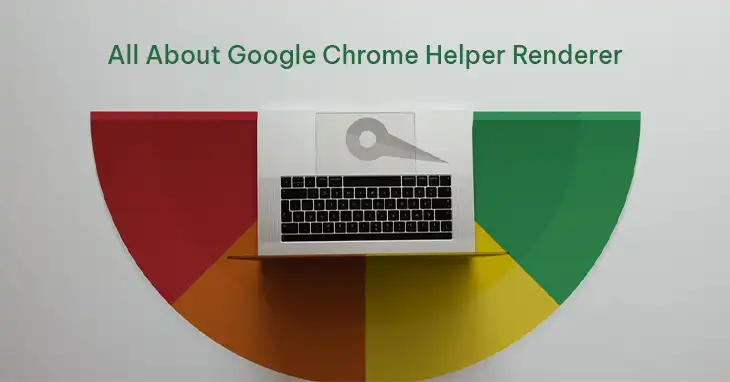
What Google Chrome Helper Renderer Actually is?
Google Chrome Helper Renderer is a background process that runs when you use the Google Chrome browser on your Mac or Windows computer. It’s an integral part of the Chrome browser and plays a crucial role in facilitating the interaction between the browser and external plugins, extensions, and multimedia content. This process is designed to ensure that your Chrome browser runs smoothly and efficiently by handling various tasks simultaneously, including rendering content from external sources.
The Google Chrome Helper Renderer process is responsible for rendering content from external sources such as Flash, Java, Quicktime, DivX, or Silverlight. It acts as a bridge between the main Chrome browser and these external components, ensuring seamless integration and functionality.
Enables Extensions and Plugins
One of the key functions of the Google Chrome Helper Renderer is to enable and support extensions and plugins within the Chrome browser. When you install and use extensions or plugins in Chrome, the Helper Renderer process helps them run smoothly by isolating them from the main browser. This isolation technique is crucial because it keeps Chrome stable and prevents crashes or freezes if an extension has bugs or compatibility issues.
By separating the extension or plugin into its own process, the Helper Renderer ensures that any issues or crashes within that extension do not affect the entire browser. This approach helps maintain the overall stability and performance of Chrome, even when you have multiple extensions or plugins running simultaneously.
Supports Multimedia
The Google Chrome Helper Renderer process also plays a vital role in supporting multimedia content on websites. When you encounter multimedia elements such as Flash players, complex animations, or video players on a web page, the Helper Renderer steps in to render and display these components smoothly within the Chrome browser.
Without the Helper Renderer, handling multimedia content within the browser could be a more challenging and resource-intensive task, potentially leading to performance issues or compatibility problems. By offloading this responsibility to a dedicated process, Chrome can deliver a better multimedia experience without compromising the overall browsing performance.
Keeps Chrome Stable
By isolating extensions, plugins, and multimedia content into separate processes, the Google Chrome Helper Renderer helps prevent crashes or slowdowns in the main Chrome browser. If an issue arises with a specific extension, plugin, or multimedia component, the Helper Renderer can terminate that individual process without affecting the entire browser or other open tabs and windows.
This separation of processes is a key feature of Chrome’s multi-process architecture, which enhances the overall stability and reliability of the browser. Even if one process encounters an issue, the rest of the browser remains unaffected, allowing you to continue browsing without interruption.
Google Chrome Helper Renderer – a Friend or a Foe for Your PC?
While the Google Chrome Helper Renderer is undoubtedly a valuable component of the Chrome browser, it has also gained a reputation for being a resource-hungry process, particularly when it comes to CPU and memory usage. In some cases, the Helper Renderer process can consume a significant amount of system resources, leading to high CPU usage and potentially causing the browser to slow down or even freeze.
This excessive resource consumption can be attributed to various factors, such as having too many extensions installed, issues with certain extensions or plugins, the presence of malware or suspicious programs on your system, or even compatibility issues with other software or system components.
How to Solve the Issue?
If you’re experiencing high CPU or memory usage by the Google Chrome Helper Renderer process, there are several steps you can take to try and resolve the issue:
- Disable or Remove Unnecessary Extensions: Open the Chrome menu, go to Extensions > Manage Extensions, and remove any extensions you don’t need or use regularly. Extensions can be a major contributor to excessive resource usage, so trimming down the list can help reduce the load on the Helper Renderer process.
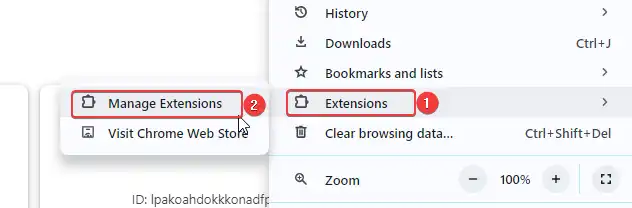
- Clear Browser Cache and Cookies: Clearing the browser cache and cookies can help resolve issues related to outdated or corrupted data that may be causing conflicts or inefficiencies. Go to the Chrome menu, select Settings > Privacy and security, and click on Clear browsing data. Or you can do it directly from the short menu or by pressing Ctrl + Shift + Del buttons.
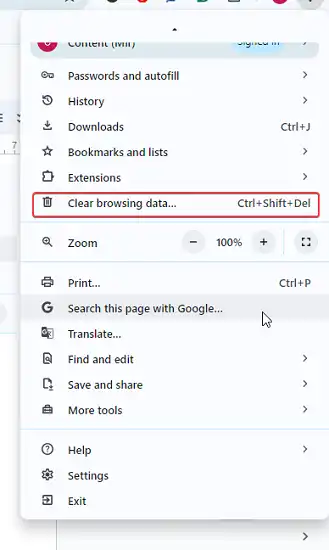
- Scan for Malware: Run a thorough malware scan on your system using reputable antivirus or anti-malware software. Malware can sometimes hijack processes like the Helper Renderer, causing abnormally high CPU and memory usage.
- Reset Chrome to Default Settings: If the issue persists, you can try resetting Chrome to its default settings. This will remove all your extensions, browsing data, and customizations, effectively restoring the browser to a clean slate. To do this, go to the Chrome menu, select Settings > Reset Settings > Restore settings to their original defaults > Reset.
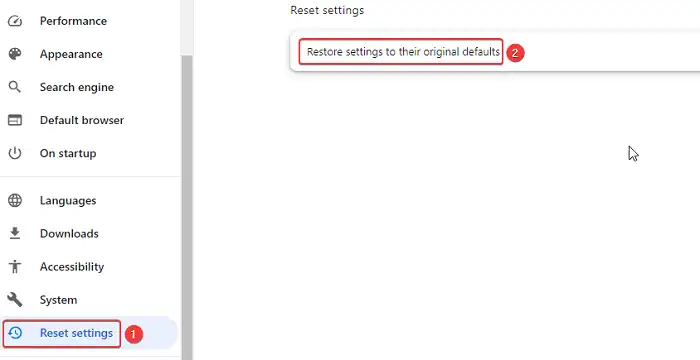
- Use a System Cleaner: Tools like BuhoCleaner can help you remove temporary files, caches, and other unnecessary data that may be contributing to the high resource usage by the Helper Renderer process. However, be cautious when using third-party software and read the instructions carefully.
If Chrome is not your primary browser and the resource usage issue persists, you may consider uninstalling Chrome altogether. However, if Chrome is your daily browser, it’s generally recommended not to disable the Helper Renderer process, as it plays a vital role in ensuring the browser’s functionality and stability.
Wrapping Up
the Google Chrome Helper Renderer plays a vital role in ensuring a smooth and efficient browsing experience with Chrome. However, its high resource consumption can be a cause for concern, especially for users with limited system resources or those running multiple applications simultaneously. If you have any further questions or need additional assistance, feel free to leave a comment below. I will be happy to answer your queries!