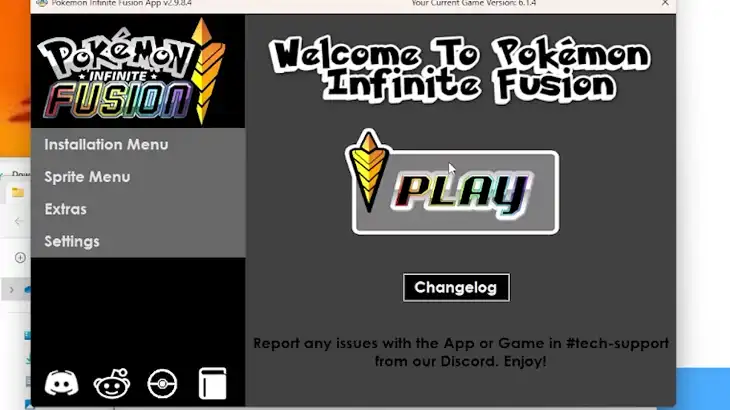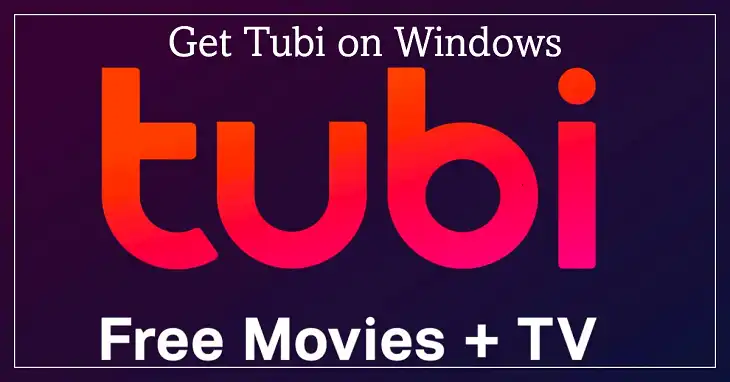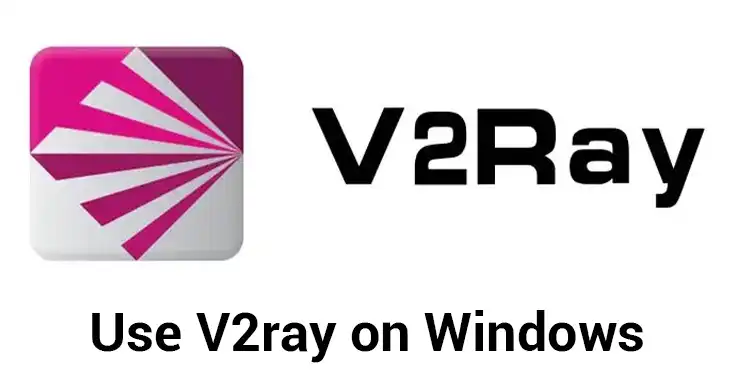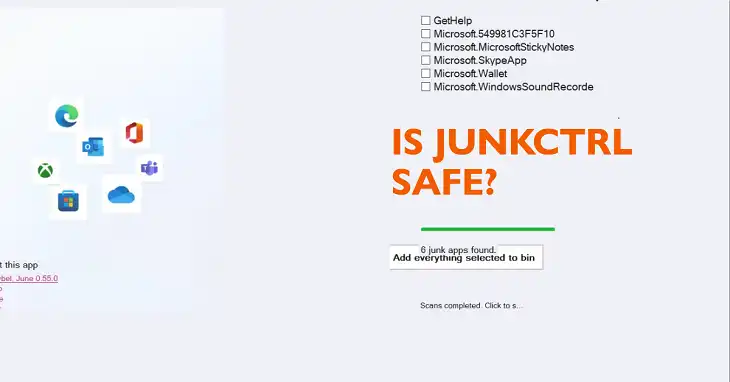Speccy App Keeps Crashing
Like many, I also had issues with the Speccy app crashing constantly on my PC. Super annoying, right? After digging around, I learned it happens mostly due to conflicts with other apps or outdated Speccy versions. The quick fix that worked for me was to close any background antivirus or monitoring programs before launching Speccy. Updating to the latest Speccy version also helped stop those frustrating crashes. Read on for more tricks I used to stop my Speccy from crashing every time I opened it!

Why Speccy App Keeps Crashing?
Speccy is a popular free system information utility tool developed by Piriform for Windows users to analyze their PC’s hardware and software configurations. However, many users have reported the issue of the Speccy app crashing frequently or freezing unexpectedly while using it. There can be several reasons why you may be facing this problem with Speccy. Let’s explore some of the common causes and fixes to stop Speccy from crashing continually.
Other Software and Anti-Virus Software Conflicting with Speccy
One of the most common reasons for Speccy crashing is some other application or antivirus software running on your system conflicting with it. Certain security suites and firewalls like Norton, McAfee, AVG, Avast, etc., don’t go well with Speccy and can cause it to malfunction or crash.
Similarly, some monitoring apps like HWiNFO, AIDA64, MSI Afterburner, etc., also clash with Speccy leading to crashes. If you have any of these or similar software installed, try closing them before launching Speccy to see if it stabilizes the app. You can also try excluding Speccy from being scanned by your antivirus by adding it to the exceptions list.
Crashing Due to Using a Backdated Version
Another reason for frequent Speccy crashes could be using an outdated version of the app that has bugs or lacks compatibility with newer Windows builds. Speccy gets updated periodically with fixes and enhancements.
But if you are using an older Speccy version, it may crash or freeze because of unresolved issues that might have been addressed in later updates. It is always advisable to keep Speccy updated to the latest build to avoid any crashes or conflicts due to version discrepancies.
Issue within the Application
In some cases, the issue can lie within the Speccy app itself if there is a bug or glitch in any recent builds causing it to crash irrespective of other factors. Problems like memory leaks, data corruption, faulty coding, etc., in Speccy, can result in crashes even if you have the latest version installed.
Reinstalling or repairing Speccy files can sometimes fix these internal application errors. You can also try using an older stable build that is not causing crashes on your system and wait for a fix update from Speccy developers.
Close the Conflicting App and Check
As discussed before, other apps like antivirus suites, monitoring tools, etc., often conflict with Speccy leading to crashes. If you have any of these runnings, first close them entirely and then launch Speccy to see if it now works fine without crashing. To close them entirely –
- Right click on taskbar > Task manager
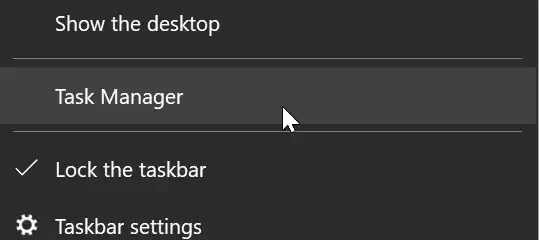
- After that, click on the applications that you want to close, and then click on End Task
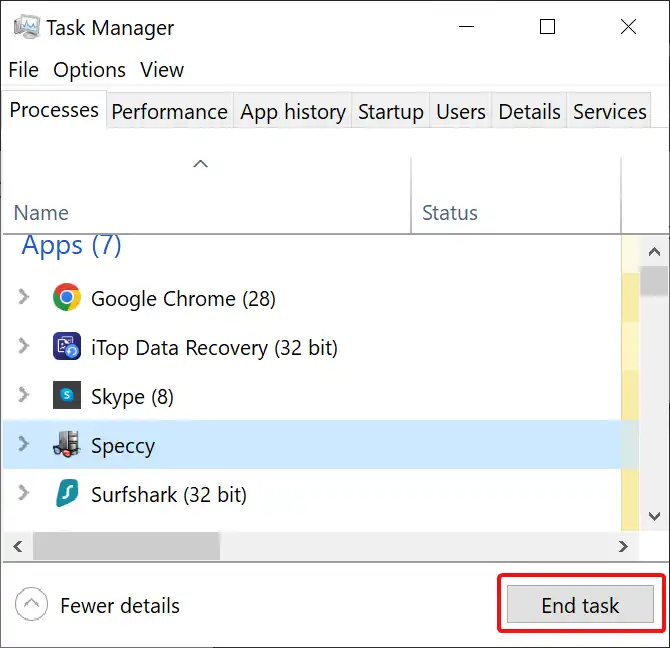
Launch Speccy as Administrator
Sometimes launching Speccy as admin can bypass issues causing crashes in normal mode. To run Speccy as administrator,
- Locate the Speccy app shortcut on your desktop.
- Right-click on the Speccy shortcut and click on Run as administrator from the context menu.
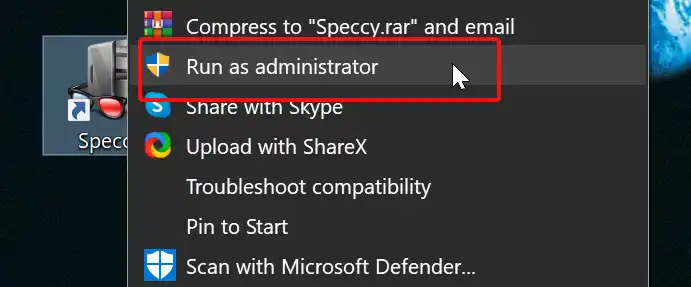
- When prompted by UAC, click Yes to grant admin privileges.
- Speccy should now open with admin access. Test if running as administrator prevents crashes.
Update the Application
Having an outdated Speccy build can lead to crashes in the app due to bugs or lack of compatibility. That’s why, it’s important to use the latest version of the app. To update your Speccy app –
- Launch Speccy
- On the home interface, look at the bottom right corner, and there you will find the Check for Updates option, click on it.
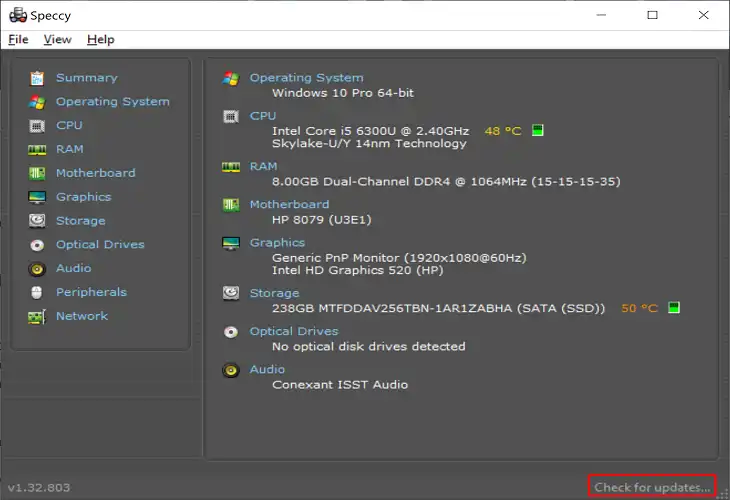
- Then you will be prompted to CClearn’s website and if there is any update available, then download it, and simply install it.
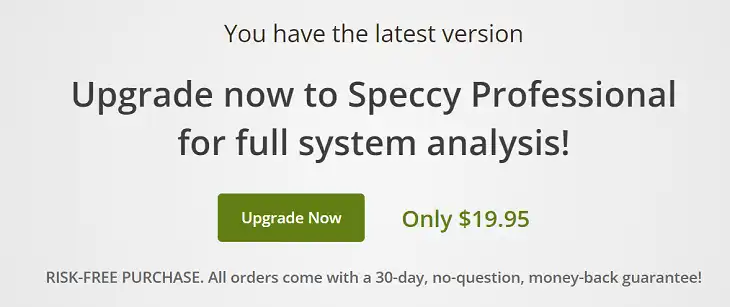
Now check whether the issue persists or not.
Reinstall the App from the Scratch
If crashes persist, try uninstalling Speccy completely using a reliable uninstaller software. Clear any residual files and registry entries of the app as well. Remember, a normal uninstall won’t be fruitful here.
Instead of using uninstaller software, you can do it by using the default system’s procedure. However, it’s time consuming and you will need to do a lot of tasks to get the job done. That’s why I suggest going for an uninstaller software like IOBit. So, download and install similar to this software and then follow the steps below.
- Go to Control Panel and then click on Uninstall a Program
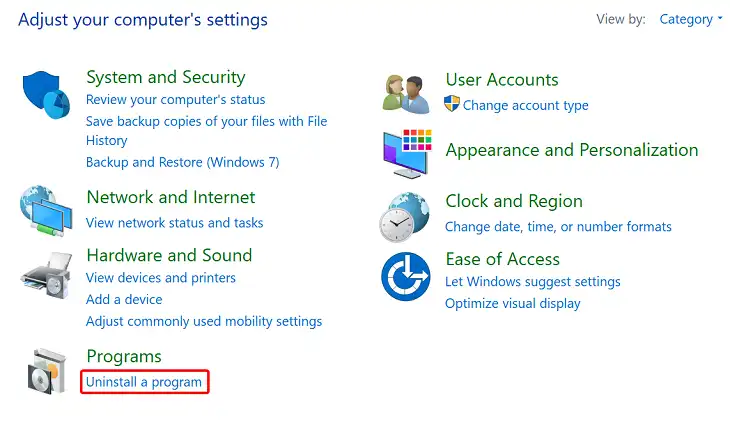
- After getting inside, click on Speccy, and then click on Powerful Uninstall
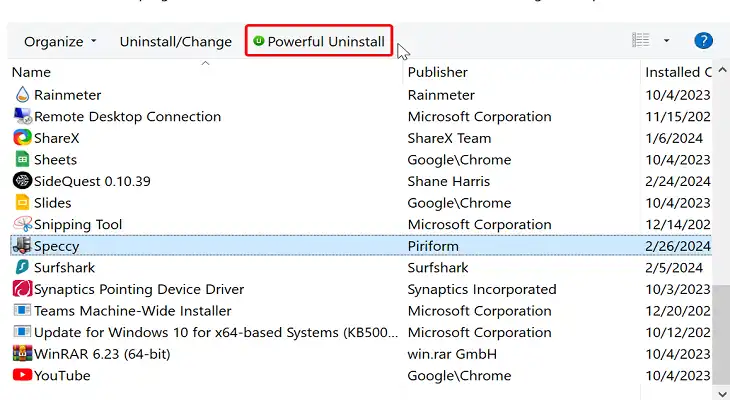
- On the next window, you will be prompted to IObit, check the Remove residual files box, and then click on Uninstall.
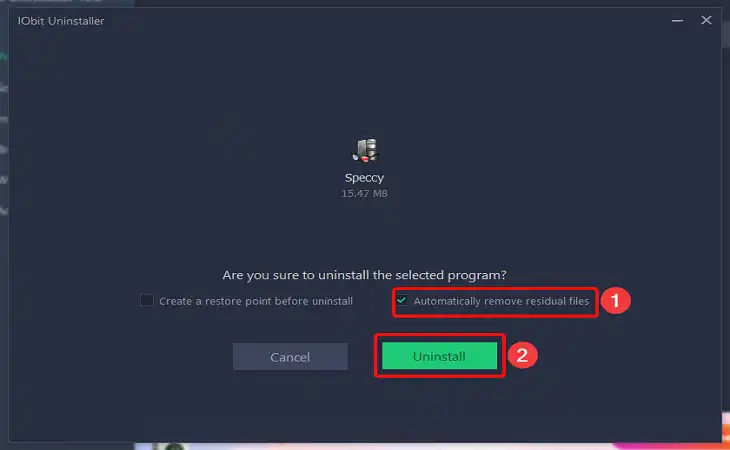
Wait until the process is completed, download the Updated version, and install it.
Use 32-bit Version
Some users facing Speccy crashes on 64-bit Windows found the 32-bit Speccy version to be stable. Try installing the x86 version of Speccy even if you have a 64-bit OS. you will need to keep both versions of the software to avoid the crashing issue. Now, you will need to merge those two into one. To do so,
- Right-click on the 64-bit app shortcut, and then click on Properties.
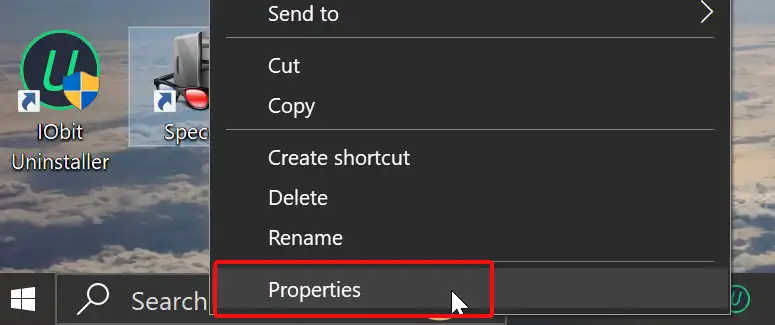
- On the next window, in the Target box, just change the name – from Speccy64 to Speccy.
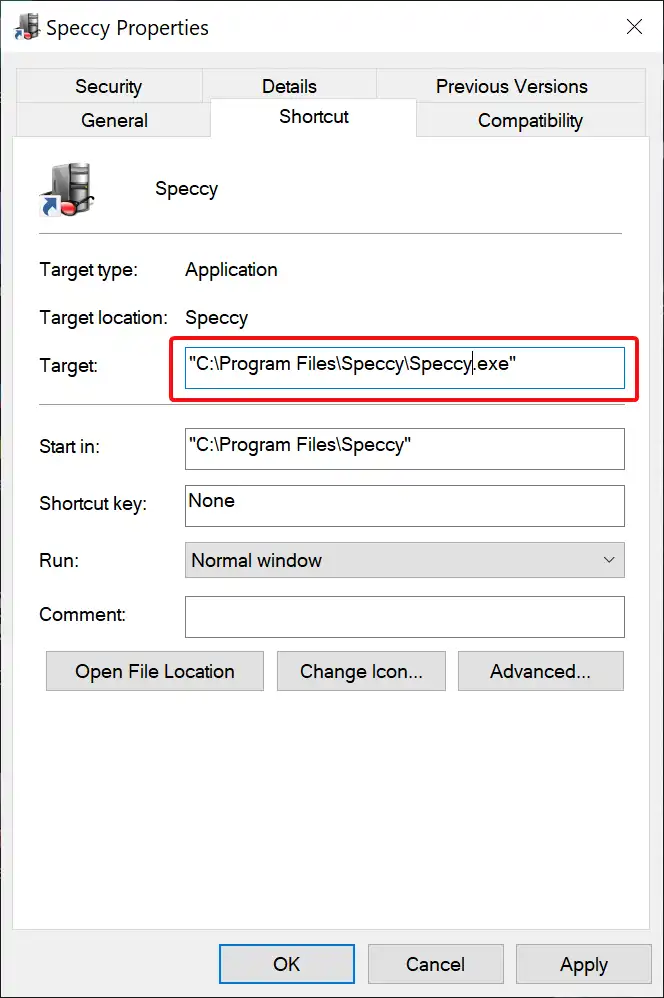
- Lastly, click on OK to save the changes.
Now, check if the problem is solved or not.
What If Speccy Keeps Crashing after Trying to Fix It?
If you have already tried all the troubleshooting steps and solutions mentioned above, but Speccy still crashes or freezes on your system, then it’s time to switch to some good alternative apps similar to Speccy.
Uninstall Speccy completely and make sure even leftover files are removed. After that, consider switching to these alternative system information utilities:
- CPU-Z – Provides in-depth info about your CPU, motherboard, and memory. Less detailed than Speccy but useful for CPU specs.
- GPU-Z – Specialized for gathering graphics card information like GPU, BIOS, sensors, etc. Better for in-depth GPU details.
- HardInfo – Open source system profiler for Linux. Gives hardware and network configuration information.
- SiSoftware Sandra – Comprehensive benchmarking and system analytics tool for Windows. A good alternative to Speccy.
- HWMonitor – Simple and easy to use hardware monitoring program for Windows. Shows component temperatures, usage, etc.
Go through reviews and user experiences before picking an alternative that best fits your PC analysis needs if Speccy fails.
Conclusion
So those were some handy tips I used to stop Speccy from crashing on my computer. Tried closing background apps, updating Speccy, reinstalling it, and running as admin – one of them should do the trick. If not, you can switch to similar apps like CPU-Z or HardInfo as I did. I’m just happy I don’t have to deal with Speccy freezing each time anymore! Hope some of these fixes work for you as well. Let me know if you need any help troubleshooting Speccy crashes. I’ll try my best to respond. Thanks for reading!