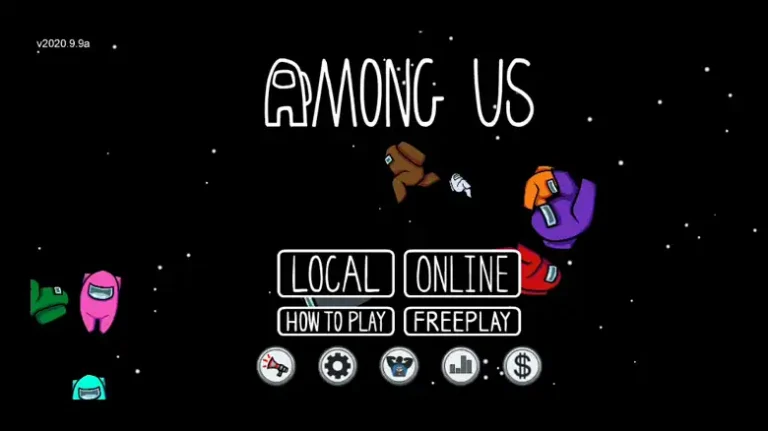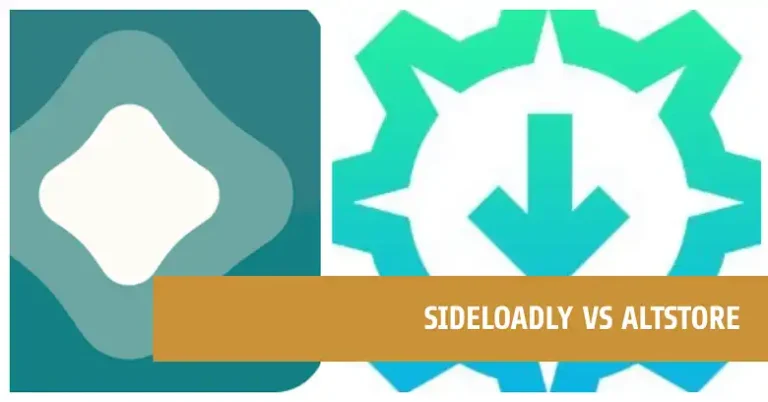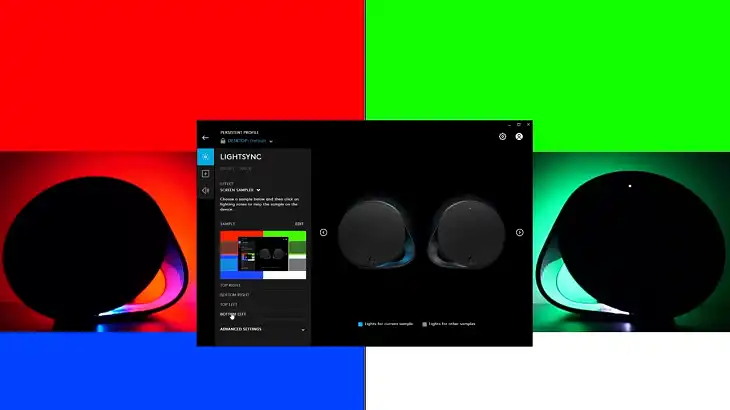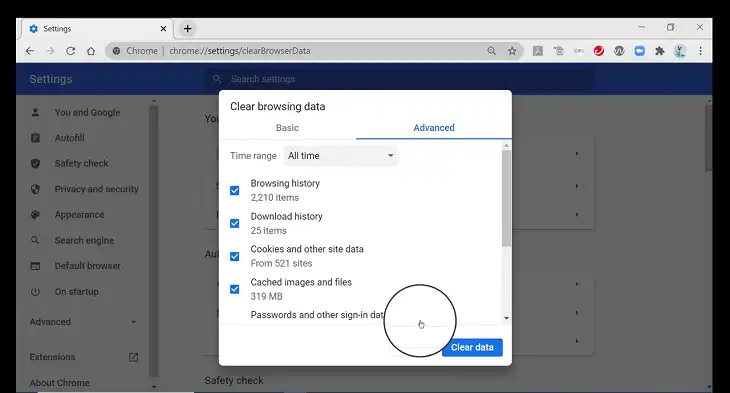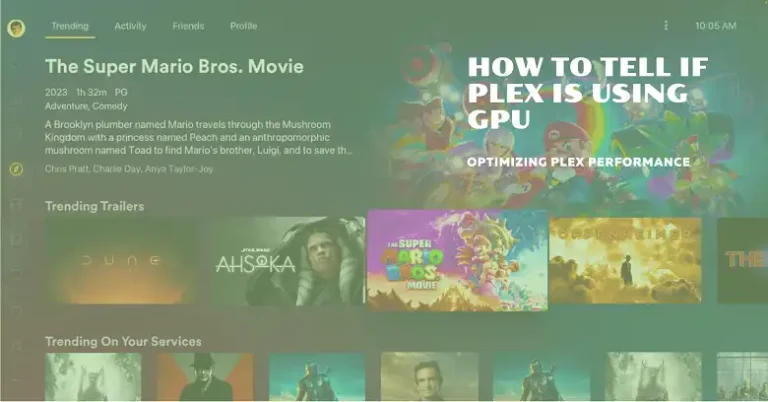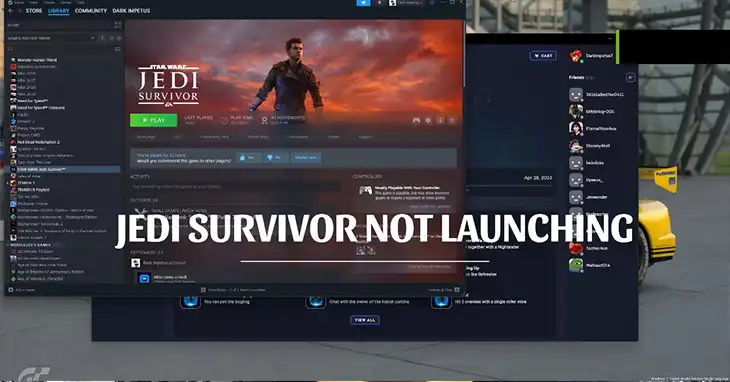Genshin Impact Not Launching on Windows 10/11
Genshin Impact, a popular action RPG by miHoYo, can sometimes encounter launch issues on Windows 10/11. Many players encounter this frustrating issue from time to time. Fortunately, there are some effective solutions to get out of this issue. This comprehensive guide will walk you through various troubleshooting steps to get your game up and running again.
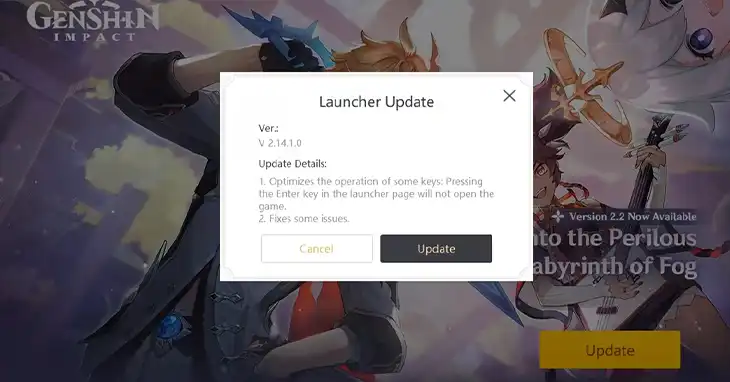
Why Genshin Impact Is Not Launching on Windows 10/11?
There are several potential reasons why Genshin Impact might not launch –
- Compatibility Issues: Outdated system requirements, unsupported Windows version
- Software Conflicts: Antivirus, firewall, and background processes interfering with the game
- Corrupted Game Files: Damaged game data causing launch failures
- Driver Issues: Outdated graphics card drivers lead to compatibility problems
How Do You Fix the “Genshin Impact Not Launching on Windows 10/11” Issue?
Mainly, there are four basic strategies to troubleshoot this issue. Those are – basic checking, software management, optimizing game launcher and files, and advanced troubleshooting.
Basic Checks
Before proceeding to more advanced troubleshooting, it’s important to ensure that your system meets the minimum requirements for running Genshin Impact.
System Requirements
| Component | Minimum Requirement |
| Operating System | Windows 7 SP1 64-bit, Windows 8.1 64-bit, or Windows 10 64-bit (Note: Compatibility with Windows 11 might be limited) |
| CPU | Intel Core i5 or equivalent |
| Memory | 8GB RAM |
| Graphics Card | NVIDIA® GeForce® GT 1030 or higher |
| DirectX Version | 11 |
| Storage | At least 30GB of free space |
Additionally, ensure that your Windows operating system is up to date by installing the latest updates. This will help ensure compatibility and fix any potential bugs.
Software Management
Resolving software conflicts is key to smooth gaming. It includes performing a clean boot, running the game as an administrator, temporarily disabling antivirus software, etc.
Perform a Clean Boot
Conflicting background services or processes can prevent Genshin Impact from launching. Performing a clean boot can help isolate the issue. Follow these steps to perform a clean boot –
Step 1: Press Windows Key + R to open the Run dialog.
Step 2: Type msconfig and press Enter.
Step 3: In the System Configuration window, navigate to the “Services” tab.
Step 4: Check the “Hide all Microsoft services” box, then click “Disable all”.
Step 5: Navigate to the “Startup” tab and click “Open Task Manager”.
Step 6: In Task Manager, disable each startup item by right-clicking and selecting “Disable”.
Step 7: Close Task Manager and return to the System Configuration window.
Step 8: Click “Apply” and “OK” to save the changes.
Step 9: Restart your computer, and try launching Genshin Impact.
Run Genshin Impact as Administrator
Step 1: Right-click the Genshin Impact launcher.
Step 2: Select “Properties” > “Compatibility” tab.
Step 3: Check “Run this program as an administrator”.
Temporarily Disable Antivirus/Firewall
Some antivirus programs might block Genshin Impact from launching. Try temporarily disabling them (re-enable after testing).
Close Background Processes
Unnecessary programs running in the background can interfere with the game. Use Task Manager to close any non-essential applications.
Game Launcher and Files
Ensuring the integrity of Genshin Impact’s game files is crucial for a smooth experience. Utilize the built-in repair tool in the launcher to verify and fix any corrupted files. If issues persist, a fresh reinstallation may be necessary, especially after closing all unnecessary background apps to prevent interference during the installation process.
Verify the Integrity of Game Files
The Genshin Impact launcher has a built-in repair tool. Run the launcher, and click the gear icon (Settings). Select “Repair Now” under “Repair Game Files”.
Reinstall with Background Apps Closed
If other solutions fail, consider reinstalling the game with Background Apps Closed.
Step 1: Uninstall both the launcher and game files.
Step 2: Delete any remaining Genshin Impact folders (miHoYo) in “Local” and “LocalLow” under AppData (accessible by pressing Windows Key + R, typing “appdata,” and pressing Enter).
Step 3: Close all background applications (except system and Microsoft services).
Step 4: Then, download and reinstall the game fresh.
Advanced Troubleshooting
If basic troubleshooting steps fail to resolve Genshin Impact launch issues, more advanced techniques may be required. Update graphics drivers, disable conflicting overlays, repair system files, configure dedicated GPU usage, allow the game through firewalls, and consider downgrading drivers or launching the game directly. These targeted solutions can address underlying software or system conflicts.
Update Graphics Card Drivers
Download and install the latest drivers from your graphics card manufacturer’s website (Nvidia, AMD, Intel). For NVIDIA users, you can use the following steps to update your drivers:
Step 1: Open the NVIDIA Control Panel.
Step 2: Go to the “Help” tab and click “Check for Updates”.
Step 3: Follow the prompts to download and install the latest driver.
Check for Conflicting Overlays
Disable overlays from programs like Discord or Steam that might interfere with the game. For Discord, go to User Settings > Game Overlay and turn off the “Enable in-game overlay” option.
Repair Visual C++ Redistributable Files
Download and install the latest versions of Visual C++ Redistributable libraries from the Microsoft website. These are essential system components for many games. You can download the installers from here.
After installing, go to your Genshin Impact installation directory, locate the “VCredist” folder, and run the Visual C++ Redistributable installers.
Run System File Checker
Use the built-in System File Checker tool to scan for and fix corrupt system files that might be causing launch issues. Open Command Prompt as administrator and type sfc /scannow (press Enter).
Install the Latest DirectX
If you encounter specific errors related to DirectX, install the latest version. Go to the Microsoft website and download the DirectX End-User Runtime Web Installer. Double-click the dxwebsetup.exe and follow the on-screen prompts to install it.
Configure Dedicated GPU Usage
If your system has a dedicated GPU, ensure that Genshin Impact is using it for optimal performance. Follow these steps –
Step 1: Press Windows Key + X and select “Settings”.
Step 2: Go to “System” > “Display” > “Graphics settings”.
Step 3: Click “Browse” and locate the Genshin Impact executable file.
Step 4: Select the Genshin Impact executable and click “Add”.
Step 5: Click “Options” and choose “High performance” for the Genshin Impact executable.
Step 6: Click “Save” to apply the changes.
Allow Genshin Impact Through Firewall
Windows Firewall might be blocking Genshin Impact from accessing the internet. Follow these steps to allow Genshin Impact through the firewall –
Step 1: Open the Windows Defender Firewall from the Control Panel.
Step 2: Click “Allow an app or feature through Windows Defender Firewall”.
Step 3: Click “Change settings”.
Step 4: Find the Genshin Impact executable in the list and check the boxes for “Private” and “Public” networks.
Step 5: If the executable is not listed, click “Allow another app…” and browse to the Genshin Impact installation folder to add it manually.
Downgrade Graphics Drivers (NVIDIA Users)
In some cases, downgrading to an older, more stable graphics driver version can resolve launch issues. For NVIDIA users, you can follow these steps to downgrade your drivers –
Step 1: Download the NVIDIA driver version 457.51 from the official website.
Step 2: Restart your computer in Safe Mode (press F8 repeatedly during boot).
Step 3: Launch Display Driver Uninstaller (DDU) and select “Clean and Shutdown”.
Step 4: After the system restarts in normal mode, disable your internet connection (Wi-Fi or LAN).
Step 5: Install the downloaded NVIDIA driver version 457.51.
Step 6: Restart your computer and re-enable your internet connection.
Launch Game Directly
If the Genshin Impact launcher is causing issues, you can try launching the game directly. Follow these steps –
Step 1: Locate your Genshin Impact installation directory (e.g., C:\Program
Files\Genshin Impact\Genshin Impact Game).
Step 2: Right-click the GenshinImpact.exe file and select “Run as Administrator”.
Can’t find/remember where your game was installed?
- Go back to the desktop and locate the Genshin Impact icon
- Right-click it and select “Open file location”
- It should take you to the installation directory.
- Now locate the Genshin Impact Game folder and proceed with Step 2
Report Persistent Issues
If the problem persists after trying these steps, report the issue to Genshin Impact Support for further investigation.
Wrapping It Up
By following this guide and trying the solutions in the order presented, you should be able to resolve the launch issue and enjoy playing Genshin Impact. Remember to start with basic checks and gradually move towards more advanced solutions. If none of these steps work, seek help from the official support channels.