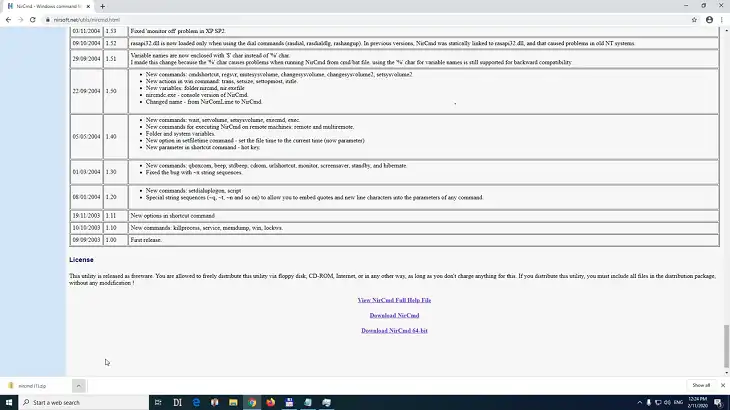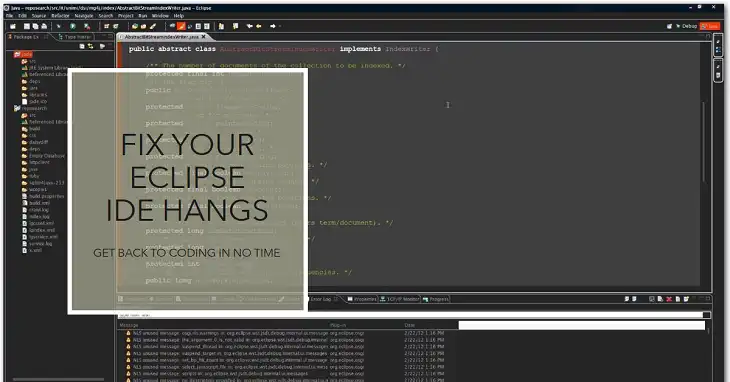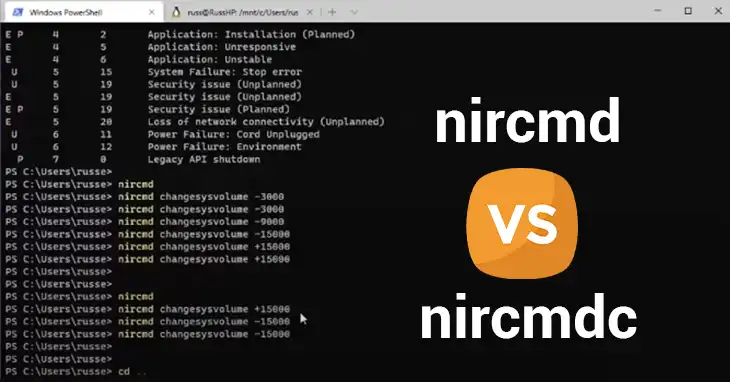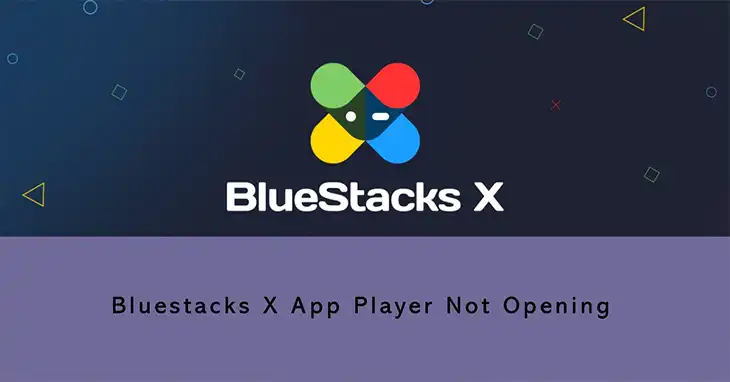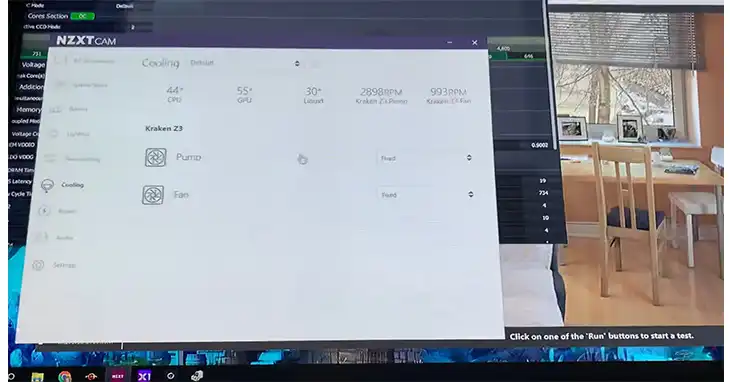How to Fix SrTasks.exe Protected Memory Access Blocked?
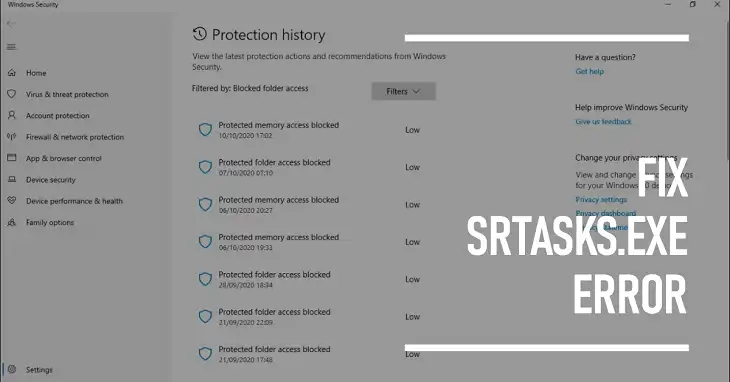
SrTasks.exe, also known as System Protection Background Tasks, is a legitimate Microsoft process crucial for Windows system functionality. Its primary role is to work with the Task Scheduler to automatically create system restore points, which are essential for system recovery in case of issues.
What’s “Protected Memory Access Blocked” Error & Why It Occur?
Protected Memory Access (PMA) is a Windows security feature that prevents unauthorized programs from accessing critical areas of system memory. The “SrTasks.exe Protected Memory Access Blocked” error occurs when Windows detects that SrTasks.exe is attempting to access protected memory areas. This can happen due to various reasons, including software conflicts, corrupted system files, or overzealous security software.
How to Diagnose the Issue
Before attempting any fixes, it’s important to verify that the SrTasks.exe on your system is legitimate:
- Open Task Manager (Ctrl + Shift + Esc)
- Find SrTasks.exe in the Processes or Details tab
- Right-click and select “Open file location”
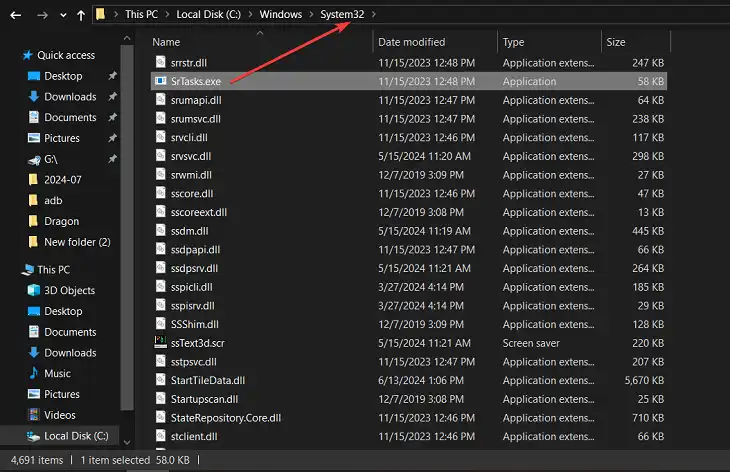
- Verify that the file is located in C:\Windows\System32 and spelled correctly
If the file is in a different location or misspelled, it may be malware masquerading as a system file.
How to Troubleshoot SrTasks Memory Access Issue
- Clean Boot
Performing a clean boot can help identify if third-party software is causing conflicts:
a. Type “msconfig” in the Start menu and open System Configuration
b. In the Services tab, check “Hide all Microsoft services” and click “Disable all”
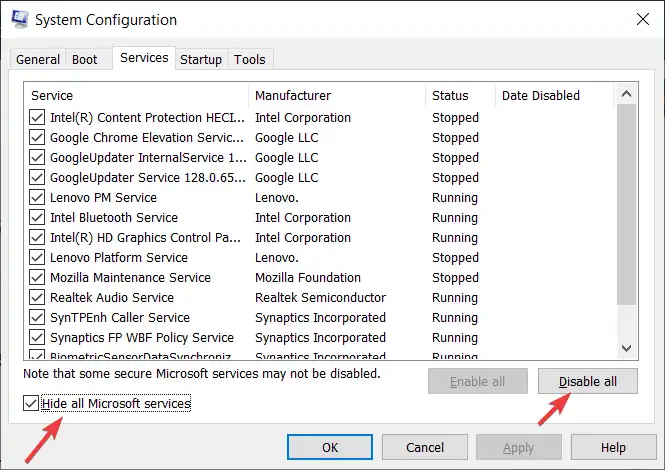
c. In the Startup tab, click “Open Task Manager” and disable all startup items
d. Restart your computer and check if the error persists
- Run System File Checker (SFC)
SFC can repair corrupted system files which may have been causing the issue. To fix it, do the following:
a. Open Command Prompt as administrator
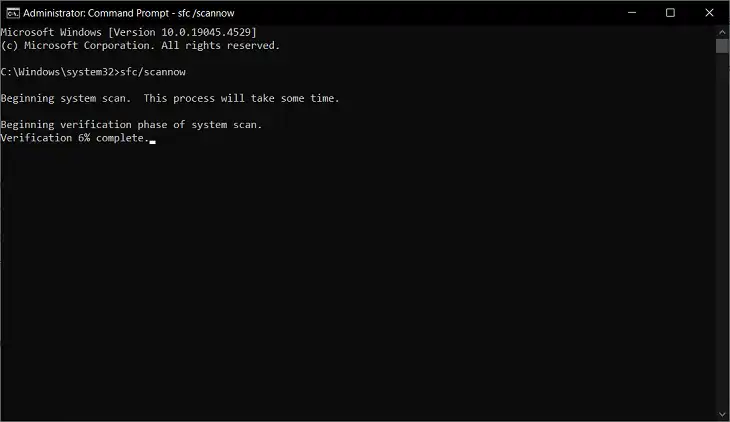
b. Type “sfc /scannow” and press Enter
c. Wait for the scan to complete and restart your computer
- Manage Windows Defender and Controlled Folder Access
Windows Defender’s Controlled Folder Access feature can sometimes interfere with SrTasks.exe:
a. Open Windows Security
b. Go to “Virus & threat protection” > “Manage settings”
c. Scroll down to “Controlled folder access” and click “Manage Controlled folder access”
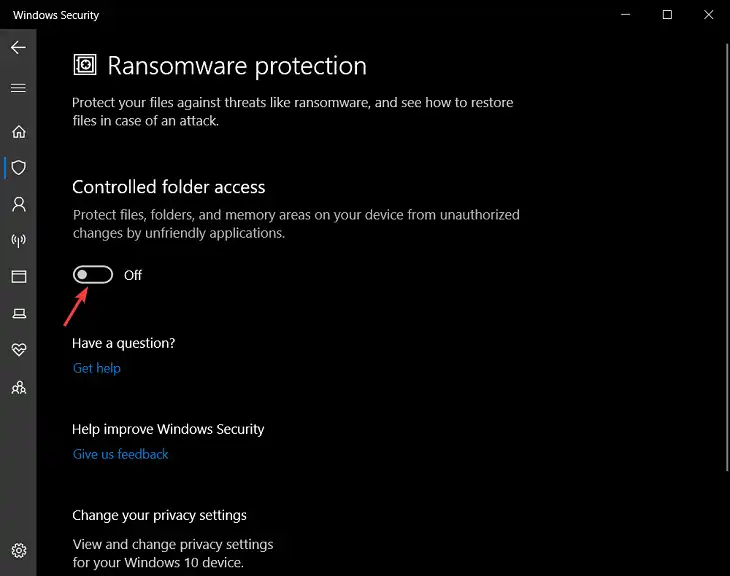
d. If it’s on, try turning it off temporarily to see if it resolves the issue
e. If you need to keep it on, you can add SrTasks.exe to the allowed apps list
- System Restore Management
You can use System Restore to revert recent changes or manage restore points.
To use System Restore:
a. Type “Create a restore point” in the Start menu
b. Click “System Restore” and follow the wizard
To disable System Restore (use caution):
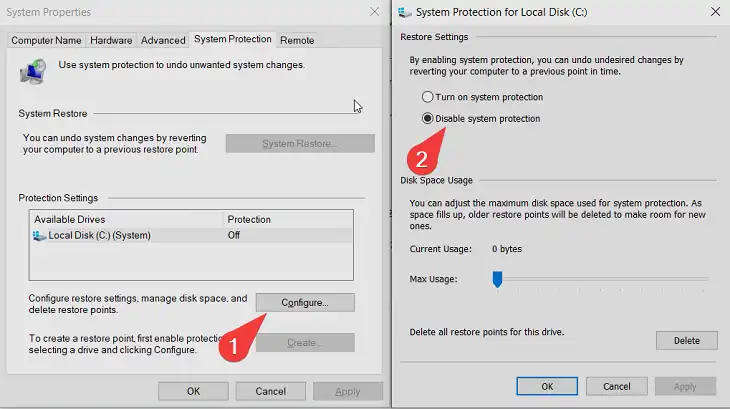
a. In the System Protection tab, select your system drive and click “Configure”
b. Select “Disable system protection” and click Apply
c. Remember to re-enable it later for system safety
- Clear Protection History
If you’re seeing multiple “Protected Memory Access Blocked” entries in your protection history:
a. Open Windows Security
b. Go to “Virus & threat protection” > “Protection history”
c. Click “Clear history” at the bottom of the page
How to Prevent Future Issues
To prevent future issues, remember to keep your Windows updated. Use Task Manager to keep an eye on SrTasks.exe resource usage. Abnormal activity could indicate an issue.
Maintain regular backups of your system in case you need to perform a system restore or clean installation. And remember to only install software from trusted sources to minimize conflicts with system processes.
FAQs
Is it safe to disable SrTasks.exe?
While you can temporarily disable it for troubleshooting, it’s not recommended to permanently disable SrTasks.exe as it’s an important part of Windows’ system restore functionality.
Why does SrTasks.exe sometimes use high CPU or disk resources?
This can happen when Windows is creating or managing restore points. If it persists, it might indicate a system issue or conflict.
Can I delete the “Protected Memory Access Blocked” entries from my protection history?
Yes, you can clear these entries through the Windows Security app, but it’s important to investigate why they’re occurring frequently.
By following these detailed steps and best practices, you should be able to resolve the “SrTasks.exe Protected Memory Access Blocked” error and maintain a stable Windows system. Remember to approach each step cautiously, especially when making system changes, and don’t hesitate to seek professional help if you’re unsure about any process.