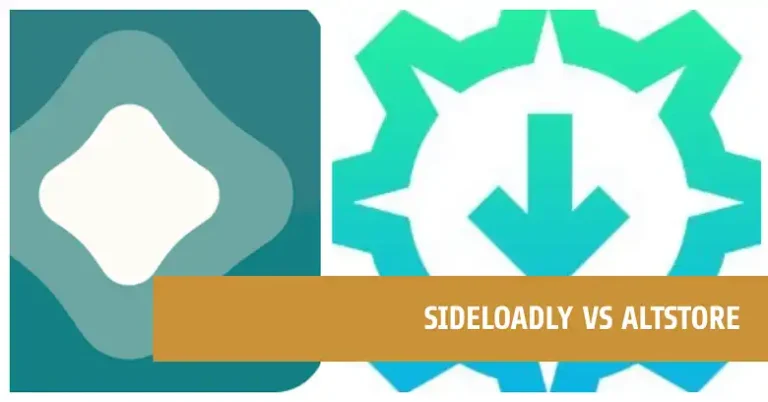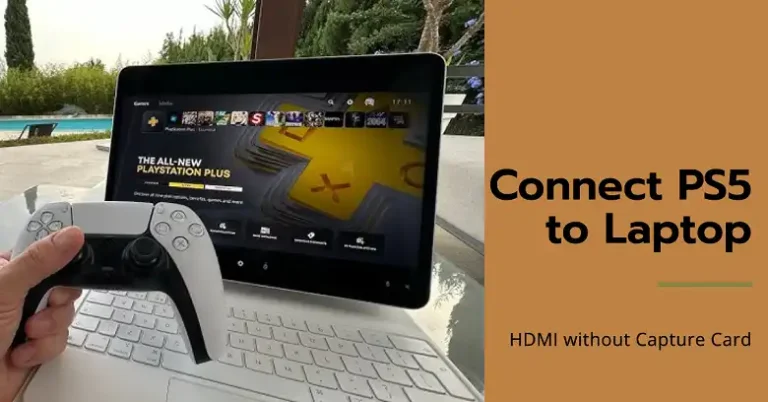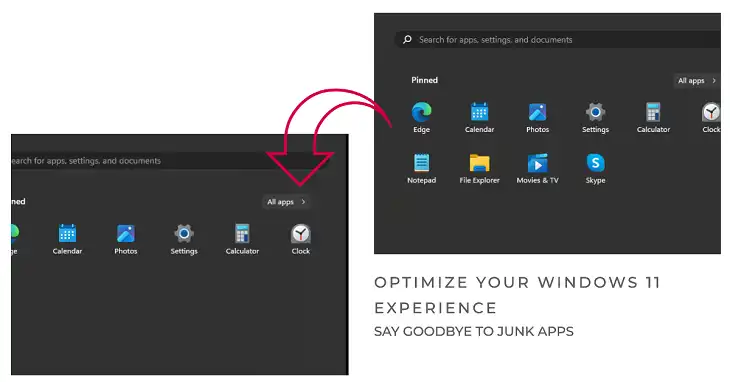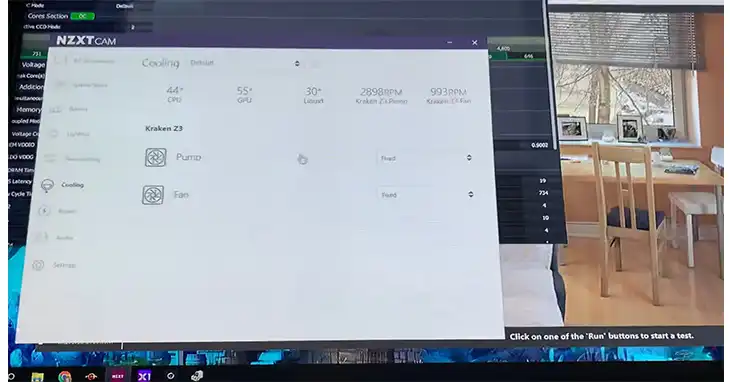nircmd vs nircmdc | What’s The Difference
Windows users often face difficulties while automating repetitive tasks and streamlining their workflow. From adjusting system settings to executing complex scripts, the process can be tiring and time-consuming.
Enter NirCmd and NirCmdC, two powerful command-line tools designed to simplify the management of Windows tasks. These utilities allow users to control various aspects of their operating system with simple, easy-to-use commands.
If you’re a Windows user seeking to boost your productivity and efficiency, this guide will unveil the intricacies of NirCmd and NirCmdC. Discover how these tools can revolutionize your workflow, automate tedious tasks, and unlock a world of possibilities with just a few keystrokes.
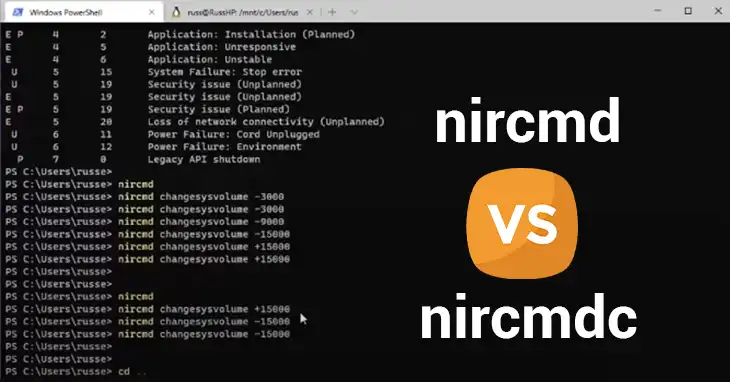
What is NirCmd?
NirCmd, short for Nir Command, is a compact and versatile command-line utility created by the renowned programmer, Nir Sofer. This free tool enables users to perform a wide range of tasks, from adjusting system settings to managing windows, files, and processes.
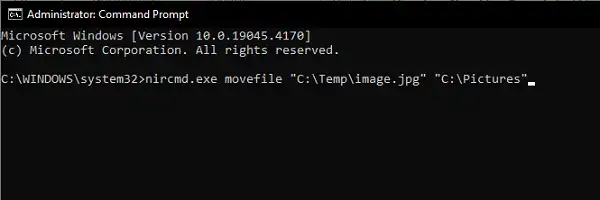
With NirCmd, you can control various aspects of your Windows operating system, including:
- Window Management: Resize, minimize, maximize, or move windows with ease.
Here are the examples of code:
nircmd.exe win setsize process “Notepad.exe” 800 600
nircmd.exe win max process “Firefox.exe”
nircmd.exe win min process “Explorer.exe”
- System Settings: Adjust system parameters like screen resolution, wallpaper, and power options.
Here are the examples of code:
nircmd.exe setscreensaver “C:\Windows\System32\Ribbons.scr” 120
nircmd.exe setscreenres 1920 1080
nircmd.exe setdisplaycolor grayed
- File Operations: Copy, move, delete, or rename files and folders.
Here are the examples of code:
nircmd.exe copyfile “C:\Documents\file.txt” “D:\Backup”
nircmd.exe movefile “C:\Temp\image.jpg” “C:\Pictures”
nircmd.exe deletefile “C:\Downloads\archive.zip”
- Process Management: Start, stop, or terminate running processes.
Here are the examples of code:
nircmd.exe processstart “C:\Program Files\App\app.exe”
nircmd.exe processend “notepad.exe”
- Scripting and Automation: NirCmd’s true power lies in its ability to be integrated into scripts and batch files, allowing you to automate complex tasks and streamline your workflow.
Here are the examples of code:
@echo off
nircmd.exe win setsize process “Notepad.exe” 800 600
nircmd.exe processstart “C:\Program Files\App\app.exe”
nircmd.exe setscreensaver “C:\Windows\System32\Ribbons.scr” 120
- Network Tasks: Ping remote hosts, scan open ports, and manage network connections.
NirCmd’s simplicity and command-line interface make it a favorite among power users and system administrators who prefer a lightweight and efficient solution for automating tasks.
What is NirCmdC?
NirCmdC, an extension of NirCmd, is a command-line utility specifically designed for controlling and monitoring remote computers over a network. This powerful tool allows you to execute commands on remote systems, making it an indispensable asset for system administrators and IT professionals.
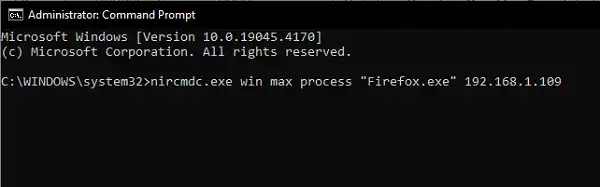
With NirCmdC, you can perform a variety of tasks on remote computers, such as:
- Remote Process Management: Start, stop, or terminate processes on remote systems.
Here are the examples of code:
nircmdc.exe processstart “C:\Program Files\App\app.exe” 192.168.1.100
nircmdc.exe processend “notepad.exe” 192.168.1.101
- Remote File Operations: Copy, move, delete, or rename files and folders on remote computers.
Here are the examples of code:
nircmdc.exe copyfile “C:\Documents\file.txt” “D:\Backup” 192.168.1.102
nircmdc.exe movefile “C:\Temp\image.jpg” “C:\Pictures” 192.168.1.103
nircmdc.exe deletefile “C:\Downloads\archive.zip” 192.168.1.104
- Remote System Settings: Adjust system parameters like screen resolution, wallpaper, and power options on remote machines.
Here are the examples of code:
nircmdc.exe setscreensaver “C:\Windows\System32\Ribbons.scr” 120 192.168.1.105
nircmdc.exe setscreenres 1920 1080 192.168.1.106
nircmdc.exe setdisplaycolor grayed 192.168.1.107
- Remote Window Management: Resize, minimize, maximize, or move windows on remote desktops.
Here are the examples of code:
nircmdc.exe win setsize process “Notepad.exe” 800 600 192.168.1.108
nircmdc.exe win max process “Firefox.exe” 192.168.1.109
nircmdc.exe win min process “Explorer.exe” 192.168.1.110
- Remote Monitoring: Monitor system information, performance metrics, and hardware details of remote computers.
Here are the examples of code:
nircmdc.exe systeminfo 192.168.1.111
nircmdc.exe cpuload 192.168.1.112
nircmdc.exe ramload 192.168.1.113
NirCmdC’s ability to control multiple systems from a central location streamlines administrative tasks, enhancing efficiency and productivity for IT teams.
NirCmd vs NirCmdC: Key Differences
While NirCmd and NirCmdC share some similarities, they are designed for different purposes and offer distinct functionalities. Here are the key differences between the two tools:
| Feature | NirCmd | NirCmdC |
| Scope of Operation | Operates locally on the system where it is installed | Designed for remote control and monitoring of other computers over a network |
| Remote Access | Does not have built-in remote access capabilities | Allows for remote execution of commands and control over networked systems |
| Use Cases | Ideal for automating local system tasks, scripting, and individual productivity | Suitable for system administrators and IT professionals managing multiple remote systems |
| Installation | Portable and can be run without installation | Requires installation on both the controlling and controlled systems |
| Command Set | Offers a comprehensive set of commands for local system management | Includes additional commands specifically designed for remote control and monitoring |
While NirCmd and NirCmdC serve different purposes, they can be used in tandem to create powerful automation scripts and streamline system management tasks, both locally and remotely.
Summary
NirCmd and NirCmdC stand as invaluable tools for Windows users seeking to streamline their workflow and enhance productivity. With NirCmd, you can effortlessly control various aspects of your local system, from window management to file operations, process management, and system settings. On the other hand, NirCmdC empowers you with remote control and monitoring capabilities, allowing you to manage multiple systems over a network from a central location. This powerful tool enables you to execute commands, adjust settings, and monitor system information on remote computers, streamlining administrative tasks and enhancing efficiency.
If you have any further questions or need additional assistance, feel free to leave a comment below. We’ll be happy to address your queries and provide more insights into the versatile world of NirCmd and NirCmdC. Thank you for reading, and may these tools empower you to conquer your Windows tasks like never before!
Frequently Asked Questions
Can I Use NirCmd and NirCmdC Together?
Yes, NirCmd and NirCmdC can be used in tandem to create powerful automation scripts and streamline system management tasks, both locally and remotely.
Is NirCmdC Free to Use?
Yes, NirCmdC is a free command-line utility, just like NirCmd, and can be downloaded and used without any cost.
Where is NirCmd EXE located in Windows 10?
The nircmd.exe is located in c:\windows\system32.
Does NirCmd work in Windows 11?
Yes, NirCmd works in Windows 11. While NirCmd offers a wide range of powerful commands to automate various Windows tasks, manually inputting these commands can be cumbersome and inefficient. Instead, it’s recommended to create desktop shortcuts and hotkey combinations in Windows 11/10 for your frequently used NirCmd tasks. By doing so, you can activate these automated workflows with a simple click or keystroke, streamlining your productivity and enhancing your overall user experience.