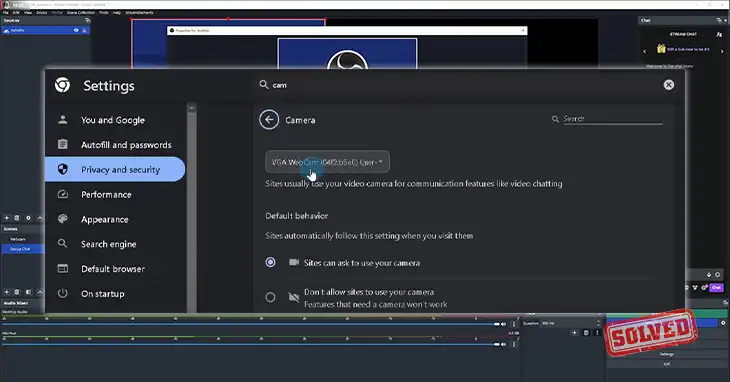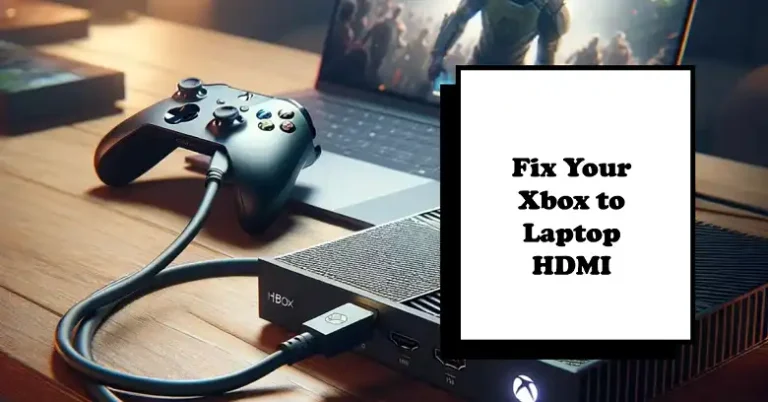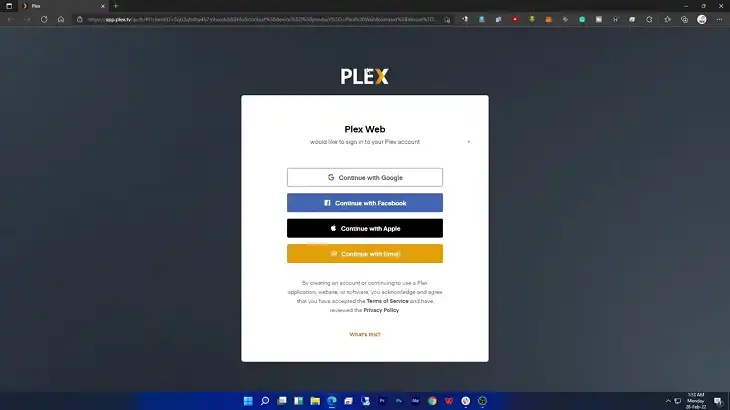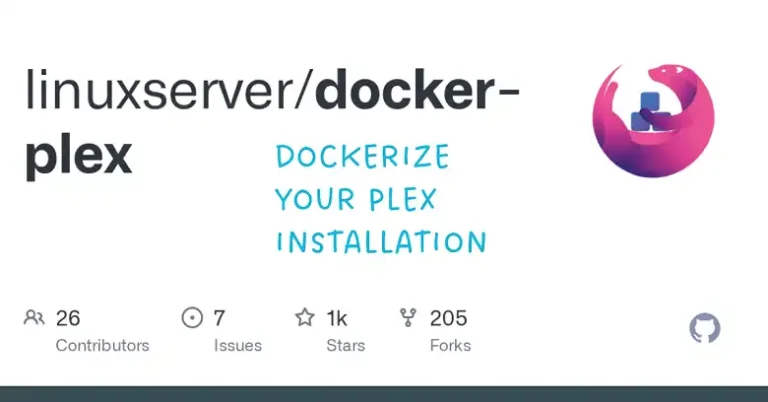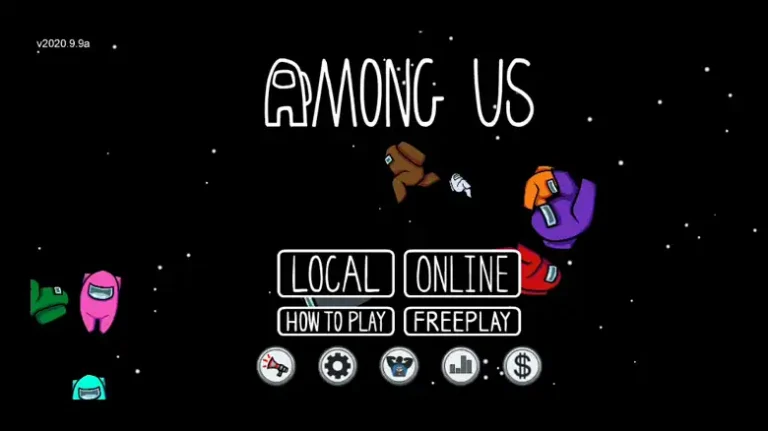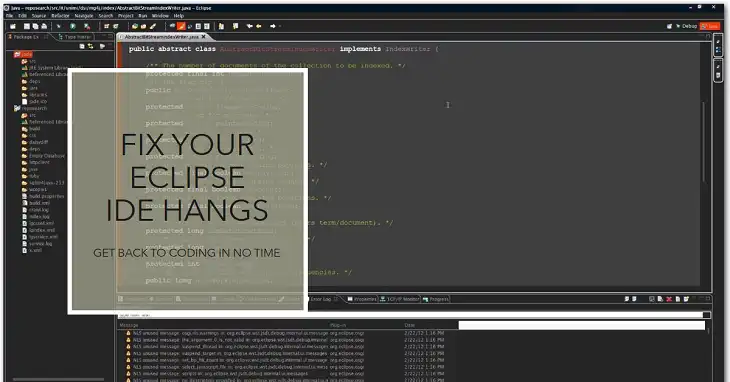Omegle Stranger Camera Not Loading: Causes and Solutions
Omegle, a popular platform for anonymous video chats, offers users the thrill of spontaneous connections. However, nothing is more frustrating than eagerly entering a chat only to face a blank screen or a loading error.
Fortunately, there are ways to understand and fix these issues, ensuring a smooth experience the next time you log on. This guide dives into common causes and provides actionable solutions to help you get back to connecting with strangers worldwide.
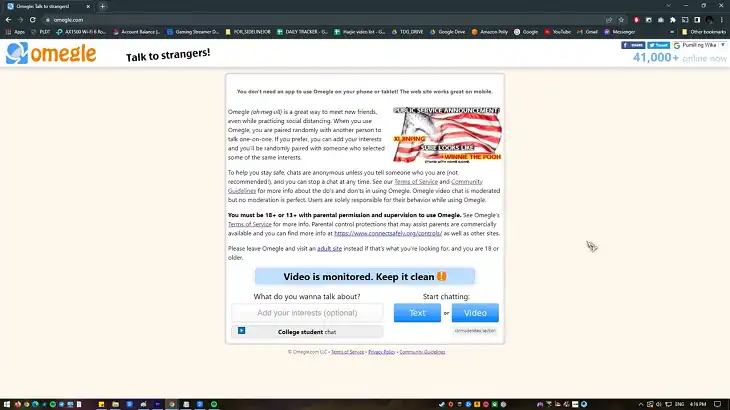
Why Is the Stranger Camera Not Working on Omegle?
Several factors can disrupt the video feed on Omegle. Below are the most common reasons:
1. Browser Compatibility Issues
Omegle is optimized for certain browsers, particularly Google Chrome and Mozilla Firefox. If you’re using an outdated or less common browser, the platform may struggle to establish a video connection.
Solution: Always use the latest version of a supported browser to minimize compatibility issues.
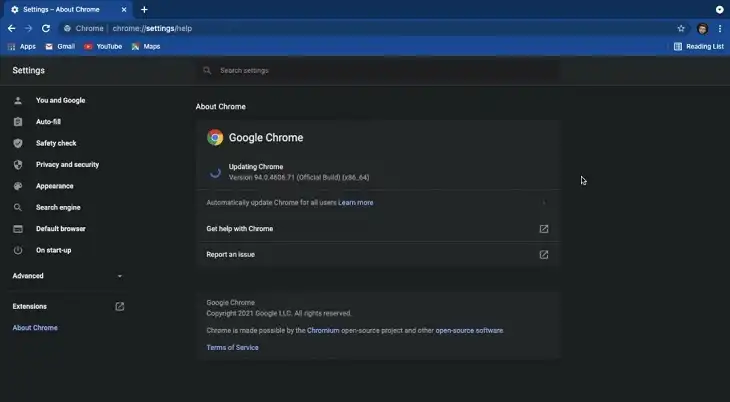
2. Internet Connection Problems
A weak or unstable internet connection can prevent the video stream from loading. High ping or packet loss often results in buffering or a complete failure to display video.
Tip: Use a wired connection or move closer to your Wi-Fi router to improve stability.
3. Device Permissions
Your browser needs explicit permission to access your camera and microphone. If these permissions are not granted, Omegle cannot display video from either end.
Quick Check: Make sure you’ve allowed access when prompted or adjust permissions in your browser settings.
4. Omegle Server Issues
Sometimes, the problem isn’t on your end. High traffic or server outages can lead to connection errors, causing the stranger’s camera not to load.
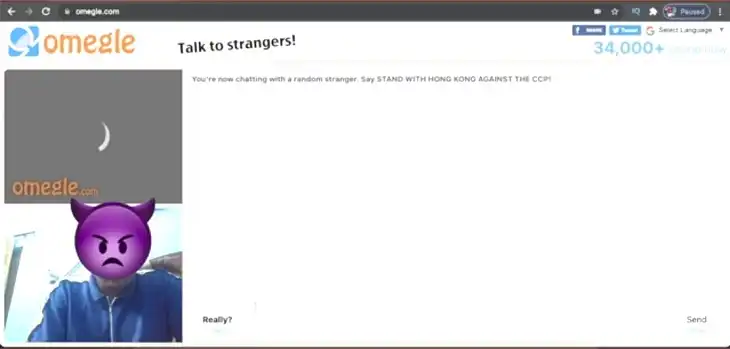
Advice: Check forums or websites like DownDetector to see if others are experiencing similar issues.
5. Browser Extensions and Ad Blockers
Extensions designed to enhance privacy or block ads can interfere with Omegle’s video functionality. These tools may inadvertently block access to your camera or disrupt the WebRTC protocol that Omegle uses.
Solution: Temporarily disable extensions to see if they are causing the problem.
6. Firewall and Antivirus Restrictions
Overzealous security software can block Omegle’s access to your camera or microphone.
Fix: Add Omegle to your firewall or antivirus’s list of trusted websites.
Why Can’t I See Anyone on Omegle?
If you can’t see anyone on Omegle, the issue may go beyond just the camera. Here’s what might be happening:
Network Restrictions
Some networks, particularly in schools, workplaces, or public spaces, block access to sites like Omegle.
Solution: Try connecting to a different network or using mobile data if possible.
VPN Usage
While VPNs are useful for privacy, some VPN servers are blacklisted by Omegle, leading to connectivity issues.
Tip: Disable your VPN and try reconnecting. If privacy is a concern, choose a VPN with servers that work with Omegle.
Temporary Bans
Omegle may temporarily ban users based on their IP addresses if they violate the platform’s rules. This ban can result in limited or no access to video chats.
Workaround: Restart your router to get a new IP address, or switch to a mobile hotspot.
Browser Cache and Cookies
Corrupted cache or cookies can interfere with Omegle’s functionality.
Fix: Clear your browser’s cache and cookies to refresh your connection.
Why Can’t I See Videos on Omegle?
If videos aren’t loading, it could be due to device or browser settings. Below are the most common causes and solutions:
1. Device-Specific Problems
Hardware malfunctions, outdated drivers, or disabled devices can prevent your camera from functioning properly.
Solution: Check your device’s camera settings and ensure it’s enabled. Update drivers if necessary.
2. WebRTC Issues
Omegle uses WebRTC for video chats. If this protocol is blocked or malfunctioning, video streams won’t load.
Advice: Ensure your browser supports WebRTC and that no extensions are interfering with it.
3. Javascript Requirements
Omegle relies heavily on Javascript. If Javascript is disabled in your browser, the platform won’t function correctly.
Solution: Enable Javascript in your browser’s settings.
4. Browser Privacy Settings
Strict privacy settings can prevent Omegle from accessing your camera.
Tip: Loosen privacy restrictions for Omegle in your browser settings.
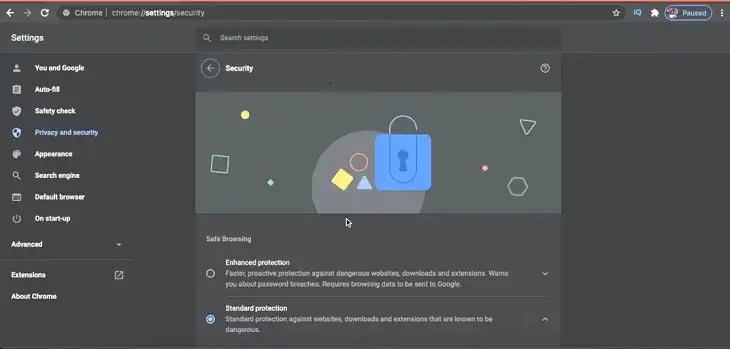
How Do I Change My Camera Settings on Omegle?
Adjusting your camera settings is straightforward. Follow these steps to ensure everything is configured correctly:
1. Grant Permissions
Open Omegle in your browser.
When prompted, click Allow for both camera and microphone access.
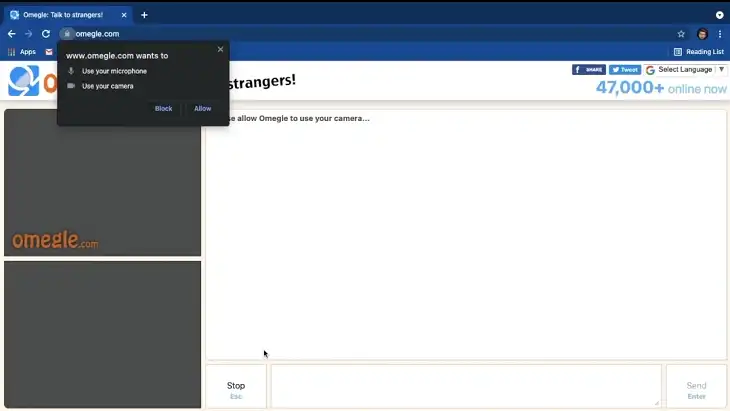
2. Check Browser Settings
In Chrome:
Go to Settings > Privacy and Security > Site Settings > Camera and Microphone.
Ensure Omegle is listed under allowed sites.
3. Select the Correct Camera
Click on the video icon in the address bar during a chat.
Choose the correct camera from the dropdown menu if you have multiple devices.
4. Update Drivers
On Windows:
- Open Device Manager.
- Right-click your camera and select Update Driver.
How to Fix Omegle Stranger Camera Not Loading
Follow these detailed troubleshooting steps to resolve the issue:
1. Restart Your Browser
Close and reopen your browser to reset any temporary issues.
2. Clear Cache and Cookies
In Chrome:
Go to Settings > Privacy and Security > Clear Browsing Data.
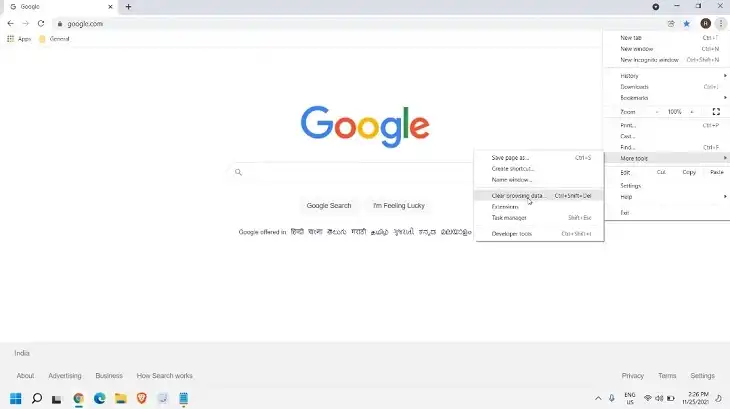
Select Cookies and Cache and click Clear Data.
3. Disable Extensions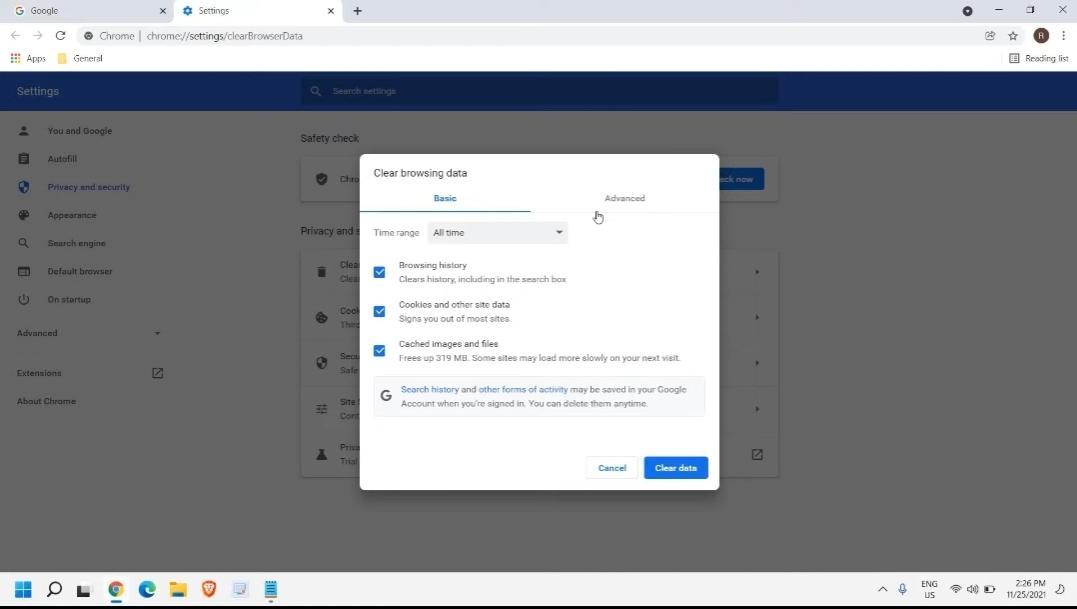
Go to your browser’s extensions menu and disable ad blockers or privacy-focused tools.
4. Test Your Camera
Visit a site like webcamtests.com to ensure your camera works independently of Omegle.
5. Switch Browsers
Try using an alternative browser like Firefox or Microsoft Edge to see if the issue persists.
6. Reset Network Settings
Restart your router to refresh your internet connection. If you’re using a VPN, disable it temporarily.
7. Contact Support
If none of the above solutions work, consider reaching out to Omegle’s support team or visiting forums for advice.
Frequently Asked Questions
What is Spy Mode on Omegle?
Spy Mode allows you to ask a question and watch two strangers discuss it. You remain a silent observer, unable to participate in the conversation, making it a unique and voyeuristic feature of Omegle.
Why Does Omegle Say “Error with Camera: Requested Device Not Found”?
This error usually means the browser cannot detect your camera. Common reasons include:
- A disconnected or disabled camera.
- Outdated or missing drivers.
- Permissions not granted to the browser.
- Another application (like Zoom) using the camera simultaneously.
Conclusion
Encountering issues like the stranger’s camera not loading on Omegle can be annoying, especially when you’re ready to chat. With the solutions provided, you should be able to resolve most issues and enjoy a smoother experience on Omegle.
Whether it’s a simple browser reset or adjusting your device settings, a little patience goes a long way in getting things back on track. Happy chatting!