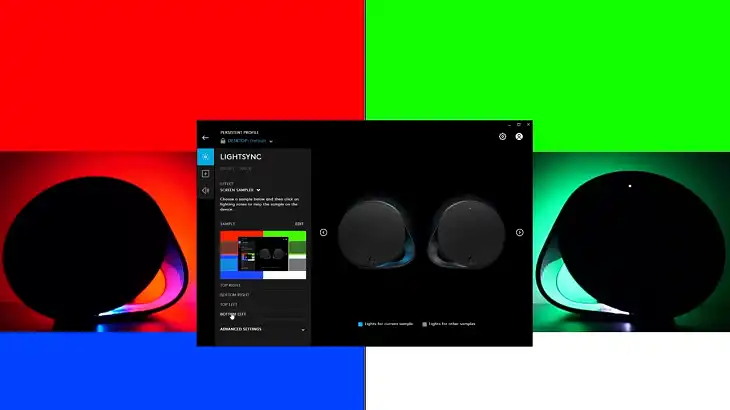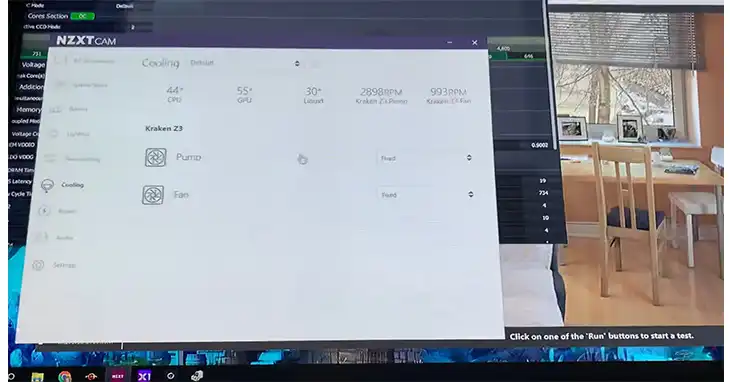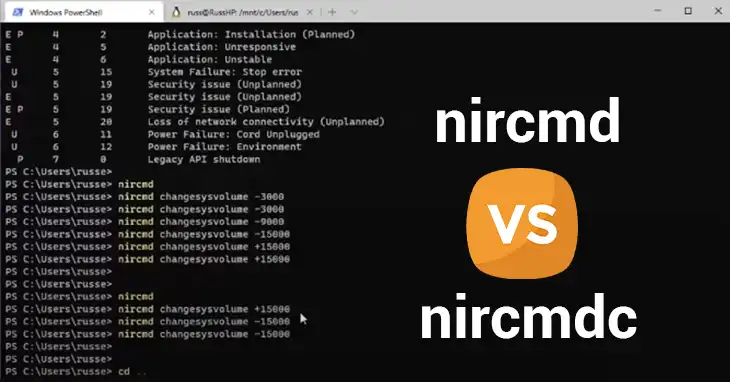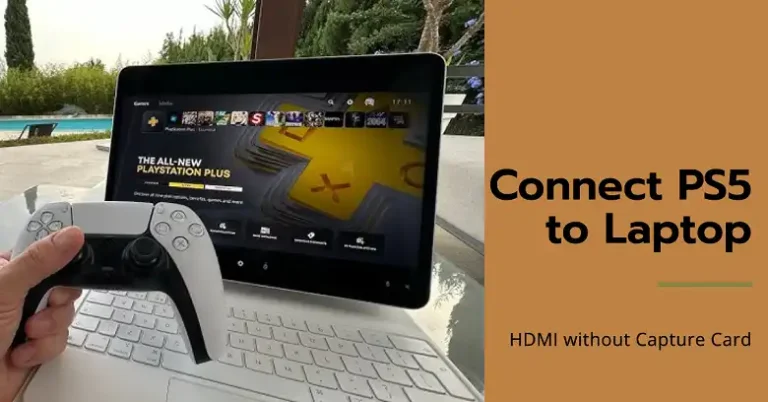Windows 7 Fresh Install Won’t Update | General Discussion
For many users, the inability to update a freshly installed Windows 7 system can be a perplexing and frustrating experience. In this article, we will explore the reasons behind this problem and discuss potential solutions to keep your system reasonably up-to-date for the time being. It’s important to understand that the process is not as complicated as it may seem at first glance. So, grab a refreshing beverage, and let’s find out the reason and what can be done! Let’s begin then!
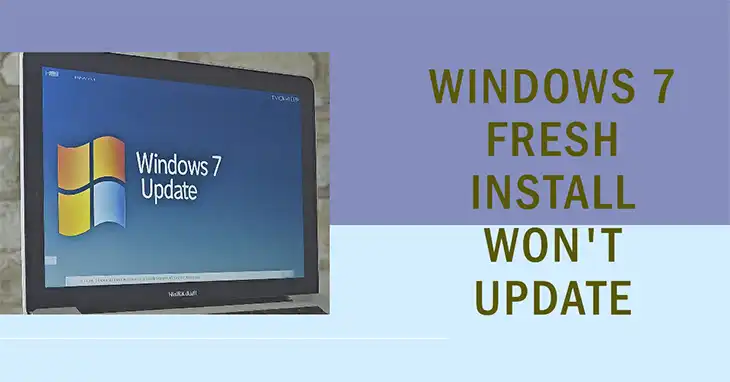
Why Windows 7 isn’t Updating after a Fresh Install?
The truth is, that Microsoft ended extended support for Windows 7 way back in January 2020. That means they no longer offer those crucial security patches and bug fixes that keep your system safe from nasty malware and online threats. Think of it like driving a car without airbags – sure, it might still run, but a single bump could turn into a major disaster.
As an operating system reaches its end of life, the manufacturer ceases to provide security patches, bug fixes, and feature updates. However, this doesn’t mean that your Windows 7 installation is completely cut off from updates. There are still some options available to keep your system relatively up-to-date, at least for the time being.
Is There Any Way to Get Updates for Windows 7?
While Microsoft has discontinued mainstream support for Windows 7, they have not entirely abandoned users who still rely on this operating system. You can still download some updates from Microsoft’s Update Catalog, including the Windows 7 SP1 Convenience Rollup (KB3125574).
This Convenience Rollup functions as a Service Pack 2 for Windows 7. It contains most of the updates released for Windows 7 from February 2011 to April 2016. Installing this rollup can bring your fresh Windows 7 installation up-to-date with the latest patches and fixes available at that time.
The significant advantage of the Convenience Rollup is that it saves you from downloading and installing each individual update separately, which can be a time-consuming and tedious process.
Procedure for Getting Update of Windows 7 in 2024
While the Convenience Rollup offers some improvements, it doesn’t magically make your Windows 7 system secure again. It’s like putting a fresh coat of paint on a rusty car – it might look better on the outside, but the underlying problems are still there.
1. Install Windows 7 Service Pack 1 (SP1):
- Go to the Microsoft Update Catalog website.
- In the search bar, type KB976932 and press Enter.
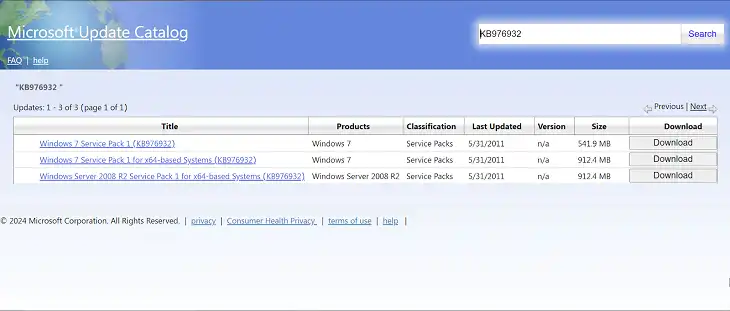
- Download the file that matches your version of Windows 7 (32-bit or 64-bit). You can check your version by right-clicking Computer and selecting Properties. After clicking on the Download, you will be prompted to another tab, from there click on the link that has the .exe extension.
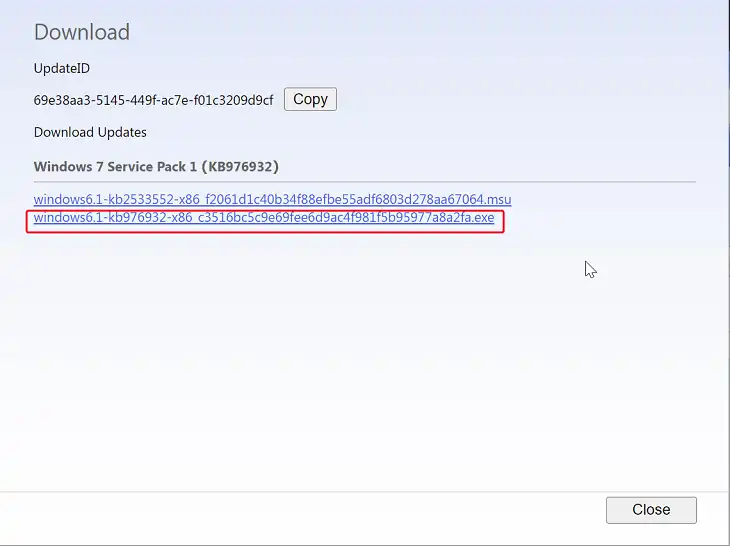
- Double-click the downloaded file and follow the on-screen instructions. Your computer may restart a few times.
2. Install the April 2015 Servicing Stack Update
- Search online for the April 2015 servicing stack update for Windows 7.
- On that page, scroll down and look for Microsoft Download Center and download the correspond version of your Windows 7.
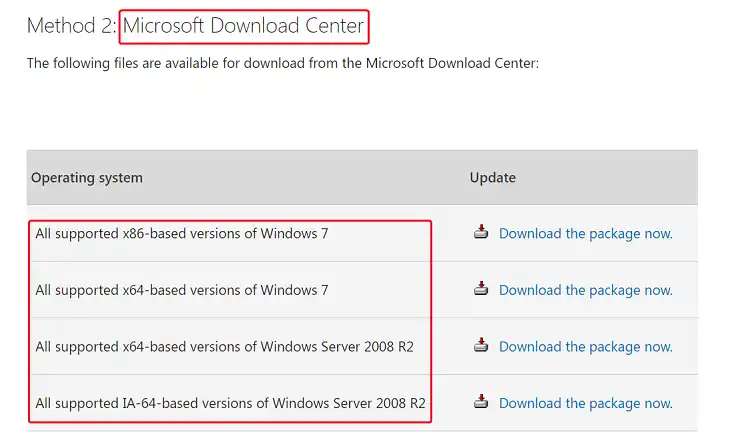
- Click the Download the package now link that matches your Windows 7 version.
- Download the file and double-click it to install the update.
3. Install the Windows 7 Convenience Rollup
- This step installs all updates for Windows 7 released after SP1, up to April 2016.
- Visit the Microsoft Update Catalog again (search for it online).
- Search for “KB3125574“.
- Download the file that matches your Windows 7 version.
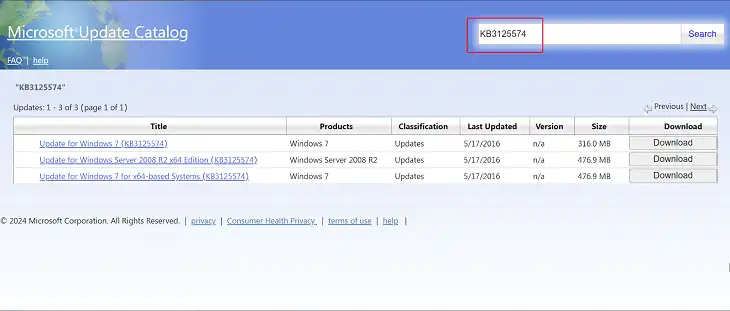
- Double-click the downloaded file to install all the updates at once.
Remember, using an unsupported operating system like Windows 7 can be risky. Upgrading to a supported version of Windows is the most secure way to protect your computer.
Wrapping Up
While the Convenience Rollup offers a temporary fix, it’s crucial to recognize that it is not a long-term solution. The most prudent approach is to start planning your migration to a newer, supported operating system. If you have any remaining questions or concerns, please feel free to leave a comment below. I will be happy to provide further clarification or assistance. Thank you for your attention and dedication to understanding this topic. Wishing you success in your future tech endeavors!